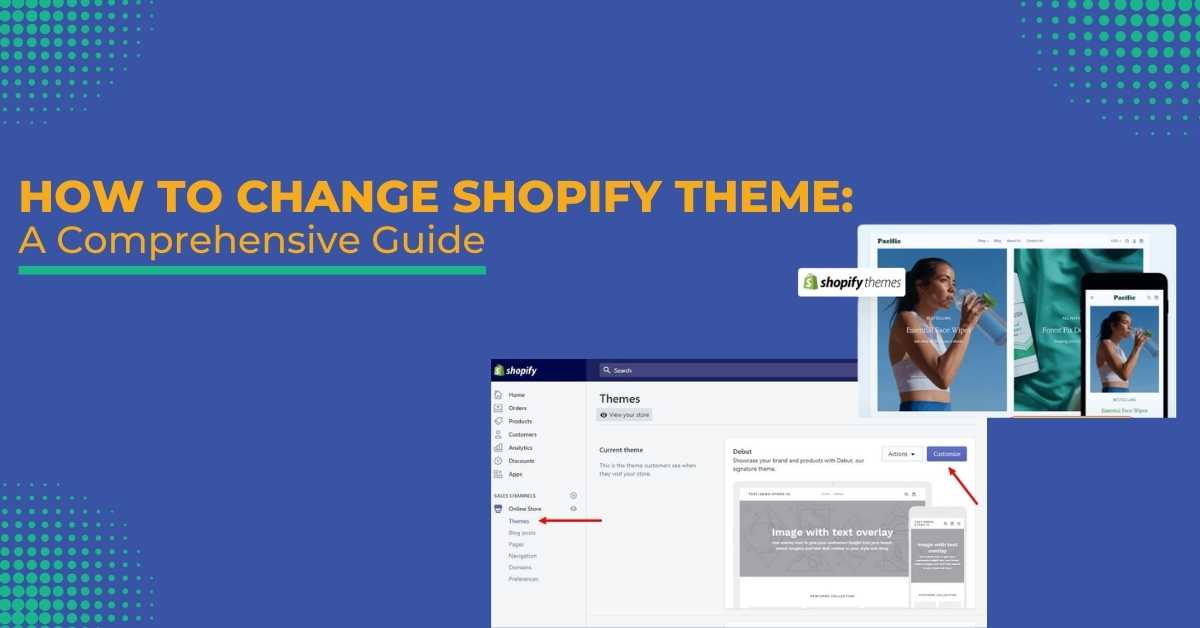Theme plays a very vital role for the users of the Shopify store. The store can have a completely different look depending on what customization you do to your theme. So, how to change the Shopify theme?
If you are thinking of creating a new brand or want to make things better for the existing one, you will surely search for the steps to change the Shopify theme.
However, users may worry about whether they will lose any content during this process or not.
Through this guide, you will know:
- Reasons To Change The Shopify Theme
- Steps On How To Change The Shopify Theme
- Things To Do Prior To Changing Your Shopify Theme
- Does Changing Shopify Theme Affect Content?
So, let’s start with understanding why most stores change their themes.
Why Should You Change The Shopify Theme?
If you are a brand who have just started using Shopify, your store will have a default theme. Previously, “Debut” used to be the default theme. But now, every new store starts with a “Dawn” theme.
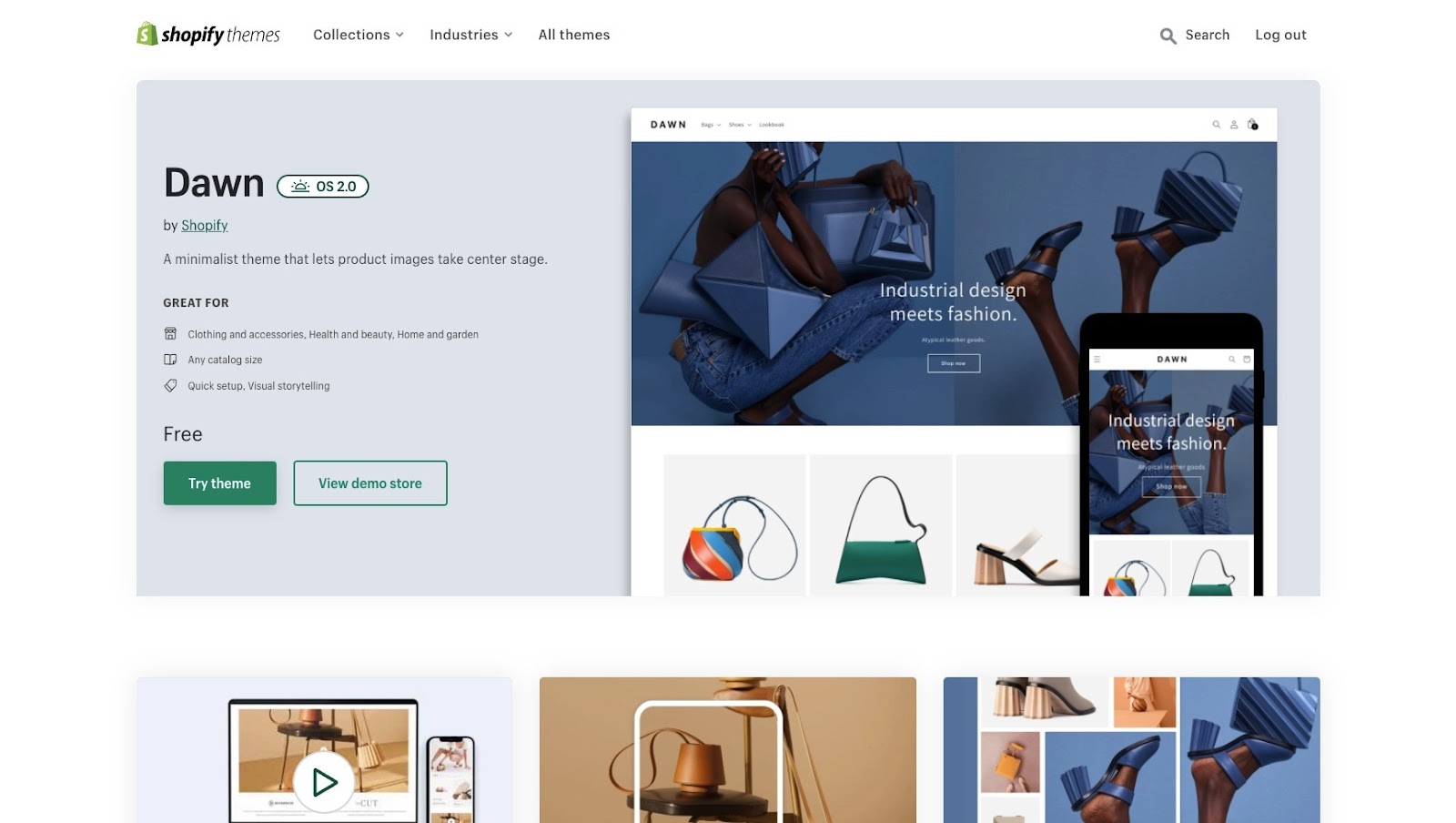
Now, if you want to create a brand presence, you can’t keep running the default one. As this will be the default for everyone, you have to be different to stand out.
But not to worry, as you can find a variety of Shopify themes for free, and for some, you have to pay as well. However, all these are designed uniquely to help your new store stand out from the crowd.
On the other hand, if you already have an established brand, you might be looking for a refresh for your store. It can be that the current one is not good enough anymore, even after customization.
You can choose a theme the same as the other stores you admire. Maybe a little search will be beneficial in your case. Whatever it is, after finding the one you like, you can start the process of changing your Shopify store theme.
Prior Process Of Changing The Shopify Theme
So, you have finally decided on the one you are going for?
To start the changing process, first head to “Online Store”> “Themes.” At the screen top, admins will see their current store theme.
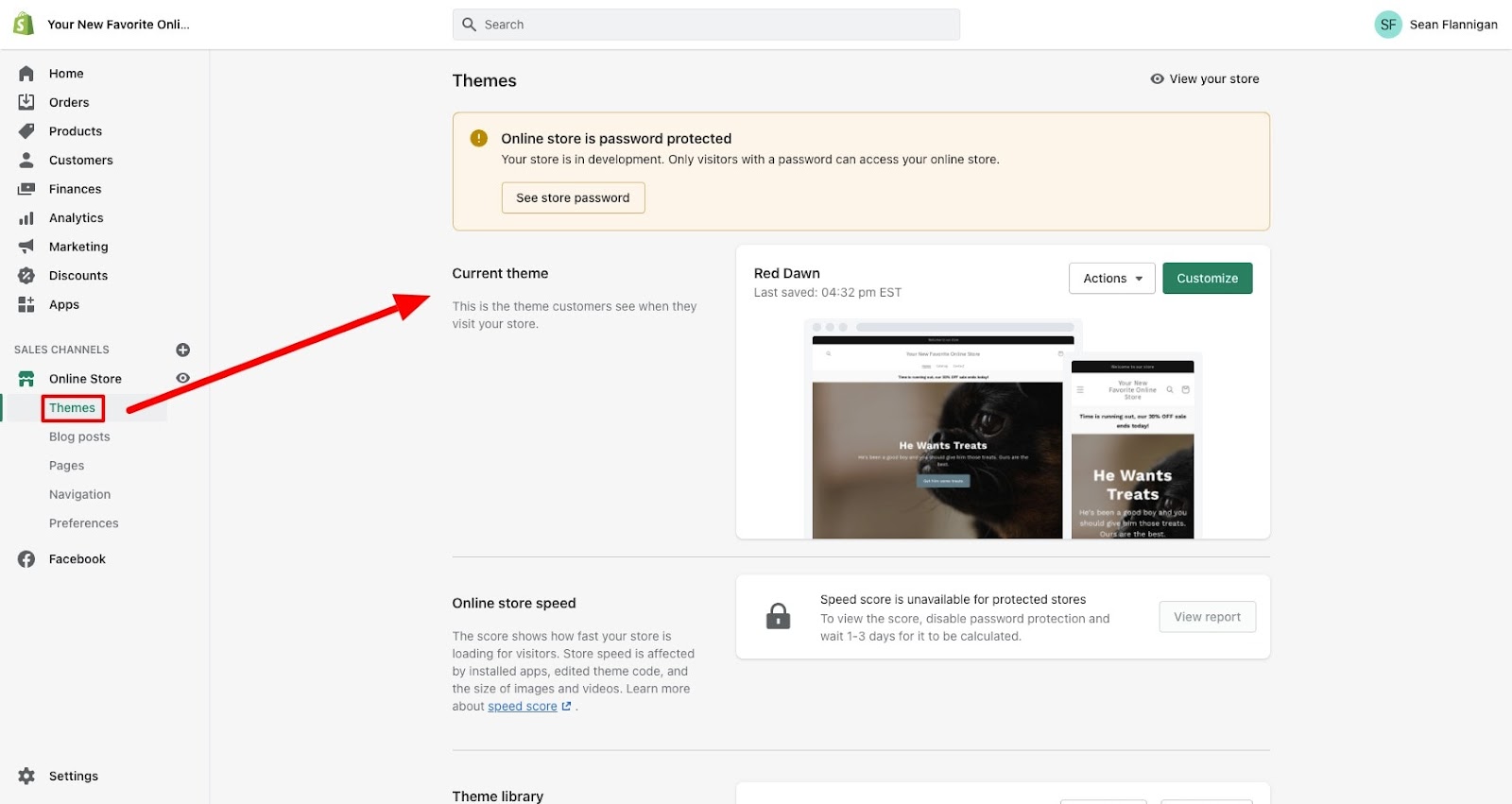
The theme will be set at default- “Debut” for old users and “Dawn” for new users.
When you scroll down, you will see sections with the names “Online store speed” and “Theme library.”
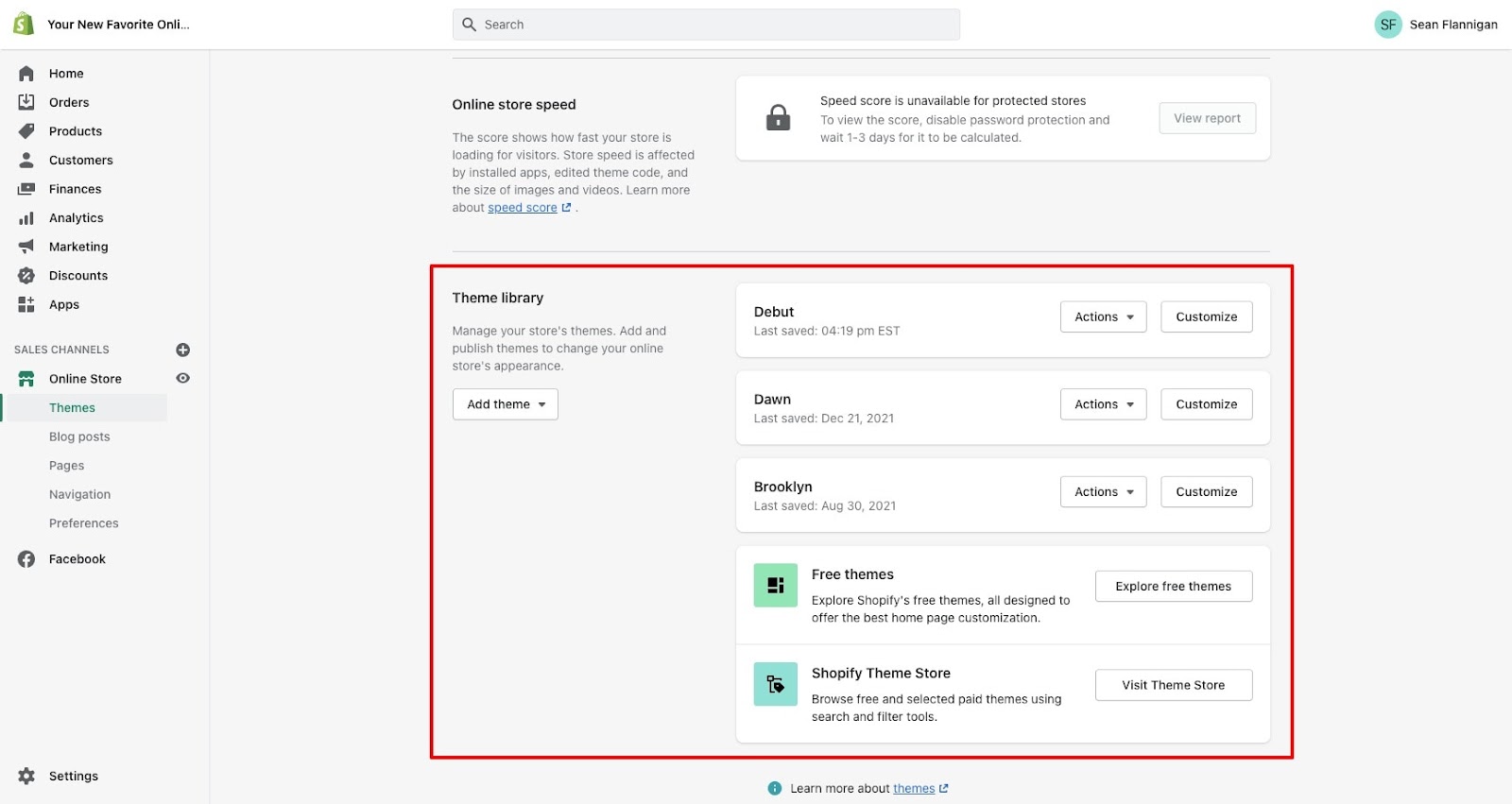
Your new downloaded theme will be available in the theme library section. A Shopify user can easily download up to 20 of these in their library.
Shopify editor allows you to customize the themes you have in your library. You should customize your theme beforehand and apply it to your Shopify store.
Steps On How To Change The Shopify Theme
Since now you have the theme you always wanted, it’s time to apply it to your store. Not to mention, doing it is too easy even for a non-technical person.
Step 1: Navigating Toward The Themes
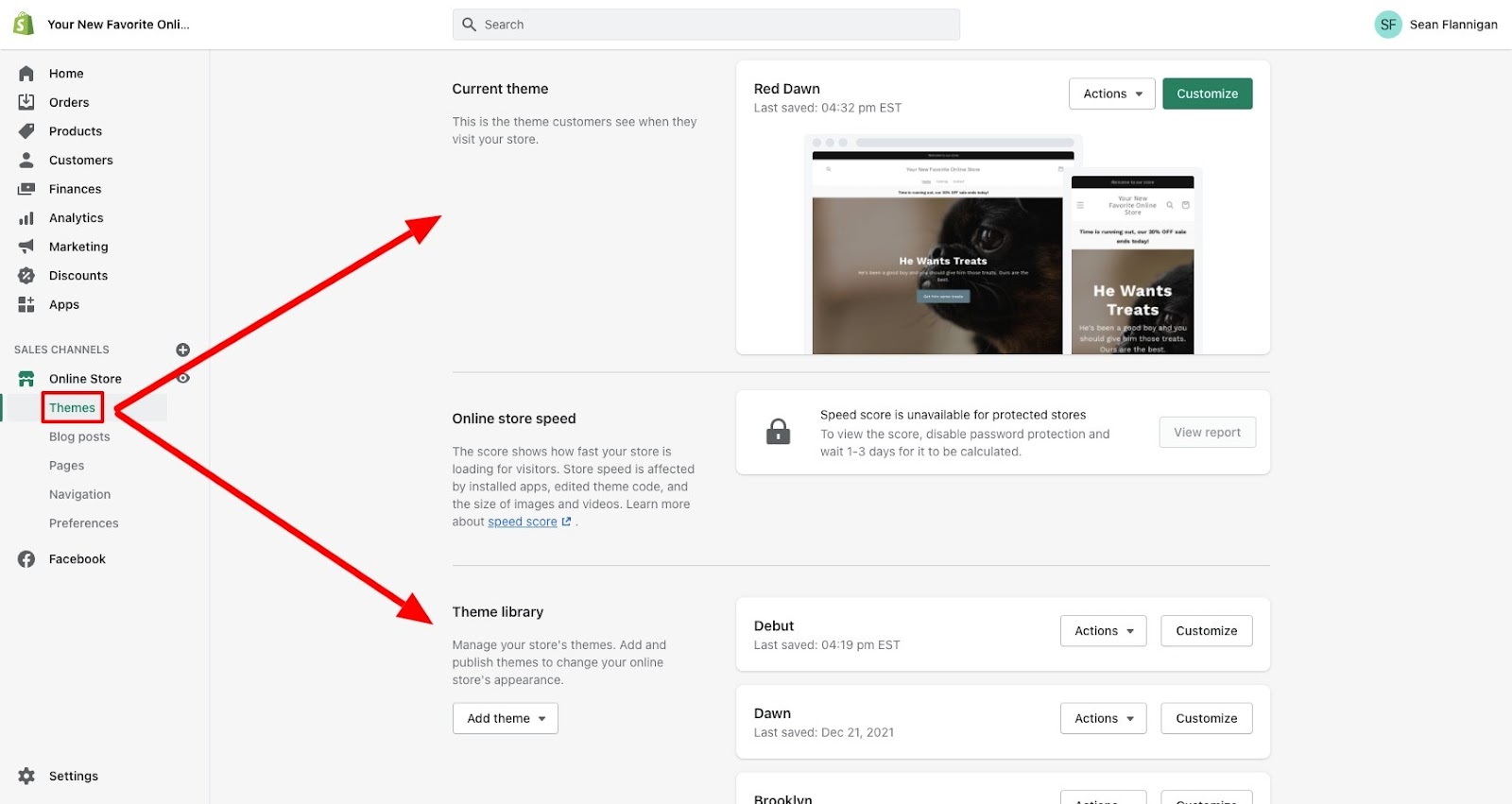
- Open your Shopify dashboard, and head to the Online Store.
- After that, click on themes to see your current and new ones in the library.
Step 2: Finding The New Theme And Previewing It
Your current customized theme will be available at the top of the “Theme library.”
Make sure to preview your theme before you move to the next step of applying it to your store.
To preview it, tap on the “Actions” tab, and from there, select the “Preview” option.
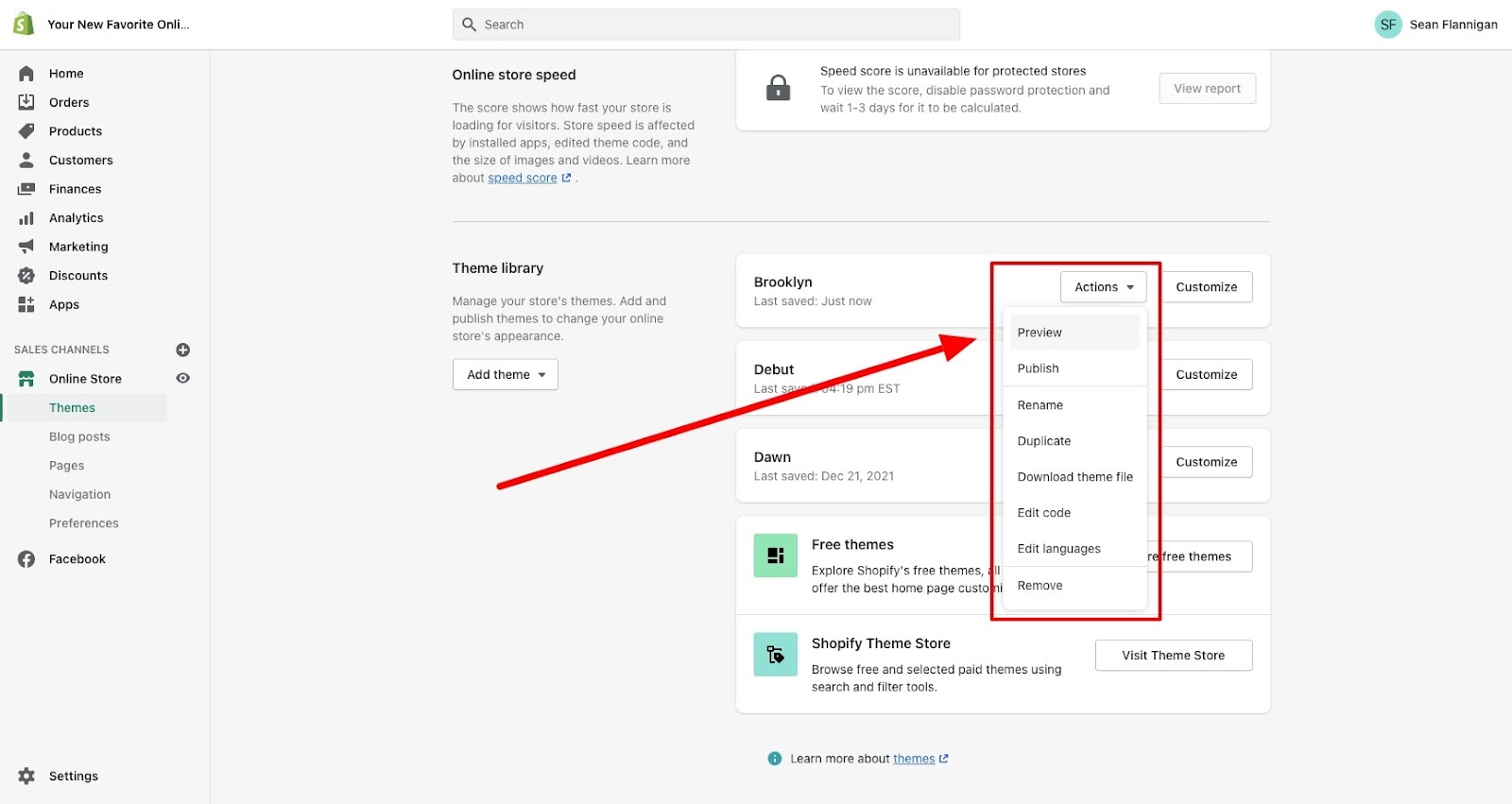
From the preview section, the admin can check how the site will look after applying the theme that he has selected if it is of your liking, exit from the preview page.
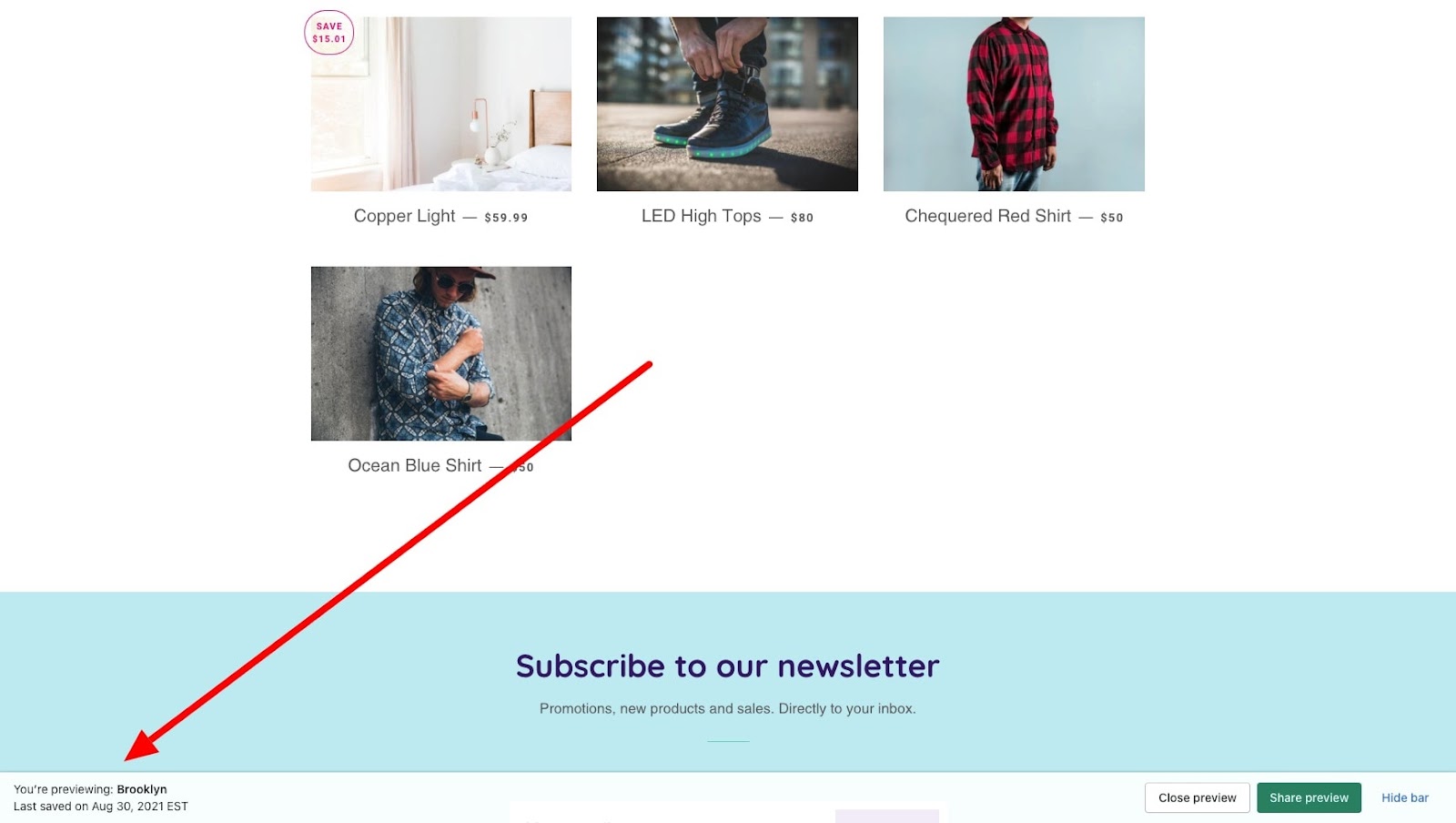
Step 3: Publishing The New Theme
- To publish the new Shopify theme, tap on the “Actions” tab and select “Publish” from the current menu options.
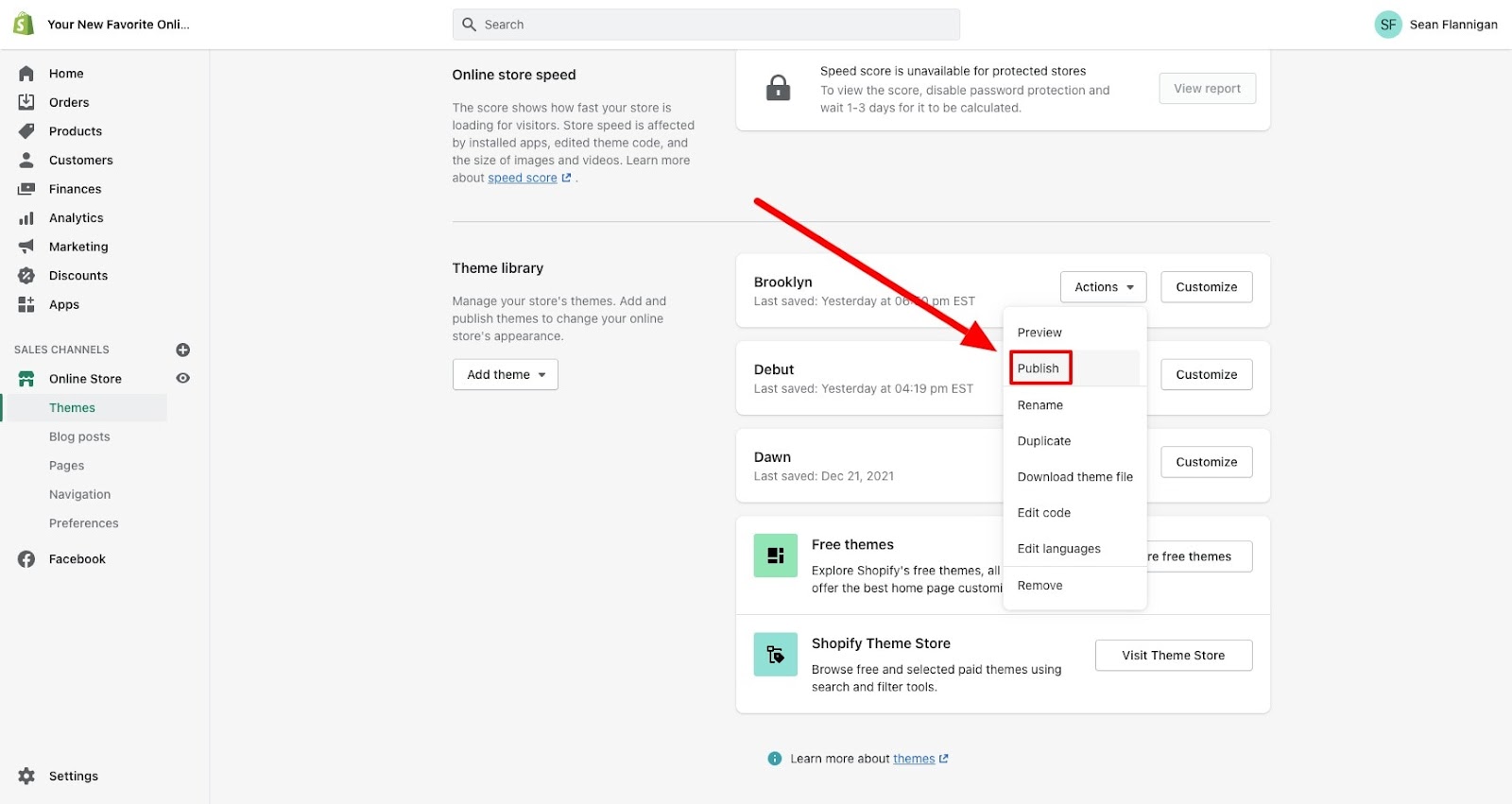
You will notice a pop-up on your screen asking if you are sure about changing the current one.
- Tap on the “Publish” tab.
Now, your new theme will be live in your store while deactivating and keeping the old one back in the library.
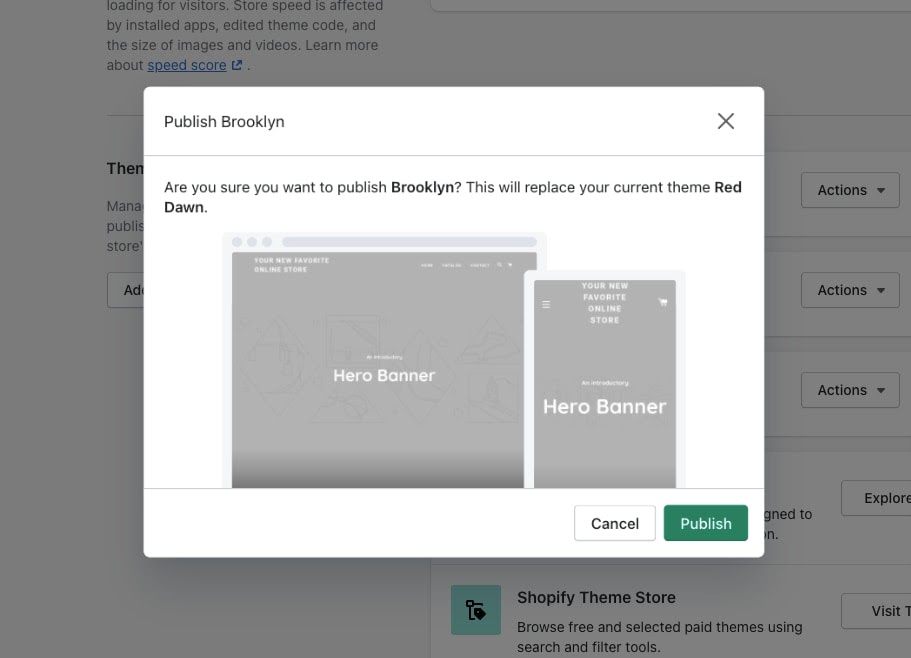
Read Also: A Step-By-Step Guide On How To Change Domain Name On Wix
Things To Do Prior to Changing Your Shopify Theme
Even if you have already decided on changing your Shopify theme, you must get a few things into consideration. It must be regarding what is working and not working with the current one.
Although your personal preference also matters, you need to ensure that the theme you choose is beneficial for your business. In the end, everyone wants more traffic for the store, more conversions, and more sales.
If that’s not your aim, there is no reason to change.
Look at these points to understand things you can do prior to publishing a new one for your Shopify store:
Take Customer Feedback
Your theme should target customers’ liking and what they like to see. It’s better to run a survey to know what your customers like about your current store and what they think should get changed.
Look At Your Competitors’ Stores
No one wants to lose their customers to a competitor brand. So, to always stay one step ahead of them, you need to look at what your competitors are offering. Also, you should learn about what look their store is currently running, which theme they have for their stores, what things you can adopt from them, etc.
Things You Like About The Current Theme
Before changing it, ensure you know what you like about your current store theme. Check if the new one can serve that purpose and whether you added those functions through customizations or coding.
Keep A Close Look At The Analytics
After making the change, keep track of its effects on the store’s performance. Make sure you pinpoint the day you executed it and track its performance afterward.
Is the website giving the desired results? If not, maybe you lack expert guidance. Zone Websites can help you get the desired results for your store. We customize themes and even suggest ideas that can enhance your store performance.
Does Changing My Shopify Theme Affect My Current Content?
With Shopify, changing themes is a piece of cake. You can confirm that yourself.
But what if you lose your site content while changing the theme? People often worry about this whenever they think of changing their Shopify theme.
However, most of the time, you don’t suffer any content loss. Maybe sometimes it can happen.
Let’s understand this.
Content That Will Be Unaffected By The Theme Change
You can transfer the central Shopify data without any trouble from one theme to another. Shopify doesn’t keep such data inside the theme files, so changing it doesn’t affect the data.
Content that is not affected by the change includes:
- Site pages
- Navigation
- Collections
- Products
- Blogs
Since these are already part of the store, this change cannot affect them in any way.
Content That Might Be Affected By The Theme Change
Theme edits you made previously to the old one will not accompany the new one. Once the new one is activated, the new template files will replace the old ones. So, the content that might be affected by the change includes:
- Old customization from the Shopify editor.
- Edits that are made into the theme files.
- Apps on Shopify that change theme codes.
Note that the changes made to the old theme files will remain intact. Suppose you don’t like the new one. In that case, you can retain your old one with the same customizations.
Conclusion
So, how to change the Shopify theme? We hope the guide was helpful for your theme-changing process. You just need to know the steps, and things will become too easy.
The right theme will also increase your store traffic and conversion rate.
After publishing the new one, go ahead with the customizations of store pages to get better conversion optimization.
Zone Websites can help you with everything your store needs, from customization to better customer retention and conversion rate. Our online marketing services are well optimized and focused on enhancing your brand value.
Make a name for yourself by contacting us today through our website form. Please fill out the required details, and our experts will contact you within 24 hours.
FAQs
What Happens If You Change Your Theme On Shopify?
You don’t lose things such as navigation, blogs, pages, collections, or products when you change them. However, you might lose the changes you have done on your CSS/HTML and customized theme pages.
How To Change The Shopify Store Layout?
By the following steps, you can change your Shopify store layout:
- Head to the Shopify admin panel.
- From there, tap on Online Store > Themes. Now find the one you are looking to edit.
- Continue by tapping the theme button.
You may now choose the section you wish to remove.
Where Is The Theme Editor In Shopify?
You can access the editor on the admin page of Shopify.
- Through Shopify admin, head to Online Store > Themes.
- Navigate to the theme you wish to edit, and tap on Customize.