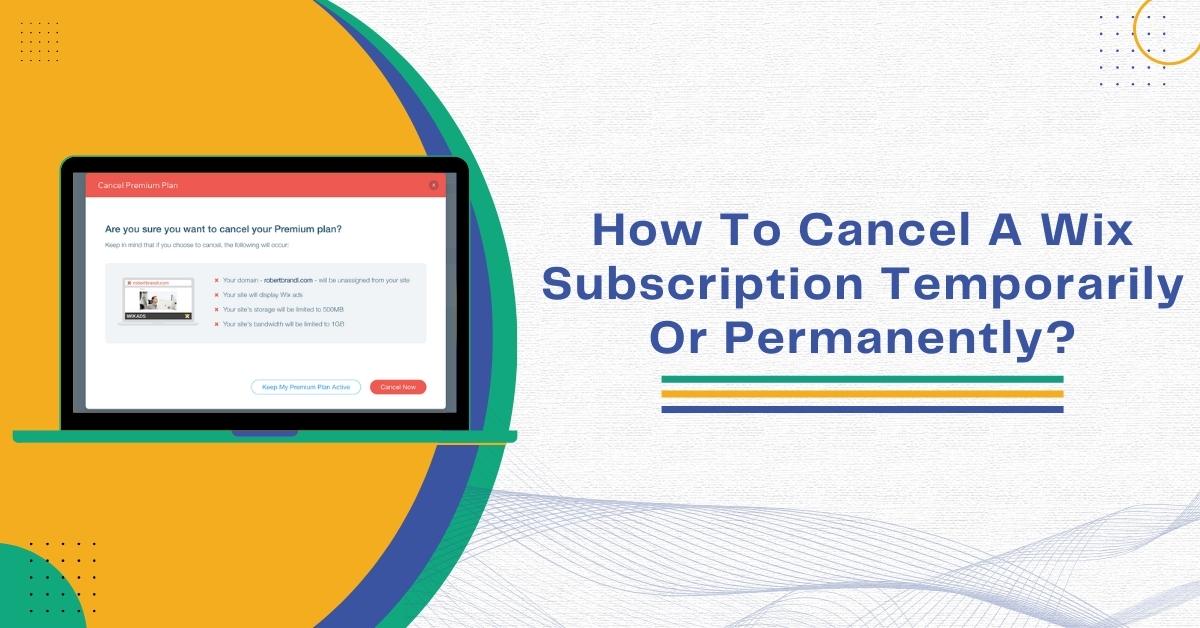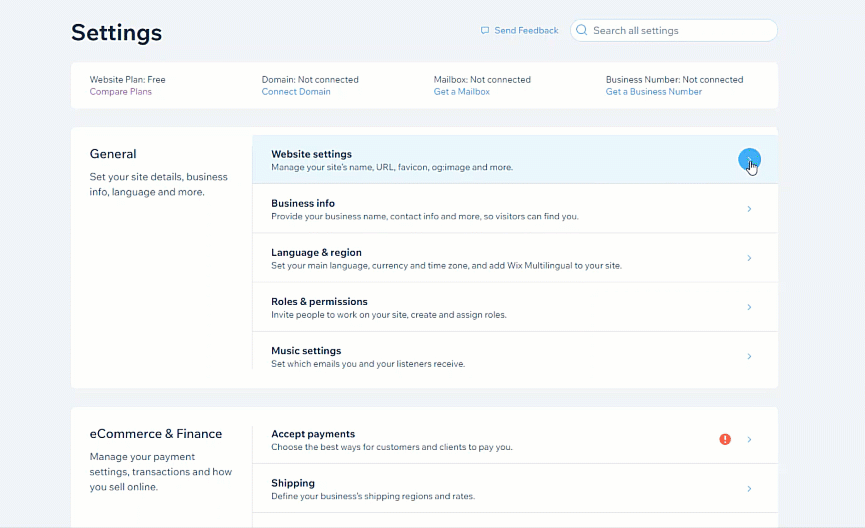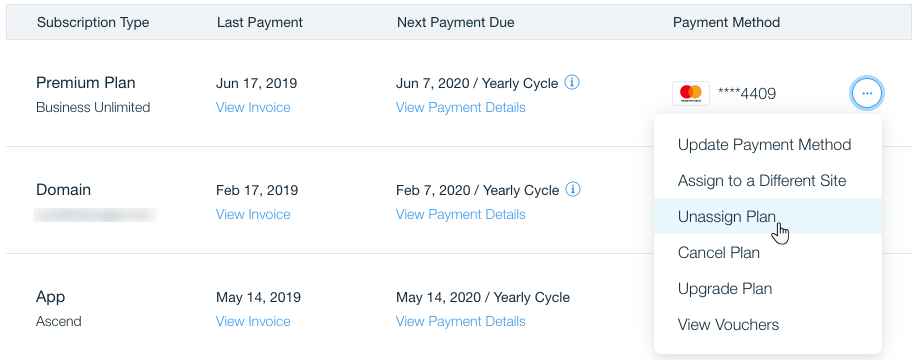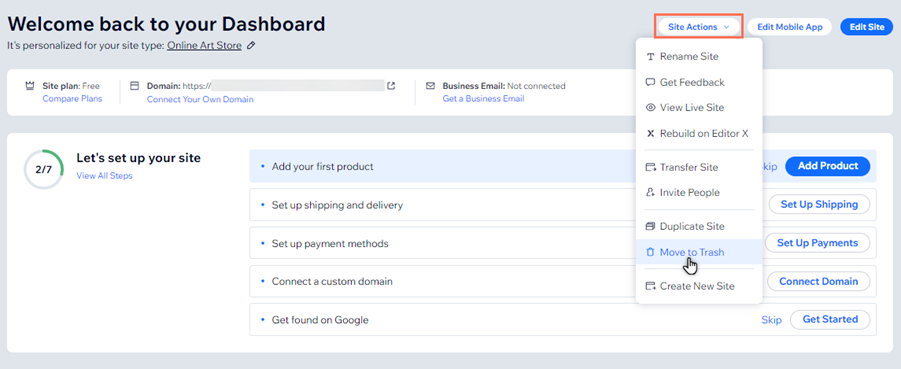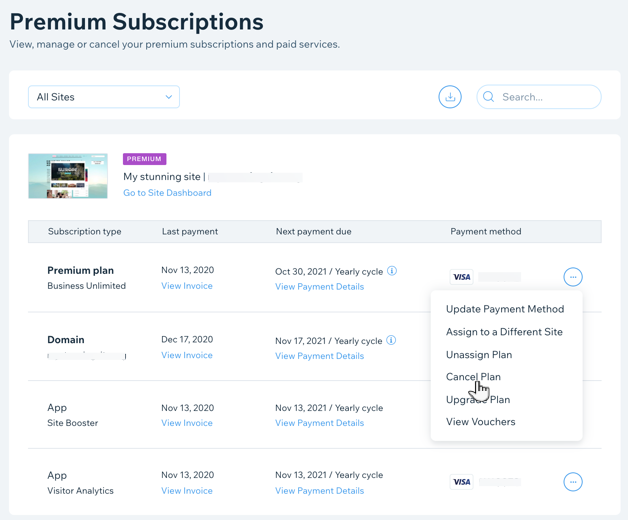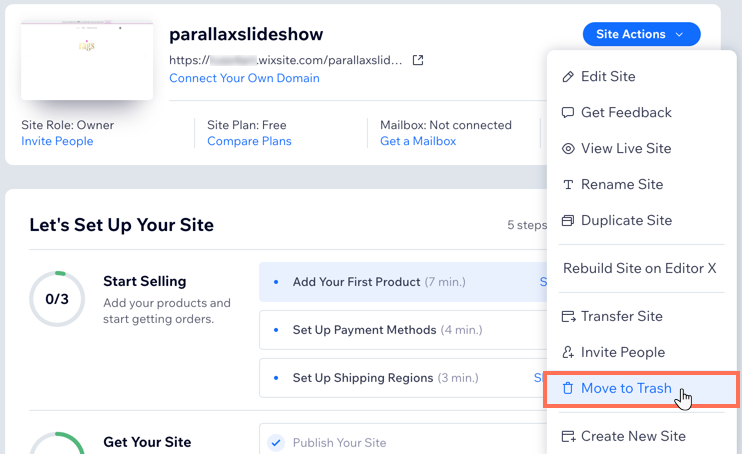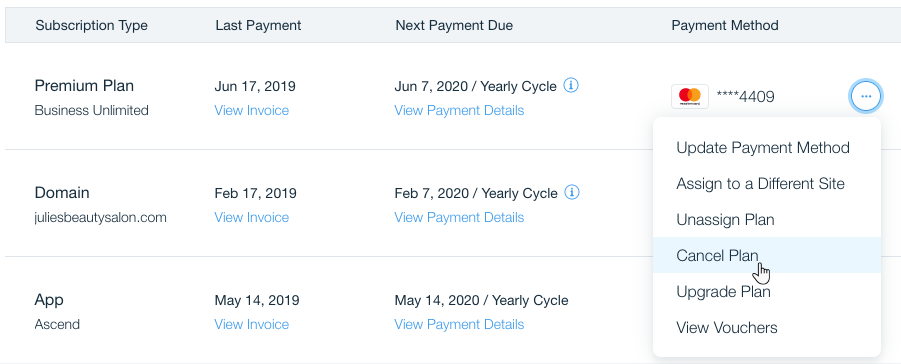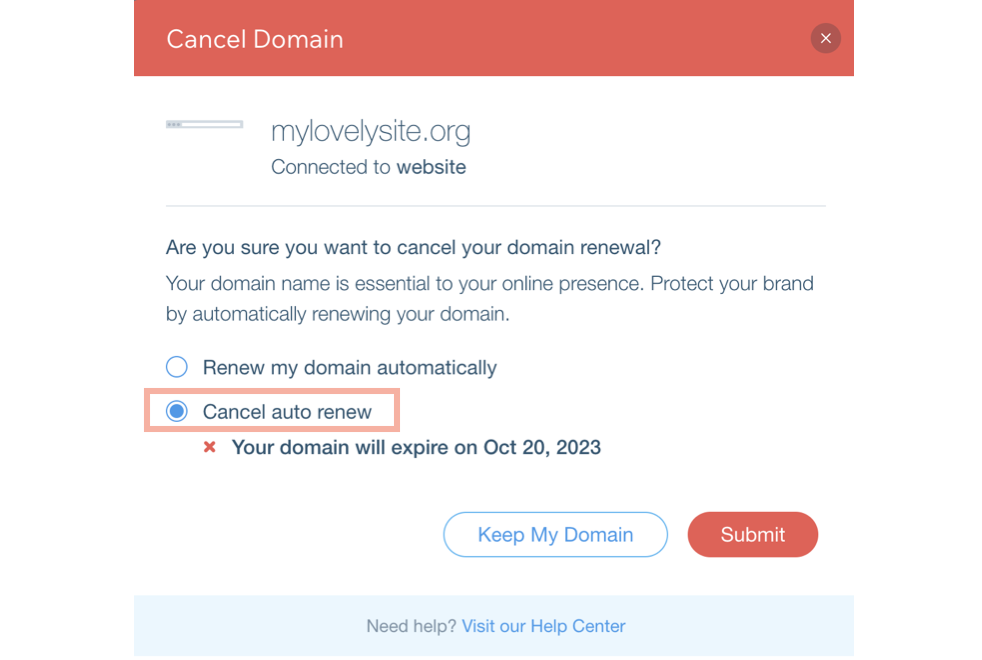So, do you want to cancel your Wix subscription? Well, there can be plenty of reasons why you no longer want to pay for your subscription. Wix is a cloud-based web development service available for free use, especially for those new to this. One of the primary reasons why you want to switch from Wix is that the service is no longer coming to your use. You might be paying for the plan for months without using it as much as before.
But the question is, is it really necessary for you to cancel your Wix subscription? As Wix offers so many plans, it is possible that switching to a less costly one will be beneficial for you. However, if that is not the case, it’s totally understandable that you no longer need the service. Therefore, let’s see how to cancel a Wix subscription on a temporary basis or permanently. But before that, let’s see what you should know about before canceling a Wix subscription.
Is Canceling And Closing A Wix Account The Same Thing?
Now, you may have a question in your mind about whether canceling or closing your Wix account will be the right choice for you. First of all, canceling and closing are not the same and have a big difference regarding a Wix account. Both are different actions, and it’s crucial you take the next step after thinking enough about it.
You have two choices, either you can take a break from your Wix account, or you can completely get rid of the account.
Suppose you are thinking of cancelling your Wix plan. In that case, you can still access the website’s free version. Wix has this policy where their existing site will remain if someone cancels the subscription. The only difference is they only have access to the free version of Wix. This means your website will remain active, and users can see it after the subscription period ends. However, you’ll have to face those Wix ads on your website’s pages as you are using the free version.
Now, if you are considering closing your Wix account, it’s quite simple with no ifs and buts. If you have come to a decision, it simply means you no longer have any use for the account and are looking for a fresh start.
Possible Reasons To Cancel A Wix Account – Is It Refundable?
So, after knowing the difference between cancelling or closing a Wix account, you may want to know what are the reasons why people stop using Wix. Well, the reason is quite simple, Wix is a limited platform, and these limitations can come your way. Understandably, if you are considering growing your website, you will look into how the Wix platform can help you.
However, what you want from your site might not be possible with Wix’s website development service.
In that case, you will look for effective solutions that might help you scale your business while saving significant time. Whatever the reason is, some common issues that make people cancel Wix subscriptions are:
- Unpredictable fess
- Unexpected manual work
Other than that, there are more troublesome features of a Wix account that make people quit it for good:
- Lack of flexibility: It is difficult for users to change their website template after choosing one already on Wix. It takes extra time and effort, and not everyone is up for it.
- Additional cost for analytics: If you want to track your website and look into its analytics, you’ll have to pay extra money to Wix, which many find unnecessary.
- Difficulty during migration: There is nothing like automated migration in a Wix account. Hence, the entire process can be tricky and time-consuming if you want to embed your site somewhere else or export its data.
Now, will you get a refund if you cancel your Wix subscription? The answer is yes; you get your refund if you cancel your Wix account within the 14 days trial period. You’ll get this refund instantly, but you may face some lag during the processing period.
Some Things You Should Know Before Canceling Your Wix Subscription
So, before you decide on cancelling your subscription plan on Wix, there are a few things that you should know about. They are as follows:
1. The Site Remains Active Even After You Cancel The Plan
If you cancel your Wix subscription, your site will remain active, and visitors can view your content. Hence, if you don’t want your website to stay active online, you can unpublish or hide it from the search results.
Here is how you can unpublish your website:
- Firstly, head to the “Settings” section in the dashboard of your site.
- Then, tap on “Website settings.”
- Next, tap the “Unpublish” button at the page top.
- Finally, hit “Unpublish” in the popup to confirm the changes.
Here is how to hide your website from the search engine:
- Firstly, head to the SEO Dashboard.
- Then, select “Go to SEO Settings.”
- Next, tap the “Let search engines index your site” toggle to turn it off.
- Finally, press the “Hide Site” button.
2. Separately, You Need To Turn Off The Other Subscriptions Of Your Wix Account
The other subscriptions to your Wix account will remain active even after you unsubscribe from the premium plan. These other services can include things like your business emails or domain. If you don’t need these extra services, you must cancel their subscriptions separately from your Wix account.
3. You Can Unassign The Plan From Your Website
You don’t have to cancel your subscription to the Wix account, as you can assign it to your other site. Also, unassigning is not the same as cancelling a plan.
Here is how to unassign a premium plan:
- Firstly, head to the “Premium Subscriptions” section in the Wix account.
- Then, tap the “Show More” icon next to your premium plan.
- Next, select the “Unassign Plan.”
- Finally, tap” Unassign Plan” in the popup to confirm the changes.
Important Information You Should Know About Canceling A Premium Plan
So, have you decided to cancel your Wix subscription? If yes, you must look at a few pointers to confirm your choices before taking the final step.
Free Site Status
Your premium plan remains active even after you cancel it for the subscription time period. Once that period ends, the site address will revert to the free-to-use Wix URL. In addition, ads will start appearing on your website.
Trial Period
If you purchase the subscription via credit card, you’ll get a 14-day trial period for the premium plan. During this time, if you cancel the subscription within the free trial, you’ll get fully refunded, and the premium plan will also end. It may take around 20 business days to facilitate this refund.
Renewal Date
So that your site doesn’t face downtime, Wix renews your premium plan 14 days before the original date of the purchase. You can cancel your plan by turning off the auto-renewal for your premium plan.
Other Subscriptions
If you cancel your premium plan, your other subscriptions, such as mailbox, domain, or app, will remain active in your Wix account. If you don’t want them, you must cancel each subscription separately.
Deleting A Website
Even if you cancel your premium plan, your site will remain active without getting deleted. However, if you want to cancel your website permanently, you must first cancel or unassign your premium plan.
Here is how to delete your website:
- Firstly, head to the dashboard of your site.
- Then, tap on “Site Actions.”
- Next, select the “Move to Trash” option.
- Finally, tap “Move to Trash” to confirm the changes.
Steps For How To Cancel A Wix Subscription
Canceling the Wix premium subscription for your site is quite a simple process and doesn’t take too much time. If you have reasons to cancel it, follow these steps to cancel your Wix Subscription:
- Firstly, head to the “Subscriptions” section in the Wix account.
- Then, tap the “Show more ” icon next to your premium Plan.
- Next, press the “Cancel Plan” button.
- After that, tap “Cancel Now” in the popup to confirm the changes.
As mentioned, your Wix premium account will remain active even if you cancel the subscription. This action will only stop the auto-renewal process at the end of the subscription period.
Steps For Closing Your Wix Account
Now, what if you wish to close your Wix account? Well, that is also possible if you no longer wish to use your Wix account. However, remember there is a difference between closing or canceling your premium account, which we mentioned already. It is advised that you cancel your premium plan instead of closing your site. This is because, after canceling the subscription, you can still access the free version of Wix for your website.
Note: If you use a free Wix account, you can move to step 3 directly.
Step1: Removing All Premium Services And Plans From The Account
If you want to close your Wix account, you first need to deactivate all your subscriptions and services for the account. If you are using any services, simply cancel your premium subscription using the abovementioned steps. And you can also wait for these services to expire.
On the other hand, you can transfer these services to your other Wix account without canceling them.
Also Read: How To Fix ‘smtp error: could not authenticate.’ In PHPMailer?
Option 1: Canceling The Premium Services
This step includes deactivating all your account services separately, such as the premium plan, app, and mailbox.
Here is how to cancel your premium services:
- Firstly, head to “Premium Subscriptions” in the Wix account.
- Then, tap the “Show More ” icon next to your premium subscription.
- Next, select the “Cancel Plan” option > Domain > Mailbox > App.
Option 2: Transferring The Premium Site And Services
Transferring your premium site and services to your other account is possible without canceling your premium plan. All the services will be easily transferred without missing any connected services. You can opt for this option if you want to merge two Wix accounts or transfer the site’s ownership to another person.
Here is how to transfer the premium site and services:
- Firstly, head to the dashboard of your site.
- Then, tap on “Site Actions.”
- Next, select the “Transfer Site” option.
- After that, enter the email address of the recipient.
- Now, enter the details into the “Transfer Ownership” form (you can choose whatever additional services you wish to transfer)
- Moreover, hit “Next.”
- Finally, review and confirm your transfer details and tap on “Transfer Ownership.”
Option 3: Transferring The Domain
In addition to the above two options, you can transfer the Wix domain without transferring your website. You can transfer the domain to your other Wix account. Or, you can transfer it away entirely from your Wix account.
Here is how to transfer the domain:
- Firstly, head to the “Domains” section in your Wix account.
- Then, tap the “More Actions ” icon next to your premium domain.
- Next, select one option out of the two: “Transfer away from Wix” or “Transfer to a different Wix account.”
Step 2: Removing Additional Domains From The Account
Have you bought a domain from Wix? In that case, you can either cancel it or transfer the domain. If you wish to remove the external domain connected to your Wix account, you can do that by following the below steps.
Here is how to remove a domain for the account:
- Firstly, head to the “Domains” section in your Wix account.
- Then, tap on the “More Actions ” icon.
- Finally, select the “Remove from Wix” option.
Step 3: Moving The Sites To Trash
Now, the third step involves moving your account’s remaining sites to trash. You must perform this step to confirm that all sites are permanently deleted.
Here is how to move the sites to trash:
- Firstly, head to the dashboard of your website.
- Then, tap on the “Site Actions” button.
- Next, select the “Move to Trash” option.
- After that, press “Move to Trash” from the popup to confirm the changes.
- Finally, repeat this action for all the sites remaining in the account.
Step 4: Closing The Account
So, you followed all the previous steps correctly. In that case, you’ll no longer have premium plans and services renewal active, and all the remaining sites will be in the trash. After you confirm all this, you can finally close your Wix account.
Steps For Turning Off Your Auto Renewals For The Wix Premium Plan
Turning off your auto-renewal for the Wix account is better than closing your account. However, if you still have the use for premium features, it is recommended you switch your current plan to a more affordable option.
So, if you wish to use the premium Wix plan no longer and turn off the auto-renewal, you can do it by following the below steps.
Here is how to turn off the auto-renewal of your Wix account:
- Firstly, head to the “Premium Subscriptions” section in your Wix account.
- Then, tap the “Show More ” icon next to your premium plan.
- Next, select the “Cancel Plan” option.
- After that, hit “Cancel Now.”
- Finally, write why you are canceling the plan and tap “Cancel Now.”
Steps For Canceling Your Domain For the Wix Account
Don’t you have any use for your domain anymore? In that case, you can deactivate it from the Wix account. Your domain will remain active after you cancel it until the end of the renewal period.
Here is how to cancel the Wix domain:
- Firstly, head to the “Premium Subscriptions” section in your Wix account.
- Then, tap the “Show More ” icon next to your premium plan.
- Next, tap on “Cancel Domain.”
- Finally, select the “Cancel auto-renew” option and tap the “Submit” button.
You’ll not get a refund for your domain purchases because it is a non-refundable service. And even if you cancel it within the 14 days trial period, you still will not get any refund.
Conclusion
So, this was everything about how to cancel a Wix subscription. As you can see, the cancellation process for the Wix is straightforward and doesn’t take much time. Before you decide to deactivate your Wix premium account, make sure you know if it is the right step for your site. Generally, try to switch to a more affordable plan before canceling the subscription for the account.
Visit ZoneWebsites if you want help to build your website and increase your customer reach. Our team can make you the website of your choice and can help to grow your business in the most effective way. For more details, contact us at:
Mail: info@zonewebsites.us
Phone: +1 866-791-6891