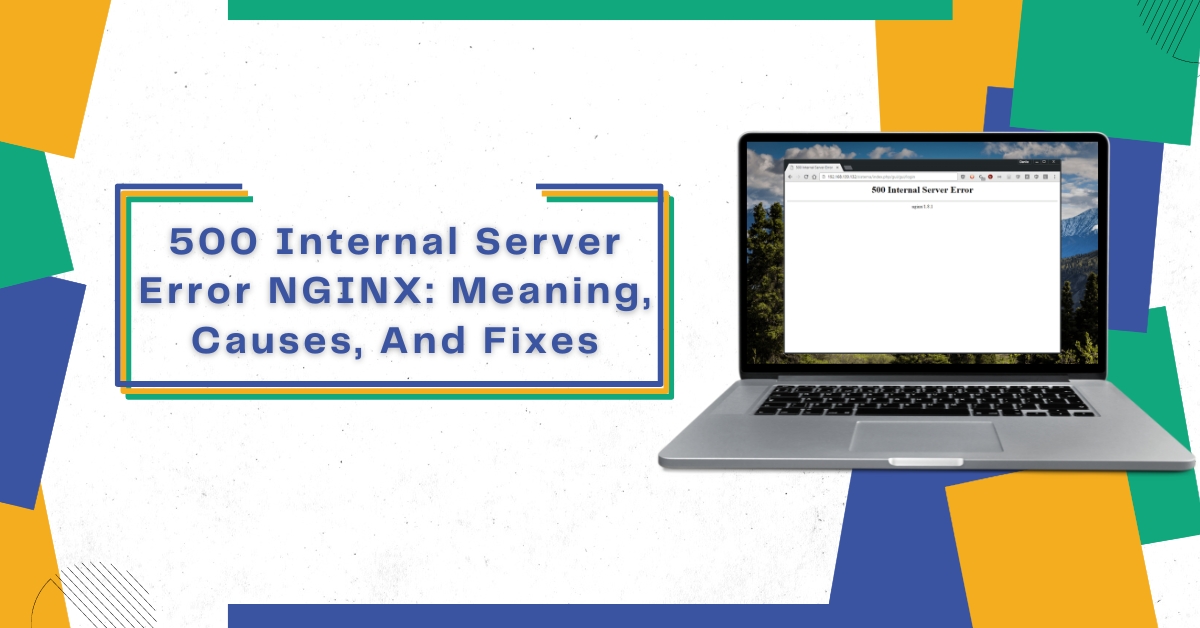If you’re reading this, you’ve probably faced the 500 Internal Server Error in NGINX. This error is quite common when you try visiting a web service or website. However, this error is a server-side error. If you’re facing it, it’s not because of your internet connection or some error from your side.
But, even if this is a server error, there are various ways by which you can fix the 500 Internal Server Error in NGINX. So, let’s check out what this error exactly means and what causes it. Once we understand that, we can move on to the fixes of this error.
Understanding 500 Internal Server Error NGINX Meaning
If you face the 500 Internal Server Error, it usually means that the server hosting the website is facing an issue. Even if there is an error, the server fails to determine the actual issue. Also, this error message doesn’t only appear on the NGINX web server. It can appear on web servers like IIS, Apache, etc.
The 500 Internal Server Error NGINX error will appear if the request to the NGINX server fails to be fulfilled. You’ll see something like “nginx/1.x.x Server Error” or “Internal Server Error” beside the error message.
What Are 500 Internal Server Error NGINX Causes?
Now, you know what “500 Internal Server Error” actually means in NGINX. But, before we move to the solutions for this error, let’s try to understand what are the causes of this error. So, here are some common 500 Internal Server Error NGINX causes:
Problems With Configuration
You can face this error if there are some issues with the configuration. Suppose there are conflicts between NGINX and other installed programs in the server, or improper server configuration exists. In that case, chances are you may experience configuration problems.
Syntax Error
One of the common causes of 500 Internal Server Error NGINX is syntax errors in the NGINX configuration. Improper syntax or typos in your config. files that prevent NGINX to handle the server request may cause this error.
Overload Servers
Server overload is another cause of the 500 Internal Server Error NGINX. You’ll experience this error message if the server fails to handle the high volume of requests. The causes of server overload include high traffic, lack of server resources, or resource-demanding programs.
Some Quick 500 Internal Server Error NGINX Fixes
So, we now know three possible causes of this error. The error you’re experiencing might be because of one of these causes. Well, whatever the reason for the error, it’s time we look at its fixes.
So, if you were searching for a 500 Internal Server Error NGINX fix, here is what you can do to get rid of this error.
1. Refreshing the Webpage
As we mentioned, in some cases, you can get a 500 Internal Server Error because the server is restarted during that current moment. There is also a possibility that you’ll experience this error because of many requests coming to the web server.
The web server cannot answer all the requests or does not have sufficient supplies to serve the request. So, if that is the case, the best option to fix 500 Internal Server Error NGINX is to perform a refresh of the webpage. Reloading the page will force your browser to show you the latest web pages. This may help you fix the error.
Here is how you can refresh/reload your webpage:
- For Windows: Hold “Ctrl + F5”
- For Mac: Hold “Cmd + R” or “Apple + R”
- Linux: “Press F5”
2. Analyze Server Logs
Another thing you can do to fix the error is to examine your server logs. So, you have to open the server log in your text editor in order to check out for the recent requests. For every service log, there are details for requested URLs as well as response code for all the requests.
Analyze each request to check which resulted in the 500 Internal Server Error. You may experience this error for a single page or multiple of them. Meanwhile, the other pages may work fine for you.
Next, figure out which of the requests have caused the error to appear. Pick all the those URLs and open them in your browser. Now request the URLs so you can confirm whether they are the only ones showing the error.
3. Examine The Script
After that, you must verify the script in order to process the requests. Make sure to analyze whether it is at the correction location. Also, confirm if you’re referencing it accurately in the URL routing/mapping file.
If the script refers to some other file, verify the path is right. Furthermore, if you’ve referenced any function/program, see whether you have called it properly.
4. Verify redirections
500 Internal Server Error can occur if the redirections in the web server are not set up correctly. So, for instance, if you’re using the Apache web server, it is recommended to check if you have correctly configured the “.htaccess file” and “mod_rewrite” modules.
In addition, you can try a third-party tool to verify the syntax of URL/redirection rewrite rules in the configuration file of the server.
Also Read: How To Fix ‘smtp error: could not authenticate.’ In PHPMailer?
5. Check Folder/File Permission
You can also get this error because of improper folder/file permissions. Try to remember if you recently modified/added any folder/file.
Well, if it is the case, you should know that typically folders require a 755 permission, and files require a 644 permission. And you can modify these file permissions using chmod (Linux) and FileZilla (Windows).
Furthermore, you can view the permission of other folders and files in the code. After that, you can update those permissions for your folders/files accordingly.
6. Increase Script Timeout
If the web server times out on your request, you may likely experience a 500 Internal Server Error. So, you can try increasing the web server timeout value. This way, your web server will remain connected to “NGINX” for a longer period, giving you an appropriate response.
7. Use Private Mode To Visit The Website
When browsing privately using incognito mode, your browser doesn’t store cache/cookies for any website you visit. So, suppose the error is coming due to some cache issue. In that case, you can easily overcome it using private mode or incognito mode.
8. Try Using A VPN
Sometimes a 500 Internal Server Error can happen because of the fault of your ISP (internet service provider). In that case, use a VPN, as it may help you access the website you’re trying to visit.
9. Change DNS Server
If using a private mode and VPN doesn’t work, you can try changing your DNS server. So, you can either change the DNS on your Windows or your router.
10. Remove Unnecessary Browser Extensions
It is suggested that you remove the unnecessary browser extensions that are installed on your browser. Having too many extensions can cause various issues, and this error can also occur due to them. So, if no other method works for you, try using this, as it may work.
3 Ways To Prevent 500 Internal Server Error NGINX In The Future
After getting familiar with different ways to fix NGINX 500 Internal Server Error, you’ll probably get rid of this error. However, as mentioned, this is a common error, and you may face it again in the future. So, in that case, it’s better to look for some preventive measures for this error. Going for regular server maintenance and optimization are some recommended ways to avoid and prevent 500 Internal Server Error NGINX.
Here are a few preventive measures you can try using:
Frequent Server Maintenance
Performing regular and timely server maintenance is one of the ways to prevent errors. It is essential that you frequently upgrade the server, including the web server, operating system, as well as other programs. Other than that, regularly check your server’s performance. By doing this, you’ll be able to avoid server overlord and spot problems at the early stages.
Optimize Images And Website Code
Optimizing your websites is another way to prevent the 500 Internal Server Error NGINX. By optimizing the graphics and code on your website, you can effectively enhance your website performance as well as decrease page size. This will help you lessen the demand on your server and prevent server overload.
Try Using A Content Delivery Network (CDN)
You may avoid this error with a content delivery network (CDN). With CDN, you can enhance your website’s performance as it helps distribute the files loaded on the website over different servers, reducing strain on the website. This will help avoid server overload as well as the NGINX 500 Internal Server Error.
Conclusion
So, this was everything about how to fix 500 Internal Server Error NGINX. This error is common and happens because of server-side issues. Try using the methods mentioned above to get rid of this error from your browser.
ZoneWebsites offer many solutions to businesses so they can grow rapidly in this highly competitive market. If you’re starting your business and need to learn how to reach your targeted customer, let our professionals help you. For more information, contact us at +1 866-791-6891, info@zonewebsites.us, or visit our website.