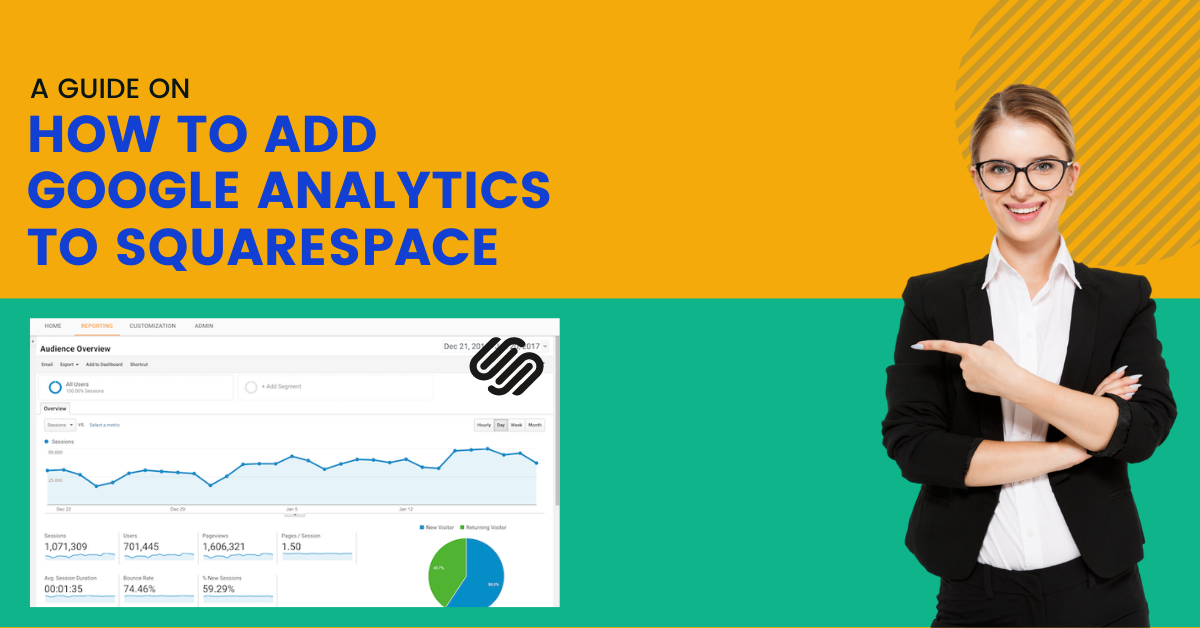Interested in knowing how to add Google Analytics to Squarespace? As everyone is on the internet, your website plays a vital role in promoting your brand identity. But is there any point in creating a website if you are unaware of its ROI? Without knowing your website performance, it’s impossible to know if your website is an asset or a liability to your business. You can not efficiently manage a website if you don’t measure its results. And you will also have zero ideas regarding what to optimize in your search engine to gain better results.
This guide will help you learn how to add Google Analytics to Squarespace using UA and GA4 codes.
Understanding Google Analytics
So to understand your website progress, you may think of what tools can be best for the job, right? Well, the one solution to all your problems is Google Analytics. Now, what is Google Analytics? It is a visual data measurement tool that Google directly offers to help every form of business in analyzing website traffic and performance.
The job of Google Analytics is to offer data regarding where the website traffic generated from, what was the user’s staying time on various web pages, and if they finished any current goals, along with more insightful data and analytics.
Suppose you start a digital marketing campaign focused on the search and social media ads. In such a case, the aim is to redirect the potential customers to your website to complete the conversion process (for example, filling out a contact form). In most cases, a website is the biggest form of a lead producer. For that, it is beneficial to utilize a tool such as Google Analytics to measure the effectiveness of digital marketing actions.
Is Google Analytics A Free Tool?
The Google Analytics tool is free to use for companies and individuals. If you want to create a free account of it, just head to https://www.google.com/analytics/. Upon reaching, press the blue icon which says “Start for free.” In case you already own a Google Analytics account, press on the “Sign in to Analytics.”
We at Zone Websites highly recommend that you take the amazing benefits of this analytics tool. Furthermore, you can effortlessly connect Google Analytics on Squarespace by using the Squarespace integration with Google Analytics which we will cover later in this guide.
Understanding The Difference Between Universal Analytics And Google Analytics 4
Let’s start by understanding the difference between universal analytics and Google Analytics 4.
Universal Analytics
UA or Universal Analytics was introduced in 2014. Its goal was to assist the website admins in tracking users around the internet and different devices such as mobile, desktop, and tablets. It was not long enough that it became a standard for website tracking.
If you run the Google Analytics property, your card will start with UA- also referred to as tracking ID.
Google Analytics 4
The latest version of Google Analytics, known as Google Analytics 4 (GA4), was released in the fall of 2020. GA4’s goal was to track data between websites and apps in one stream. As it is still new to many, not every website has turned to it.
If you run the Google Analytics 4 property, your card will start with G- and is also referred to as measurement ID.
UA Vs. GA4: Who Is Better?
To clarify, GA4 isn’t an upgraded version of UA, and it is a unique data model.
Universal Analytics properties collect data such as “hits,” whereas Google Analytics 4 properties collect website data such as “events.” As per Google, the difference between UA and G4A is Google Analytics 4 event-driven data model.
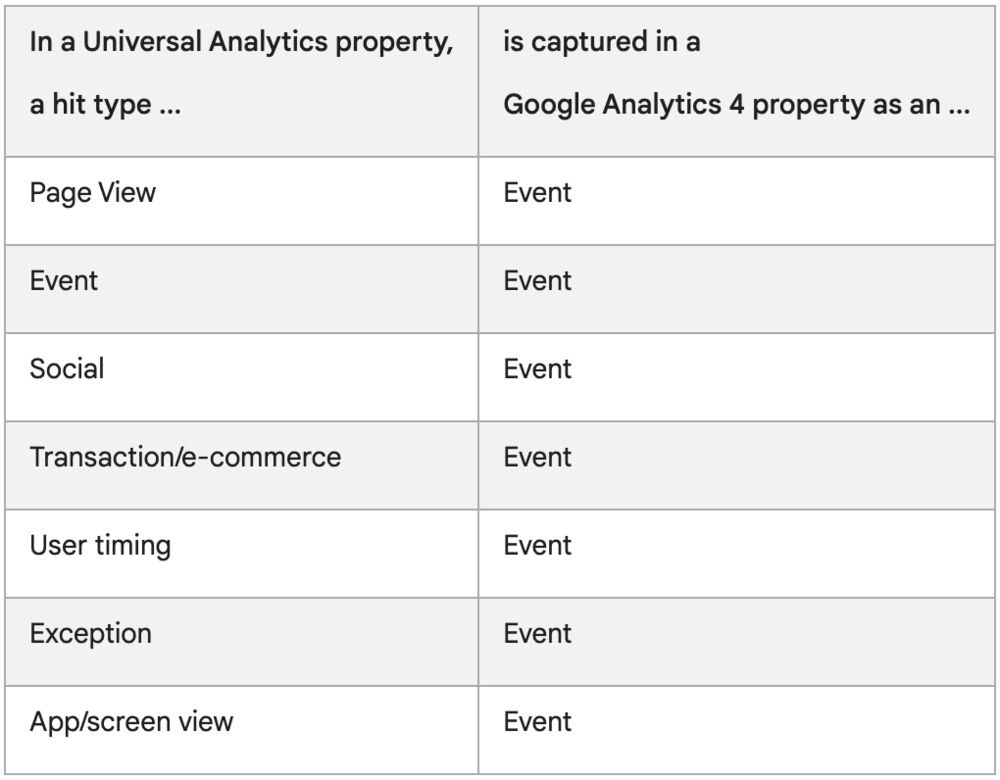
Install Google Analytics On Squarespace: UA & GA4
If you are looking to know whether Squarespace works with Google Analytics 4 or not, then the answer is yes! With the arrival of 2022, Squarespace released the built-in support for Google Analytics 4 and the UA tracking properties.
Now, let’s start with learning how to install Google Analytics on Squarespace by using UA and GA4 properties.
How To Add Universal Analytics To Google Analytics?
1: Start the process by login into Google Analytics.
2: Head to the Home Dashboard, and from there, look for “Admin,” located at the base of the left sidebar.
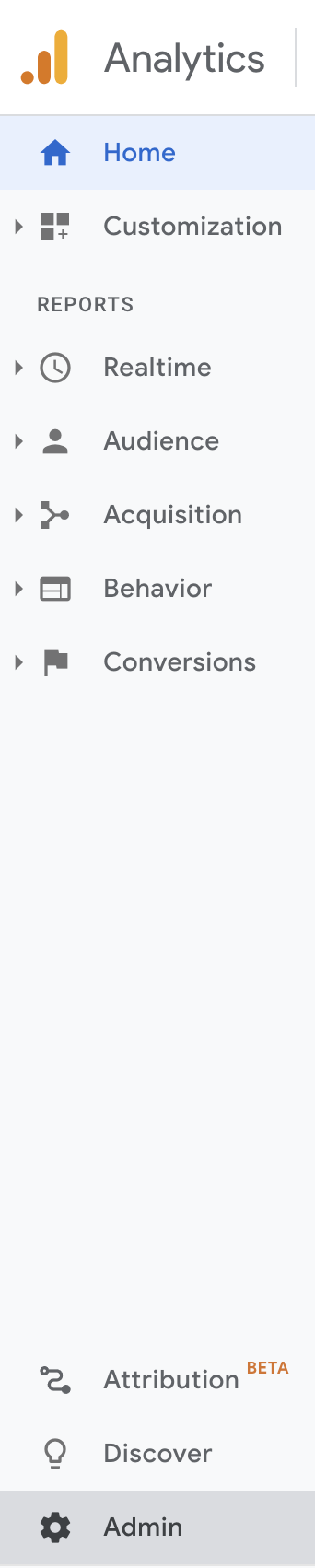
3: Press the Tracking Info button. The fourth option downside will be in the middle column called “Property.”
![]()
4: Press the “Tracking Code” button.
![]()
5: Continue this procedure by copying the Tracking ID number that starts with “UA-.” Follow the directions below to understand how to add Google Analytics to Squarespace using Universal Analytics.
![]()
Read Also: How To Forward A Domain With Namecheap [Step-By-Step Guide]
How To Connect Google Analytics On Squarespace (UA)?
1: Firstly, start the process by login into the Squarespace site.
2: Head to “Setting,” from there to “Advanced,” and then “External API“
3: Now paste the GA4 property ID under the box mentioned as “Google Analytics,” which will start with UA–

4: Don’t forget to click on the “Save” button.
How To Add Google Analytics 4 In Google Analytics?
1: Firstly, start by login into Google Analytics.
2: Head to “Admin,” located in the bottom left corner.
3: Then, press on the “GA4 Setup Assistant“
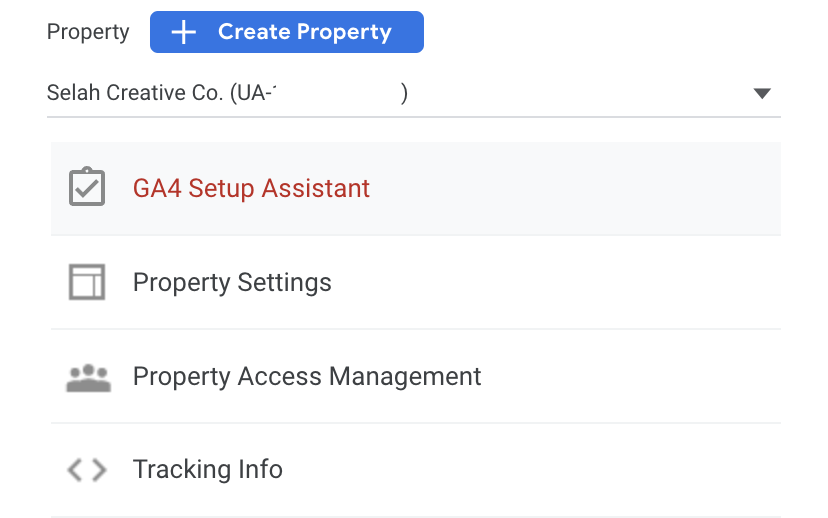
4: After that, press on the “Get Started” icon.
5: You will see a pop window on your device screen. Click on the “Create a property” on the pop-up window.
6: A unique Property ID will be visible to you after this, located under “Connected Property.” Now copy the ID number and continue by following the directions mentioned below regarding how to install Google Analytics on Squarespace (GA4)
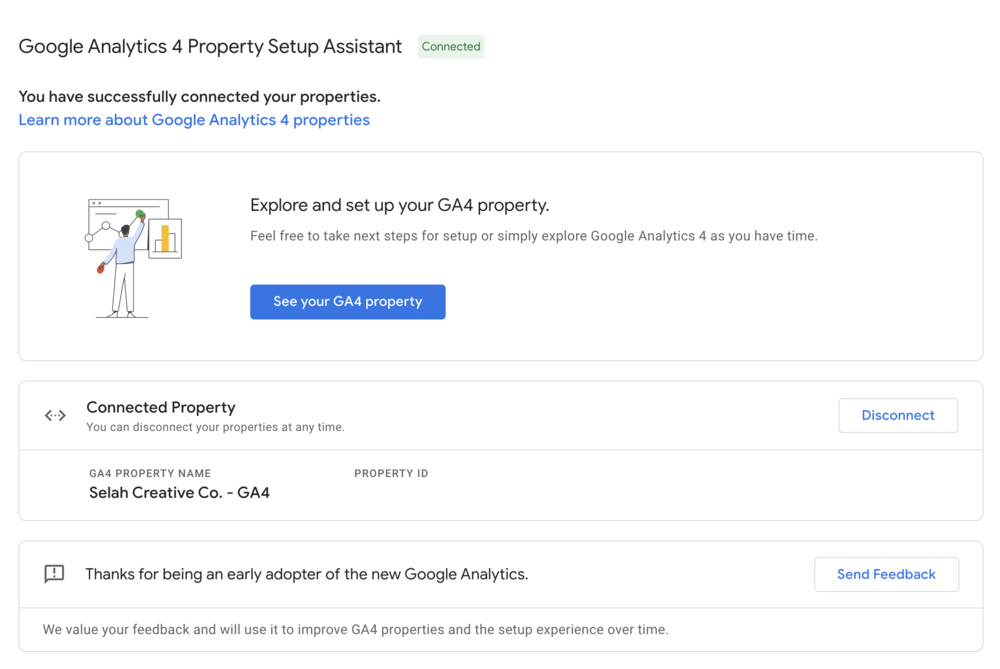
How To Connect Google Analytics On Squarespace (GA4)
1: Firstly, start by login into Squarespace.
2: After that, head to “Settings,” from their “Advanced” and then “External API“
3: To connect GA4 with UA on Squarespace, paste the GA4 measurement ID that will start with G- followed by a comma just before the UA- tracking ID.
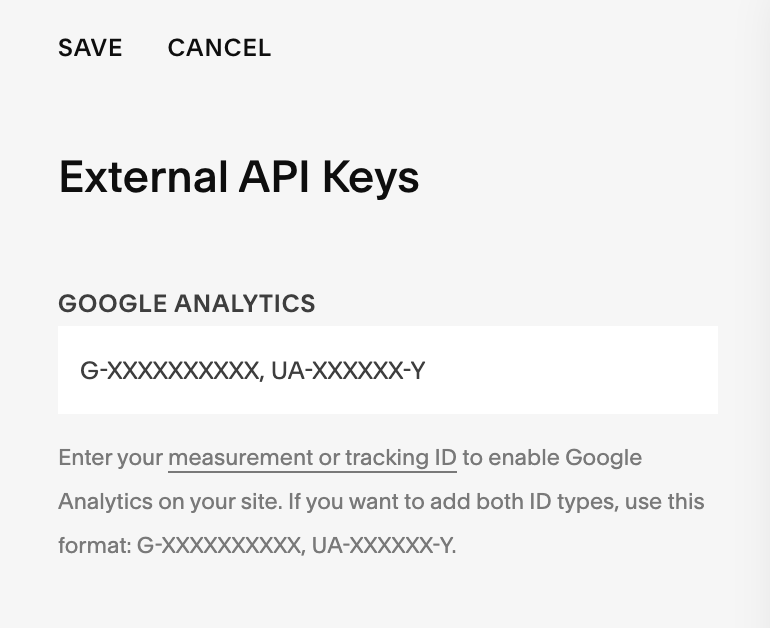
4: Finally, ensure that you click the “Save” icon.
Final Thoughts
With this, we hope that you understand how to add Google Analytics to Squarespace. You can successfully connect Google Analytics to Squarespace by correctly following all these steps. Now you can track your website, which helps you direct your actions correctly.
If you are looking for professional website and logo creation services, visit Zone Websites. We are a team of professionals helping various companies for the past few years. We also provide numerous digital marketing services to help individuals gain more potential customers and growth. If you have any questions about our services, contact us.