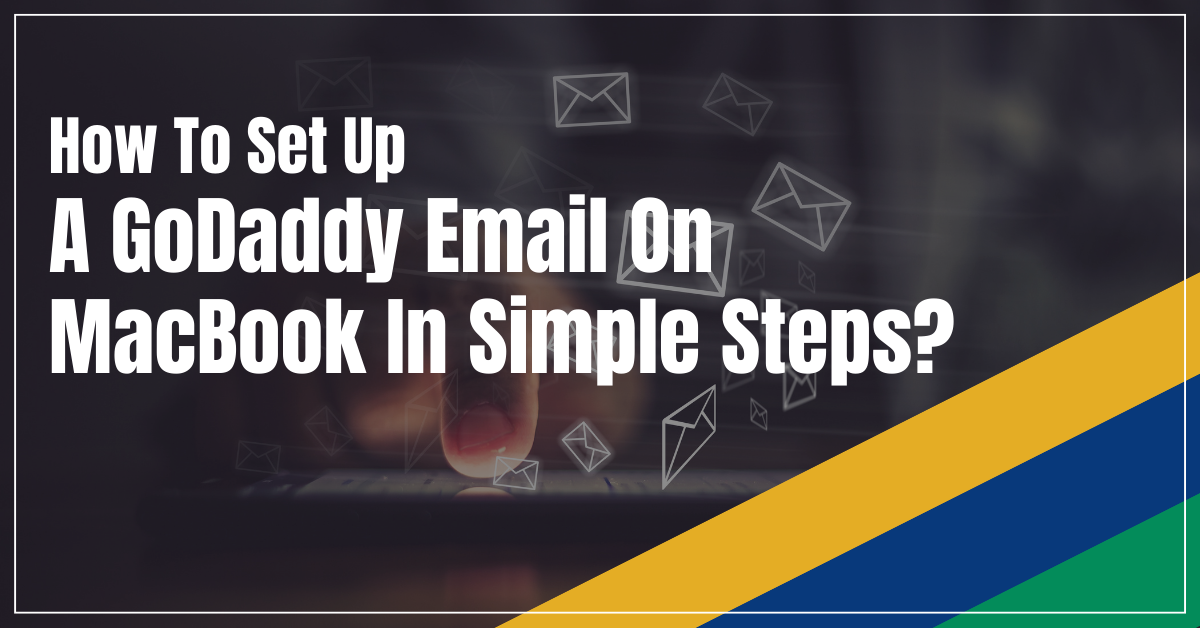Steps To Setting Up GoDaddy Email On MacBook
The whole process of setting up GoDaddy email on a MacBook involves the following steps. You need to be careful while configuring the various settings in your mail. Follow the process shown below to start setting up the GoDaddy email.
- First of all, Log in to your GoDaddy account. Use the correct email address you want to add to MacBook’s mail software.
- In the next step, go to GoDaddy’s Email Setup Center. Add your registered email address in the email setup column.
- Now, check the SMTP Relays Available in your GoDaddy account. You can check the relays by navigating to Messages Sent Today. You will see it by clicking on the general information tab. Make sure you have SMTP relays available.
- Relays are the outgoing messages per day allowed by the email provider. GoDaddy allows 250 relays per day.
- Go to the Email Server Settings and look for the server information displayed there. Check the server information available there. You can also use the Email Cheat Sheet for setting up the configuration. You will need this server information during the setup of GoDaddy email on a MacBook.
- Now, go to your Apple Mail software on your MacBook. If you already have an account, you will be redirected to the dashboard. Otherwise, you need to create your account by selecting File> Add Account.
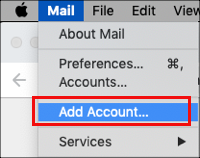
- Enter your full name, GoDaddy address, and password in the next step. Then, click on the Continue button. You need to enter the correct name and address as it will be displayed to your email recipients.
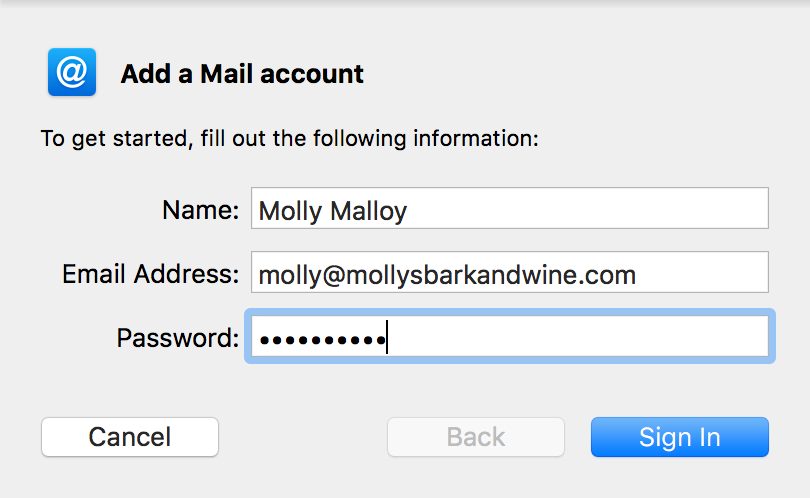
- After that, select the GoDaddy Account Type from the following options available on the screen. Most GoDaddy accounts support multiple POP functionality for your identification purposes.
- In the next step, enter the Incoming Mail Server Name that you note in your Email Server Settings. Go to the User name field and enter your email address and password.
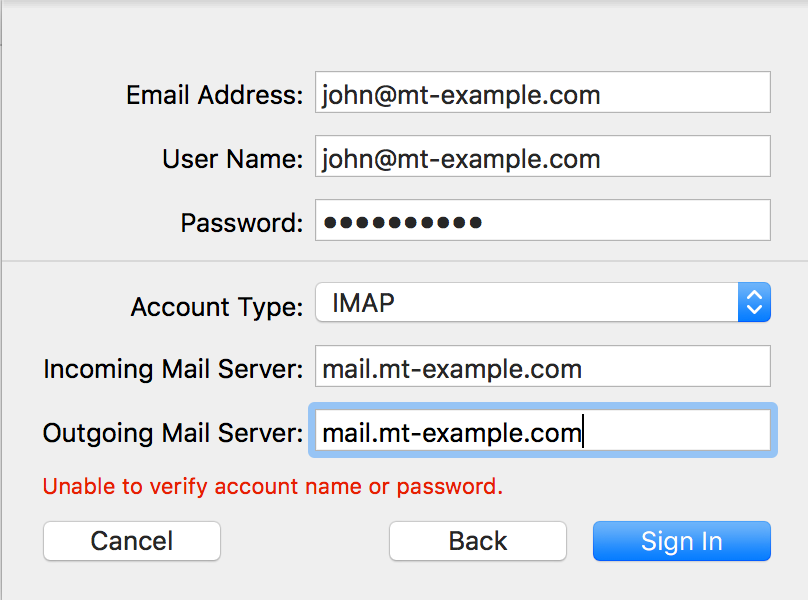
- Now, choose the SSL certification option for the security of incoming emails. Select the Password option and click the Continue button.
- Enter the incoming and outgoing server descriptions for your identification purpose. After that, select the Use Authentication option. Again, enter the full email address in the User Name field and the password. This step is part of the Authentication process.
- Verify all your GoDaddy email settings in your Account Summary. After reviewing everything, select the Take Account Online option. After that, click on the Create option to complete the process.
Congratulations, you have successfully set up GoDaddy email on MacBook. Now, you can use professional email on your MacBook.
Read Also: How To Set Up Google Domains Email Forwarding As A Beginner?
IMAP Settings To Add GoDaddy Email To A MacBook
Internet Message Access Protocol (IMAP) allows you to access emails from multiple devices. To access the email stored on a server, you must have an IMAP-enabled email. If you don’t have one, you can set up GoDaddy email IMAP settings by following these steps:
- First, sign in to the Email Setup Center from your GoDaddy email address.
- Now, you will see the setting of the Incoming and Outgoing server on your screen. The Incoming server(IMAP) has standard ports(143, 993). The Outgoing Server(SMTP) has standard ports(80,3535, 25,465).
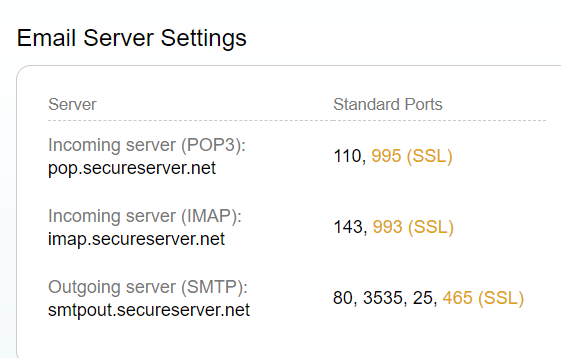
- In the next step, open your email and create a new account. Now, Enter your incoming and outgoing port in the IMAP settings.
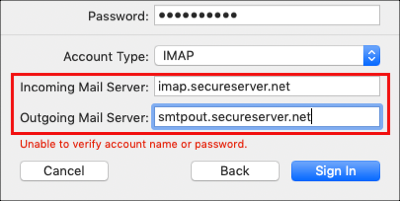
- Once you enter the ports, enter your GoDaddy Email address and password in the specific field.
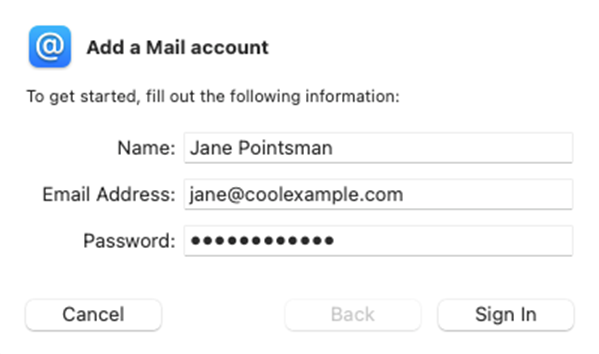
- You may be asked for email client preferences or more info in the next steps. This information is regarding verifying your account details. After this, click on the Save button to end the process.
How To Reset The GoDaddy Email Password On MacBook?
Once you set up GoDaddy email on your MacBook, it’s easy to control it. There are many cases when you have trouble signing in to your account. These are the troubles you might face when you forget a password.
Here are simple steps to reset your GoDaddy email Password on MacBook.
- First of all, log in to your GoDaddy account. Then go to the Settings> Account>Password Reset option.
- Enter your Username, which you register with the GoDaddy account in the next step.
- Now, click on the Email address which is associated with your account. This email address will help you in resetting your password. You will provide a link to reset your password.
- Click on the link and follow the steps of password resetting.
- In case you feel any problem resetting your password. You can contact the customer number of GoDaddy for assistance.
Conclusion
GoDaddy offers immense mail options to people for professional purposes. Having a professional email on your device makes it a necessity. After completing the whole process on how to set up GoDaddy email on MacBook, you can use it as a normal email. You can easily set up GoDaddy email on your MacBook by following the above steps.
If you feel a problem with the email setup process, you can contact us for assistance. Zone Websites offer a professional email service to businesses. We help people in setting up the whole workspace mail on their devices. You can use our business email configuration service for your business. To receive our services, contact us now.
FAQs
How Do I Set Up A GoDaddy Email On iMac?
To set up a GoDaddy email on iMac, you need to log in to your GoDaddy account. Next, click the Mail icon to open Apple’s Mail program. Click on Mail on the top bar and select Preferences. Now, click on the “+” icon and create your new email account.
What Is GoDaddy Webmail, And How Does It Work?
GoDaddy webmail is the web-based service offered by GoDaddy. It connects the email accounts of the user by signing on the web. With the help of webmail, users can use their professional email account as a normal one.
Why Does The GoDaddy Email Login Show An Error On The Screen?
It is in the case when your account has been locked or you forgot your password. You can reset your GoDaddy account by following the steps shown in the post.