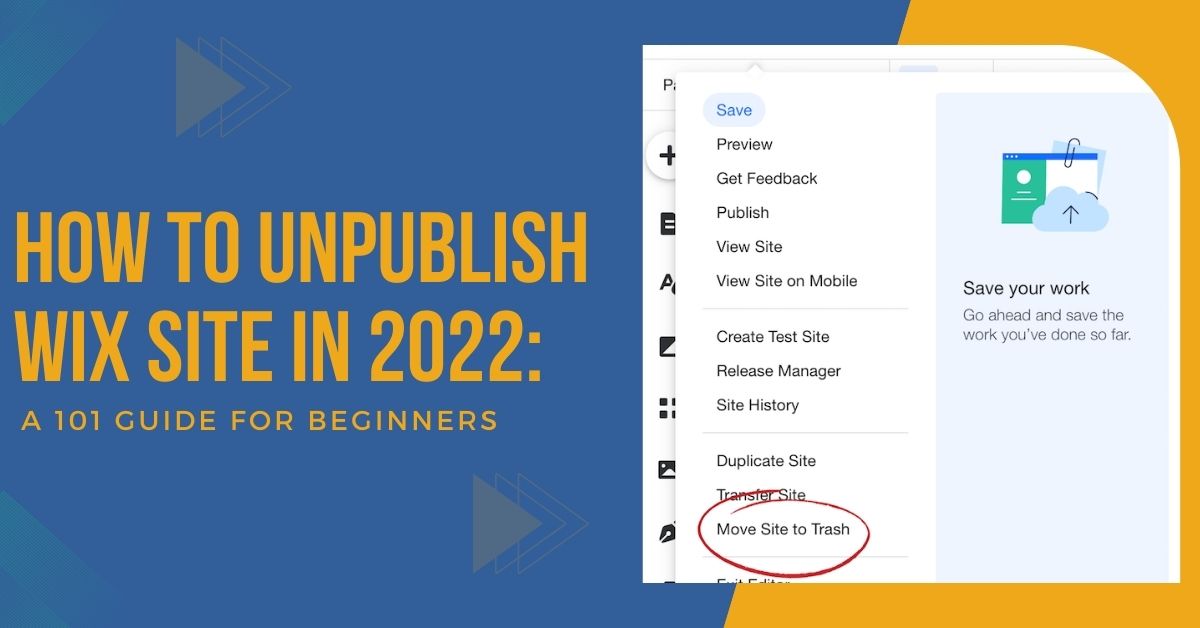Don’t know how to unpublish Wix site?
There could be several reasons behind unpublishing the website. Every year, the majority of Wix users decide to remove their websites from the servers. There is no doubt that Wix offers top-notch features to build a high-quality site in a few minutes. Once you decide to unpublish your Wix website, the next step is to know how to perform this process.
Removing the website from the Wix platform becomes necessary if you want to use some other platform. A simple step-by-step process shown in this post will help you unpublish your website. Make sure to read the post till the end to know the other effective way to remove your site.
What Does Unpublish Wix Site Mean?
Most people have confusion between unpublishing and deleting the Wix site. Both of the terms look similar but have a huge difference.
In simple words, unpublishing a Wix website means you remove it from the Internet for some time. During this period, users can’t access your website. Although, you can republish this same website in the future, which can be visible to the users.
On the other hand, deleting a Wix website means permanently removing it from the Internet and servers. It means you will no longer access this website and domain in the future.
Why Do People Unpublish The Wix Site?
There are various reasons behind unpublishing the Wix site. A smooth process of unpublishing a Wix site can save you time.
Here are the reasons why people unpublish the Wix website:
- To carry out the maintenance of the website.
- Rebrand the whole website for business purposes.
- To optimize the website for Google’s next algorithm. It is common for SEO purposes.
Things To Know Before Unpublish Wix Site
Before unpublishing a Wix website, you should know the various risk factors associated with it.
Here are the following things you must know before you unpublish your Wix website:
- The longer your site stays unpublished, the higher your chances of losing ranking in search engines.
- Your website is no longer visible to users, which may affect the site’s online credibility.
- You can’t share the content with your audience during this period.
- The SEO ratings of your website will continuously drop. As a result, it will become hard to get your website ranked in the future.
- The unpublished website affects the domain authority. With time, it decreases, which directly affects your site authority.
How To Unpublish Wix Site In Simple Steps?
The process of unpublishing a Wix site consists of simple steps. It is the best option to stop online visibility for some time.
Follow the steps below to unpublish your Wix website:
- Firstly, log in to your Wix account.
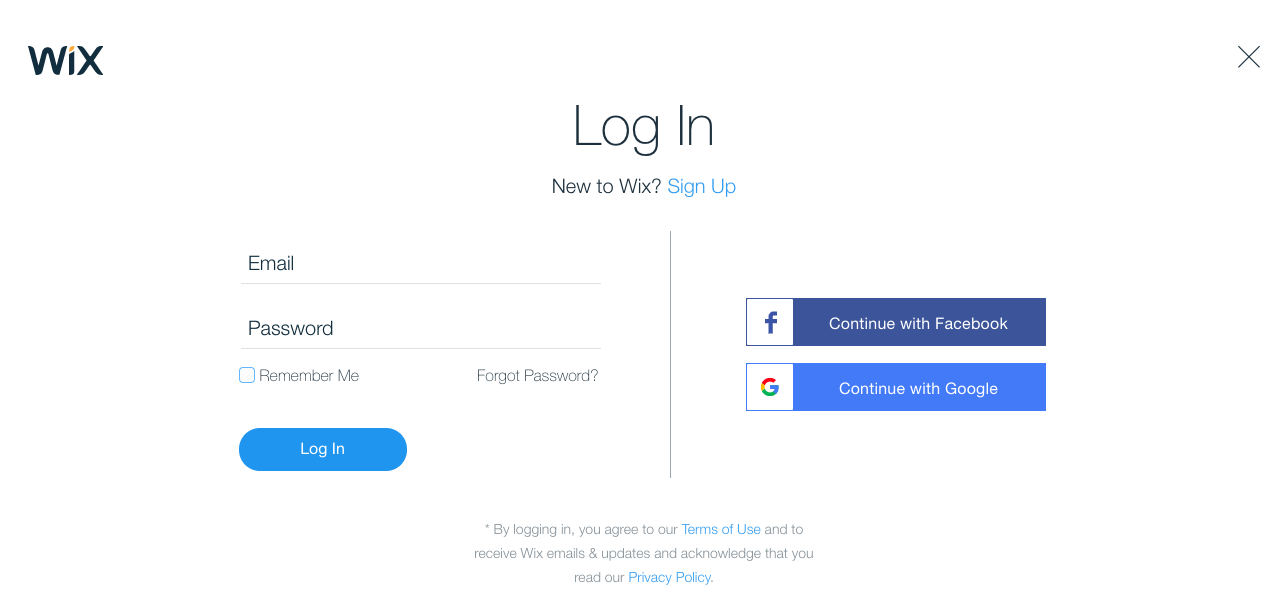
- After that, navigate to the Settings option on the left side of the dashboard.
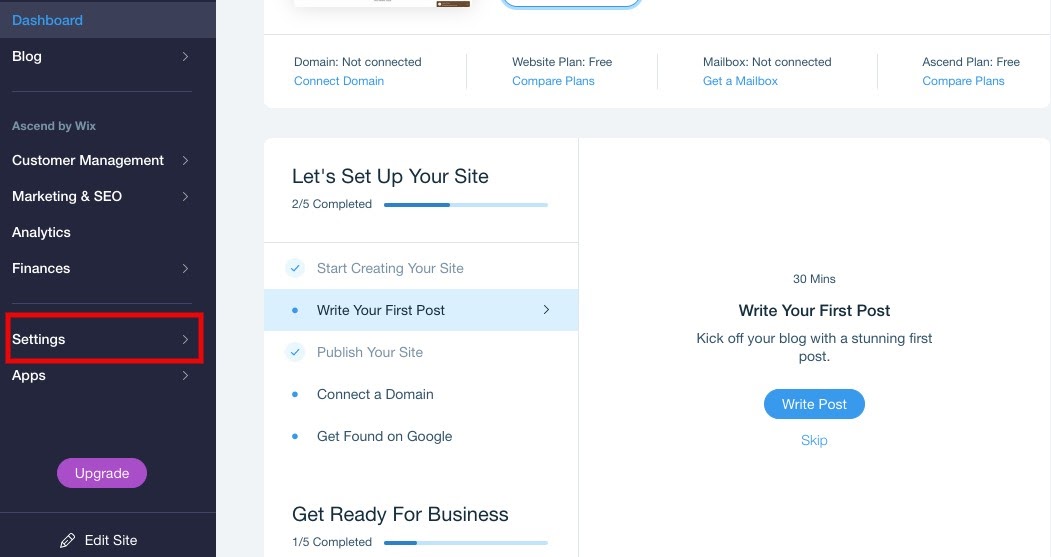
- Now, click on the Website settings option.
- Next, choose the Unpublish link in the settings window.
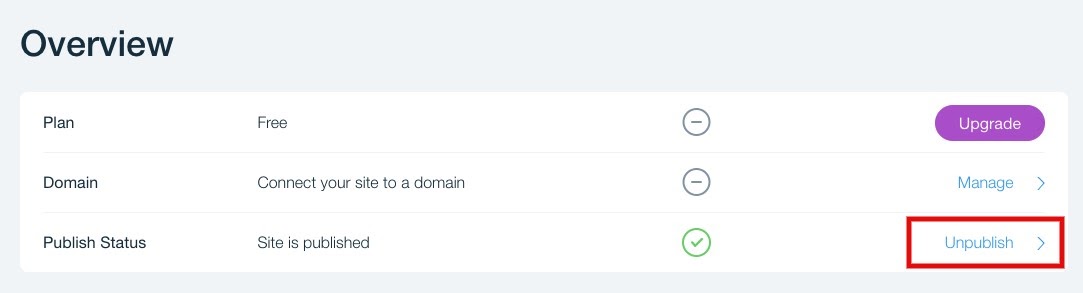
- You will receive the pop-up box with a message on the screen.
- Read the message carefully & click on the Unpublish button.
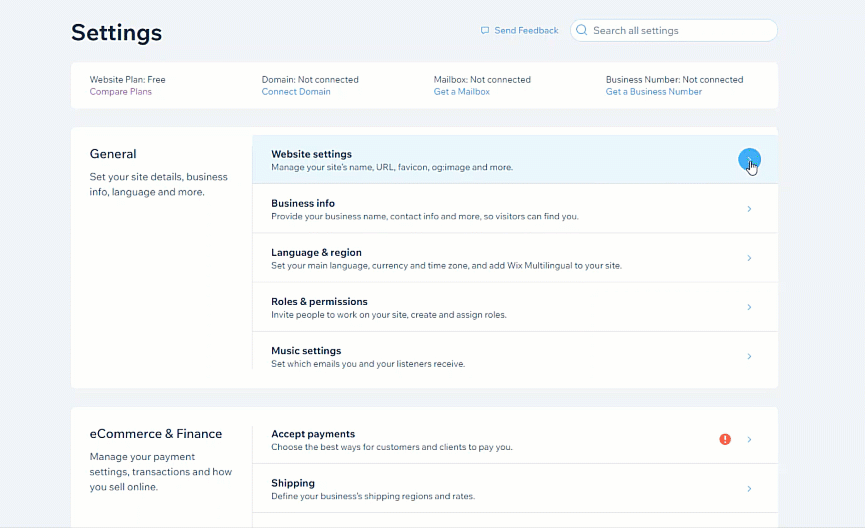
- By the end, you will get a confirmation mail of successfully unpublishing your Wix website.
Congratulations, now you know how to unpublish Wix site.
Read Also: A Guide On How To Point Namecheap Domain To HostGator
Can I Publish My Wix Site Again?
Wix allows its users to publish the website again. It will show your site in search engines as it was before. To republish your website again in Wix, follow the steps below:
- First of all, log in to your Wix account.
- After that, go to My sites in the dashboard.
- Now, navigate to the Wix editor at the top-right corner.
- Finally, click on the Publish button.
After this process, your site will republish again on the Wix server and the Internet.
How To Delete Wix Site Permanently?
If you want to remove the Wix site permanently from the Internet, you must delete it. One thing you must know before starting this process is that you won’t be able to access this site again in the future.
Before You Delete The Wix Site
There are a few processes you need to perform before you start the process of deleting the Wix website.
- If you have any premium Wix plan, then cancel it. You have access to reassign this plan on your next website on the platform.
- If you have any connected domain with hosting, then cancel it. Reassign your domains to another website before deleting the Wix website.
- Cancel all the subscriptions of the third-party apps associated with your site. You won’t be able to delete your website unless it has any active subscription.
Once you perform the above steps, you are ready to delete the Wix site permanently.
- Firstly, log in to your Wix account.
- After that, click on the Site actions drop-down menu on the right side.
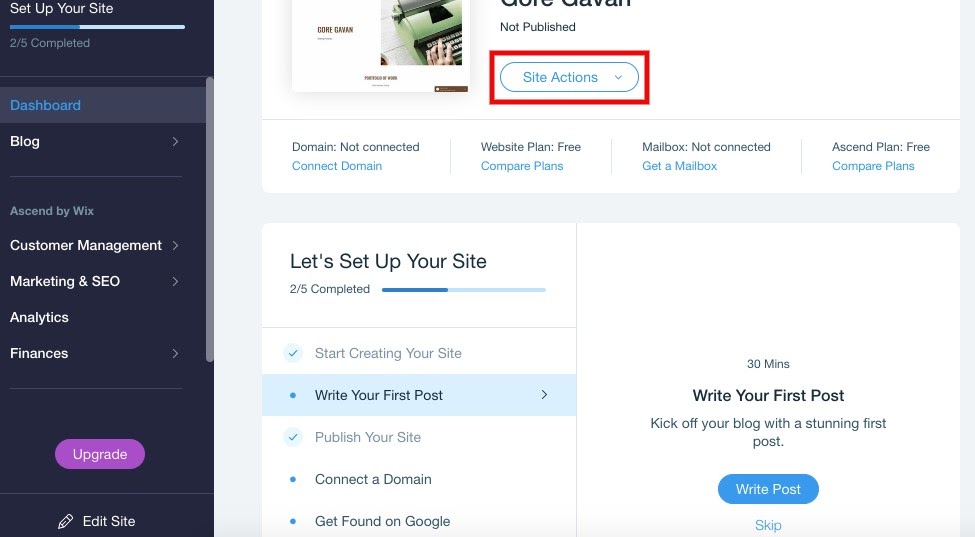
- Now, choose the Move to trash option from the drop-down menu.
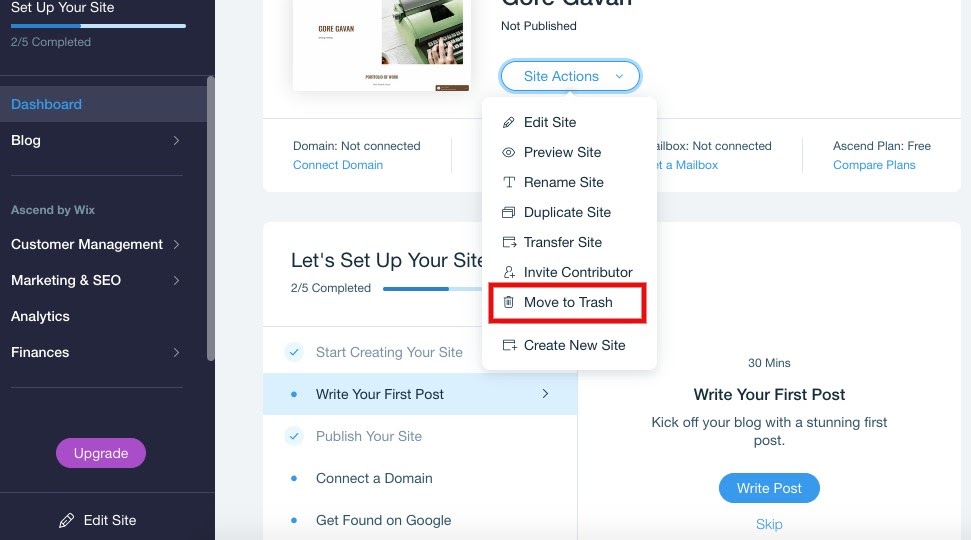
- Next, you will receive a pop-up message. Read the message carefully.
- Select the Move to Trash button for confirmation.
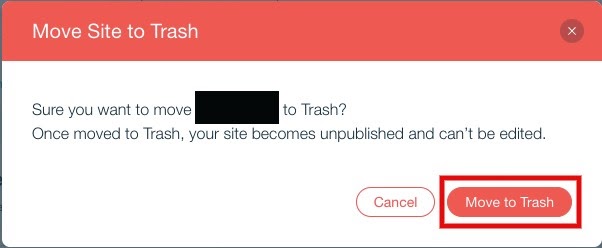
- After that, go to the My sites screen.
- Now, choose the Trash icon on the screen.
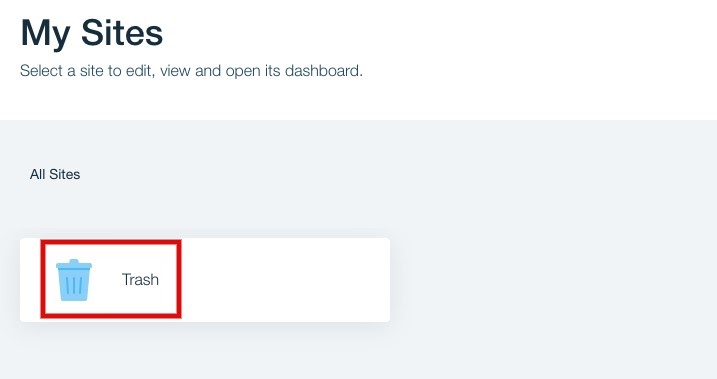
- Then, select the Remove site option from the Site actions menu.
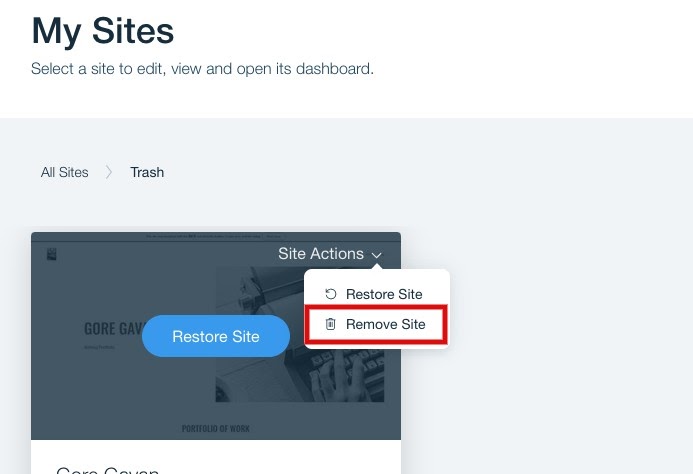
- Finally, click on the Remove button to confirm.
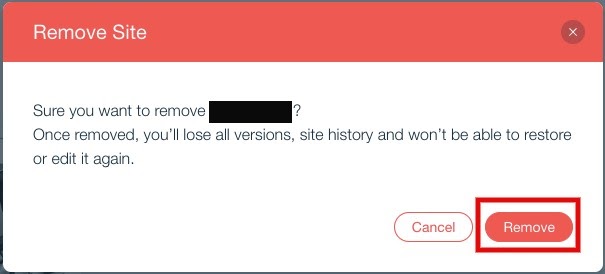
After performing the whole process of deleting Wix site permanently shown above, your website will be deleted from servers and the Internet.
How To Remove A Wix Website From Search Engines?
If you want to hide your website from visitors, then this process will help you. It is somewhat similar to unpublishing your Wix site. It could be your best alternative for unpublishing the whole site.
To remove the Wix site, follow the steps below:
- Firstly, log in to your Wix account.
- After that, select the Marketing & SEO option from the dashboard.
- Now, choose the SEO tools from the list on the right side.
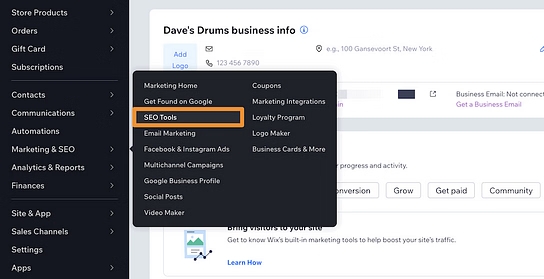
- In the next step, select the SEO settings option.
- Click on the Toggle button in front of Let search engine index your site.
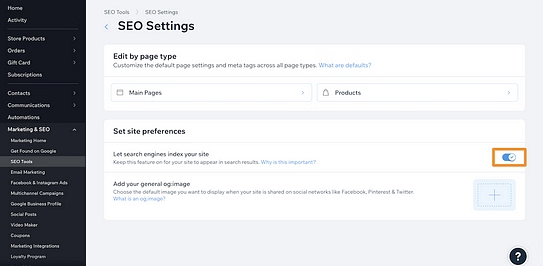
- Next, Switch OFF the toggle button to remove your website.
- Finally, click on the Hide site button to confirm the changes. Make sure to read the message in the pop-up box to perform this step.
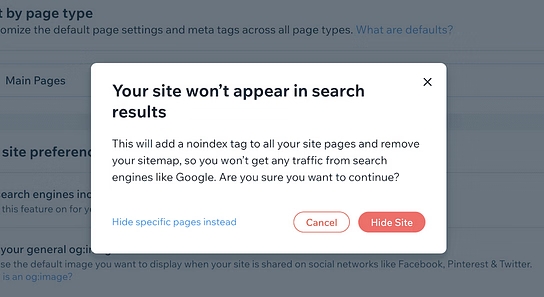
After this process, your site will be permanently removed from the search engines. Thus, search engines will no longer index your Wix site.
Conclusion
There could be several reasons behind unpublishing the Wix website. Every user needs to know the right process of how to unpublish the Wix site. After performing this process, your visitor won’t visit your website. As a result, the site’s credibility decreases, affecting performance. However, following simple steps, you can republish the website whenever you want.
This post includes a detailed guide on unpublishing, republishing, and permanently deleting the Wix site. We hope you will find it most helpful for yourself in the future. Zone Websites offers professional services in website builders like Wix, WordPress, etc. You can use our business-oriented services like Domains, web development, and digital marketing. To give your business the right position digitally, contact us now.
FAQs
What Does An Unpublish Website Mean?
Unpublishing a website, means visitors won’t access your site for a particular period. It means you can access your site anytime to update it. You have an option to republish this site anytime in the future.
How Do I Make My Wix Site Private?
To make your Wix site private, follow the steps below:
- Firstly, log in to your Wix account.
- After that, click on the Settings option from the dashboard.
- Now, select Site availability.
- Go to Password settings and select the Private option.
- Finally, click on the Save button.
Can I Edit My Wix Website After Publishing It?
You can edit the Wix website anytime after publishing it. For this, you must go to the Wix editor option in the top right corner.