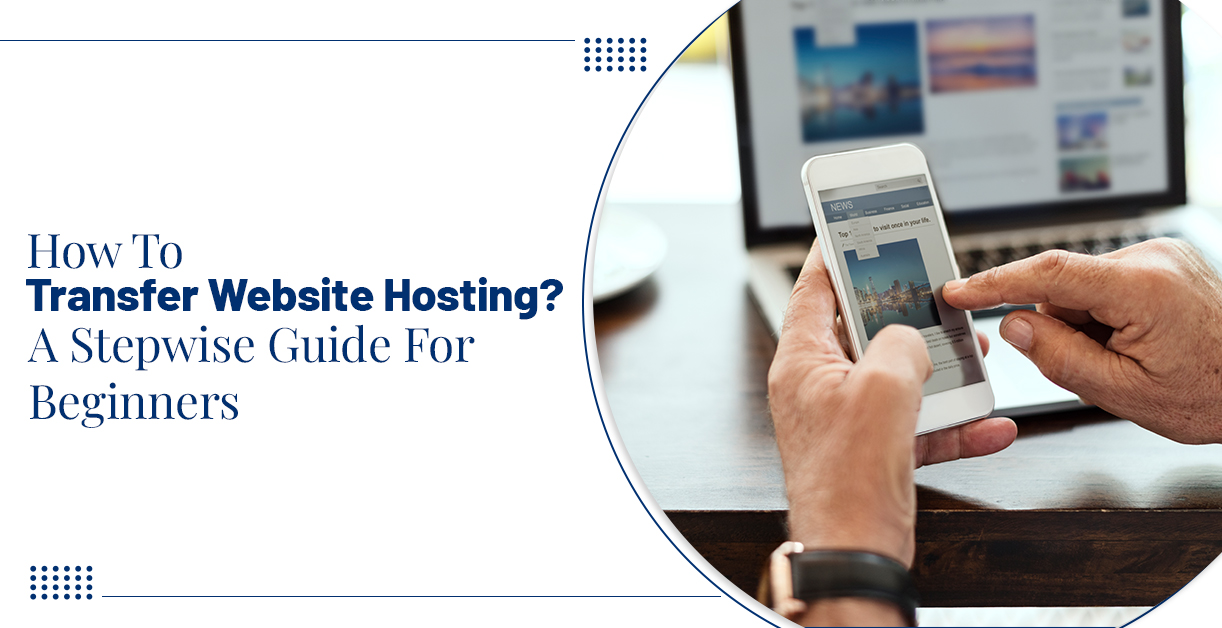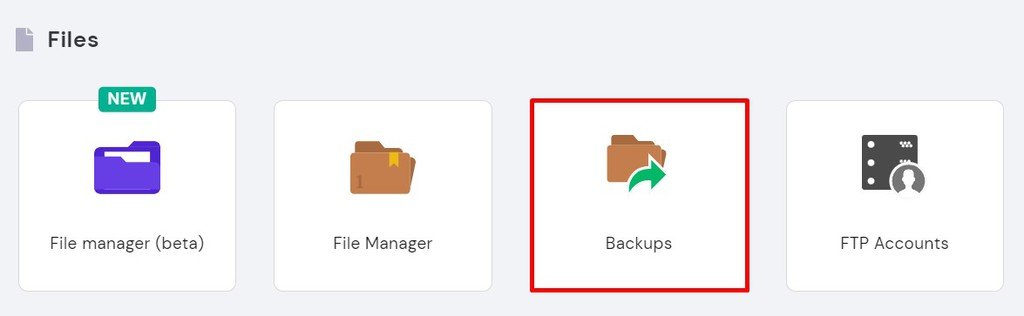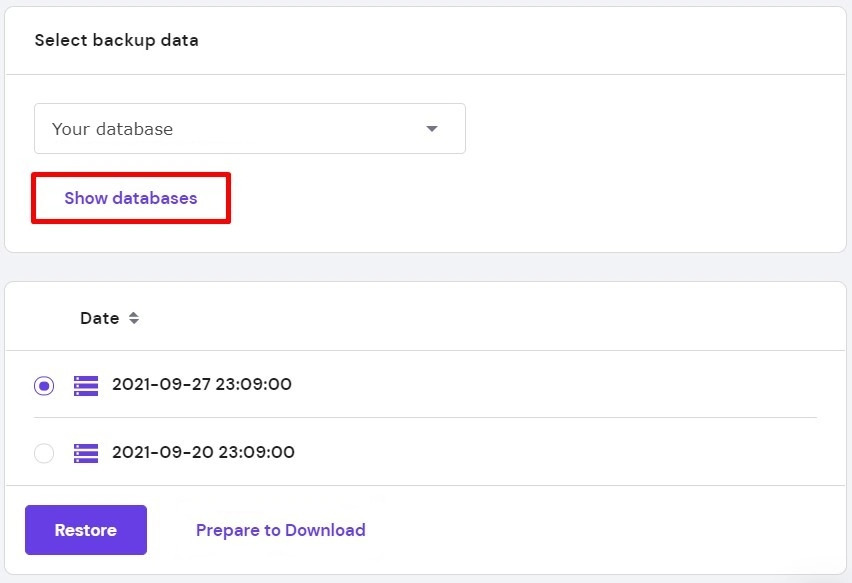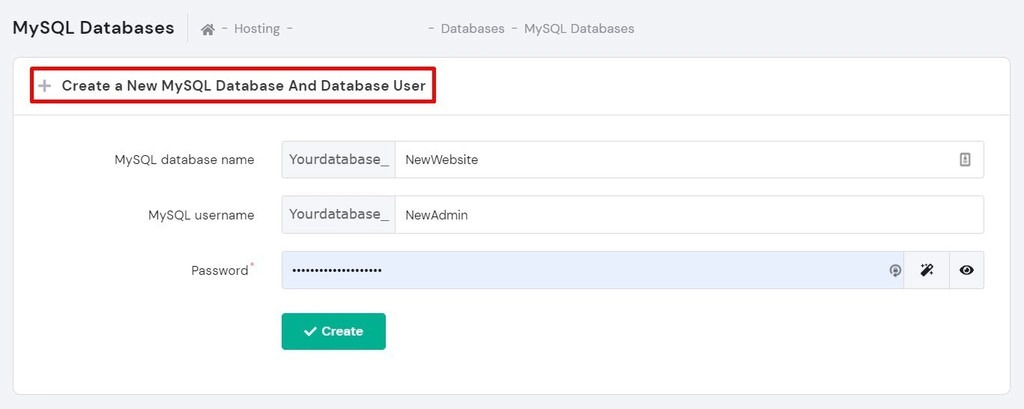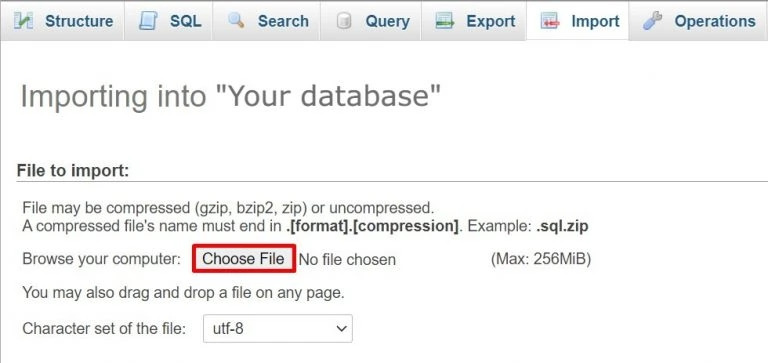What Does Website Hosting Transfer Mean?
A website hosting transfer means moving your website hosting (a service that allows individuals and organizations to host a website on the Internet) from one service provider to another. You initiate the whole process without taking your website offline. The beginner’s main query on this is how to transfer a website hosting from one company to another. The main goal is to switch to a new hosting plan without affecting your website’s online visibility.
How To Transfer Website Hosting From One Company To Another?
If you have already decided to transfer a website hosting to a new service provider, you will need a step-by-step process for a successful transfer. The whole process of how to transfer website hosting requires technical knowledge. Let’s start the process of transferring website hosting from one company to another.
Select A New Hosting
Before starting a hosting transfer process, you need to select a new hosting service provider. This step is crucial as it decides how your website will be hosted in the future. It’s better to find an ideal company that offers a free website migration service to initiate your website hosting process. You need to keep a few things in mind while choosing the new hosting provider, like security, performance, user experience, and hosting plan price.
Back-Up Your Website’s Data
You will need to backup all your website data in the next step. This step is important to make sure you have every important data related to your website in the future. For this purpose, you will download all your website’s data and files using the File Transfer Protocol (FTP). Follow the process to backup all your data.
- First of all, select the hPanel in the admin section of your current web hosting provider. After accessing your hPanel, go to the Files, then Backups.
- Next, go to the File backups option and click on the Select button.
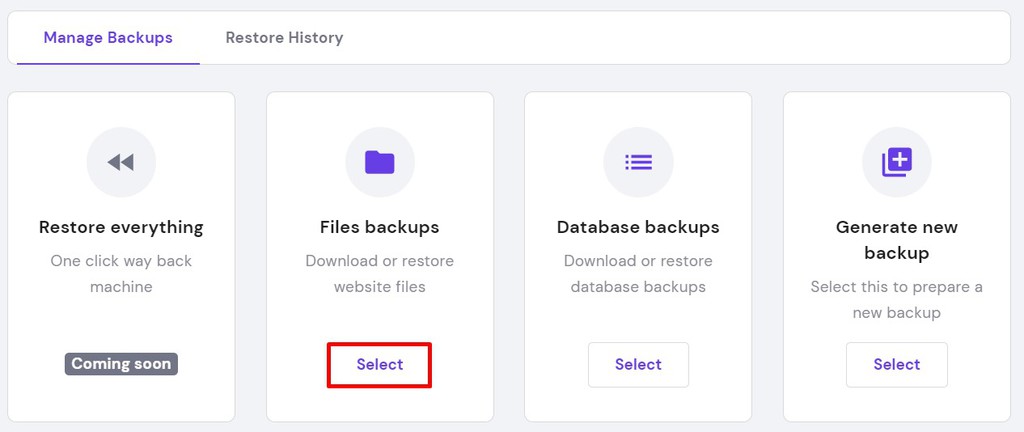
- Select the recent backup date and click on the Prepare to Download option.
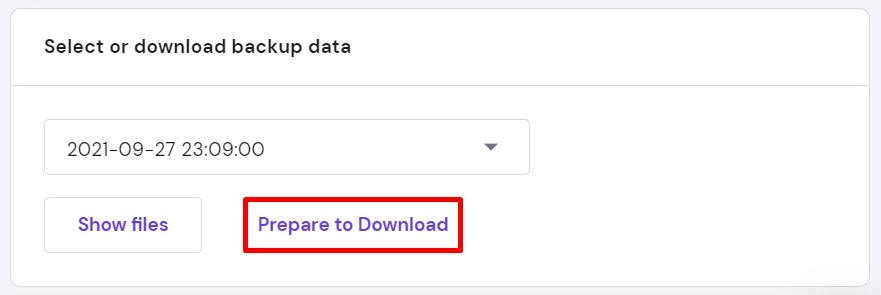
- Once the files are ready to download, you will receive a Notification to download them.
Download Your Database Backups
The database backup is as important as your website files; before you start the process of how to transfer website hosting, make sure to download your database backups. Follow the process to download the backup of your database.
- First of all, navigate to your admin dashboard and select hPanel’s Files of your current hosting provider.
- After that, click on the Backups option.
- To download backups of your database, go to the Database backups and click on the Select option.
- In this step, choose the database you wish to download, then click the Show databases option.
- Now, click on the backup’s most recent date and click on the Prepare to download button.
- You will receive a notification when your database is ready to download. Click on Download the database to end the process.
Move The Files And Database To A New Host
This step will move your downloaded website files and database to a new hosting you choose. You have to complete the process manually to proceed with how to transfer the website hosting process. To complete this, you will need access to the new hosting account.
To upload the website files, follow the process below:
- Firstly, access the FTP client in your new hosting account.
- Connect the File transfer software to your new hosting account. After that, navigate to the Public_html folder in the Remote Site column.
- Locate the folder with the files of your website you want to upload in the Local Site column.
- Select the Upload option by right-clicking on the folder.
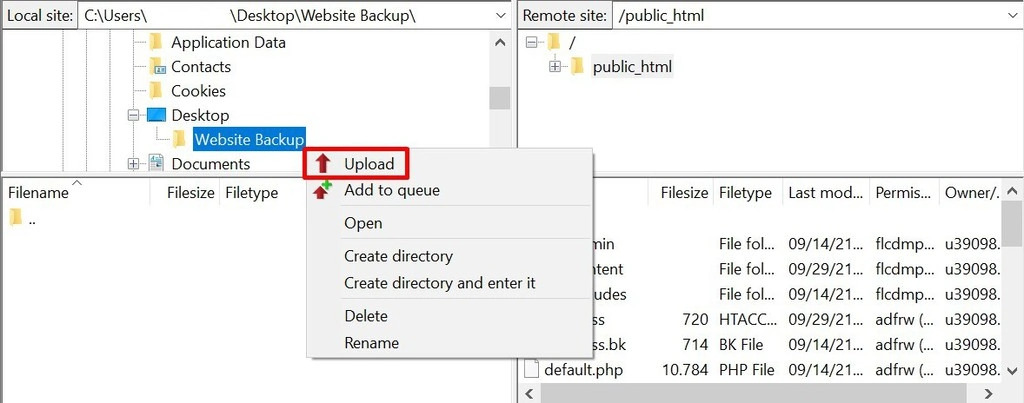
To upload the website database, follow the process below:
- First of all, open the hPanel in your new hosting account. After that, navigate to the Databases >MySQL Databases.
- Create a new database by entering the new database name, username, and password in the fields shown. After that, click on the Create button.
- Go back to the Databases and click on phpMyAdmin. Click on Enter phpMyAdmin after finding your new database.
- On the phpMyAdmin page, click on the Import option located at the top of the page.
- Choose File and select your website files to upload in this step.
- In the end, click on the Go button.
Connect Your Domain Name To The New Server
When you transfer all your website files and database to the new hosting, it’s time to link your domain name to the new server—this step is essential in how to transfer the Website hosting process.
To connect your site’s domain name to the new server, you need to update your Domain Name System (DNS) settings. If you skip this step, your website won’t be accessed by visitors in the future. To point your domain name to the new server, follow the process below:
- In the first step, you need to find the new nameservers in your new hosting service. Every hosting provider usually has one or two nameservers. To access the nameservers, go to the Accounts> Details in your hPanel.
- Next, replace your domain’s old nameservers with a new one.
- Login to the Domain Registrar Account. This is your current hosting company’s account from where you bought your domain.
- Go to the settings and click on the Domain Overview or Domain Management.
- Now, go to the Domains>[ your website’s domain name]> DNS. After that, click on the Change Nameservers option.
- Click on the Save button.
- In this step, wait for the DNS propagation process, which takes a few hours. Sometimes, the DNS propagation process takes up to 24 hours to complete.
Read Also: How To Host An HTML Website? Learn An Easy Way To Host It
Review And Test Your Website
After completing the above processes, it is important to review and test your website. Conduct some tests to ensure your website works properly before hitting the publish button. Review the website’s front-end, back-end, and loading time, and identify any errors which can be fixed. After completing this step successfully, you will complete the whole process of how to transfer website hosting.
Conclusion
This post shows a detailed step-by-step guide on how to transfer website hosting. With the help of this guide, you can now transfer your website hosting to another company. You can complete the whole process on how to transfer website hosting by yourself and take the help of our experts. Zone Websites offers a web hosting service to various businesses and individual websites 24/7 support. Our expert helps you with every step to transfer your web hosting to the new service provider. For getting a hosting service, visit Zone Websites now.
FAQs
How Long Does Website Hosting Transfer Take?
The whole website hosting transfer can take up to 24 hours. The normal time the hosting process takes is approx. 30-60 minutes. The time also depends on the speed of the hosting service provider.
Is It Easy To Transfer Website Hosting?
Yes, it is easy to transfer website hosting from one company to another. You can transfer your hosting by following the simple process shown above.
What Happens When You Transfer Website Hosting To A New Company?
Once you complete the whole process on how to transfer website hosting, your website will be hosted by the new service provider. The new hosting service provider maintains all the relevant information about your website on their platform.