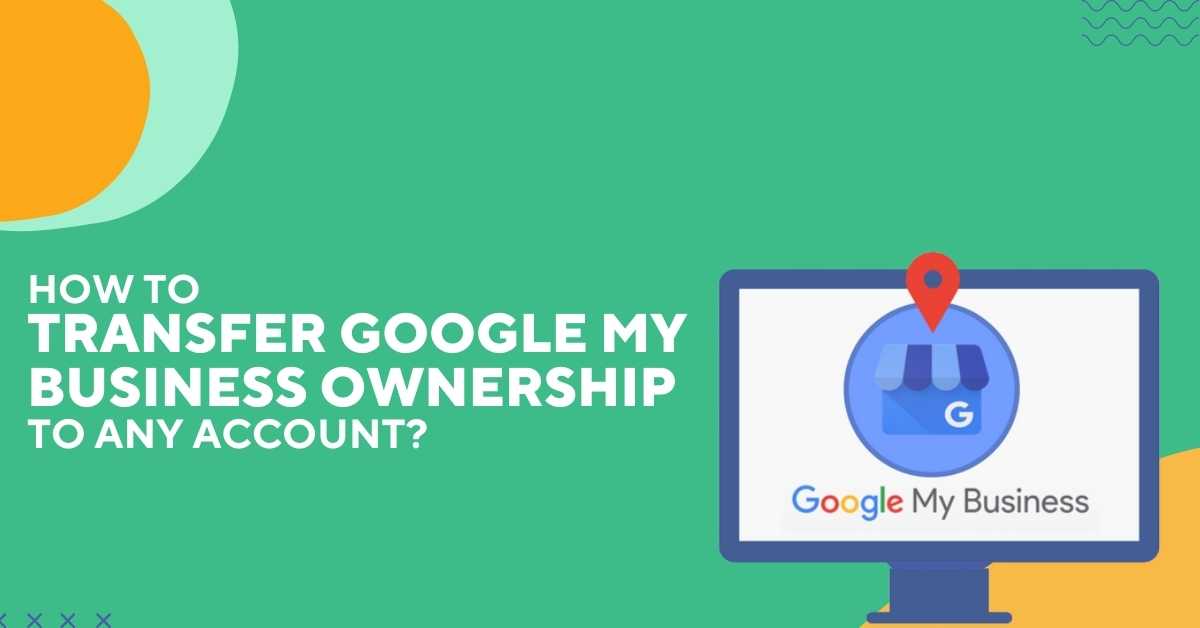Google My Business (GMB) is a free tool that allows businesses to manage their online presence. Many situations arise when you need to transfer the ownership of your GMB account. If you want to give someone ownership of your business listing account, you must know how to transfer Google My Business ownership. Transferring the owner of Google My Business to a new account isn’t easy. It needs you to follow the step-by-step process in detail. This guide will take you through every step you need to follow to transfer your GMB ownership. Read the article and learn how to transfer Google My Business ownership to friends or family.
Understand Google My Business Ownership
Before you start how to transfer Google My Business ownership process, you must understand GMB ownership. Simply put, Google My Business ownership is the access to a listing account. The owner can manage the various information present on the GMB page. If you are the primary owner of the Google My Business account, you can do the following things:
- Update the information related to the business, which includes the business hours, address, phone number, and website.
- Add or remove the user on your GMB account. You can also assign various roles to the new members. The role includes the owner, primary owner, and site manager.
- As a primary owner, you can access the insights of the GMB account. You can check and respond to the reviews as a business, add or remove photos, and manage the appointments on the page.
Things You Must Do Before Transferring Google My Business Ownership
There are important things everyone must do before starting to learn how to transfer Google My Business ownership. These things ensure you have all the important information related to your business page. Check the following before transferring Google My Business ownership:
-
Information Of New Owner
The first major thing you should check is the new owner’s information. You must have all the basic information like email address, phone number, and the new owner’s name. These are the must-have information to complete the process of transferring the Google Business account.
You can’t transfer your GMB ownership until you have the basic information of the new owner.
-
Collect Your Login Details
Before you transfer GMB ownership, collect the login details of your business listing page. The whole process of how to transfer Google My Business ownership gives access to the new owner. If you don’t want them to change the login details in the future, then restore your original details in a safe place.
-
Update Your Listing Information
Make sure you update all your GMB listing information before transferring it to the new owner. You decide the type of role for a new owner. If you don’t want the new owner to change the listing information, then update it yourself. In advance, look at the various information like your business name, opening hours, contact information, and services.
A Step-Wise Guide On How To Transfer Google My Business Ownership?
The process of how to transfer Google My business ownership isn’t always easy. Most people face difficulty in adding new owners or assigning a role. This step-by-step guide introduces a simple approach to transferring GMB ownership to any account.
- In the first step, Sign in to your Google My Business account. People also know it as a Business listing account. Use your Gmail account to sign in to your GMB account easily.
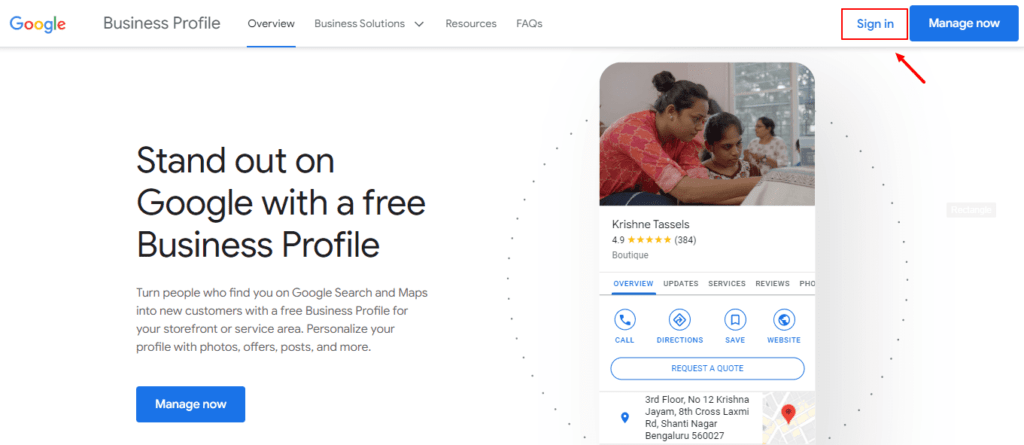
- Once you sign in to your business account, you will see the dashboard. Now, click on the Users option at the left bottom of the screen.
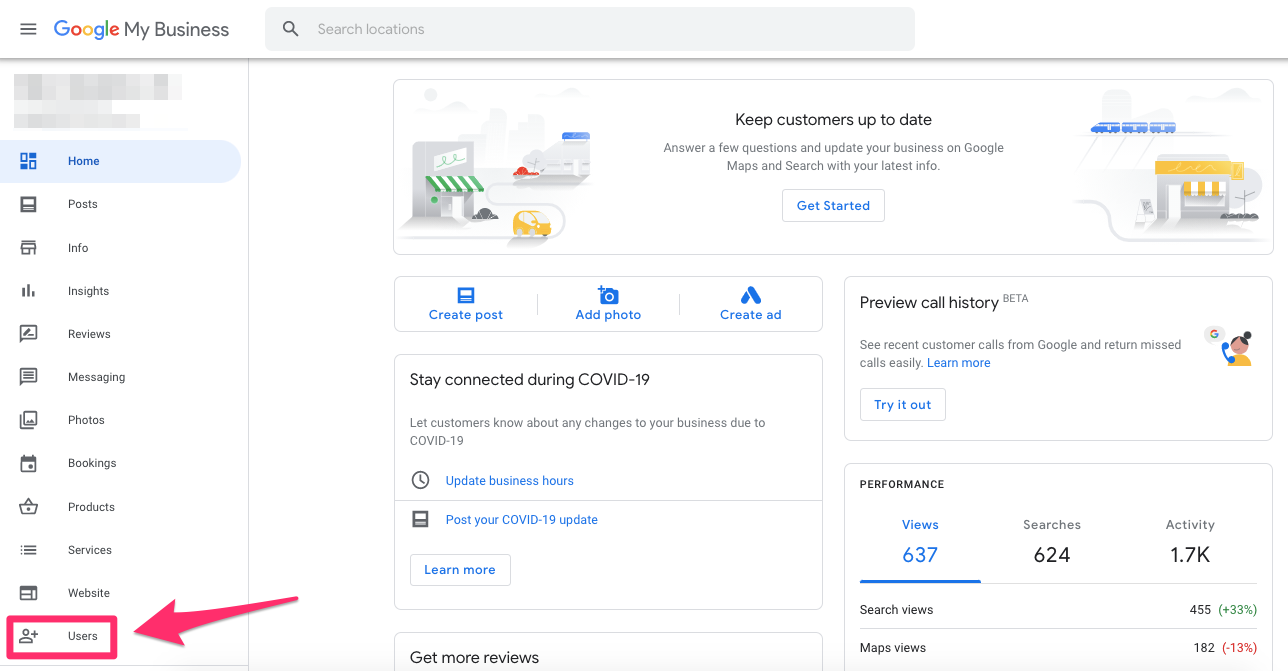
- If you already have the user added to your GMB account, it will show them on the screen. Review the number of users, and select to which you want to transfer ownership.
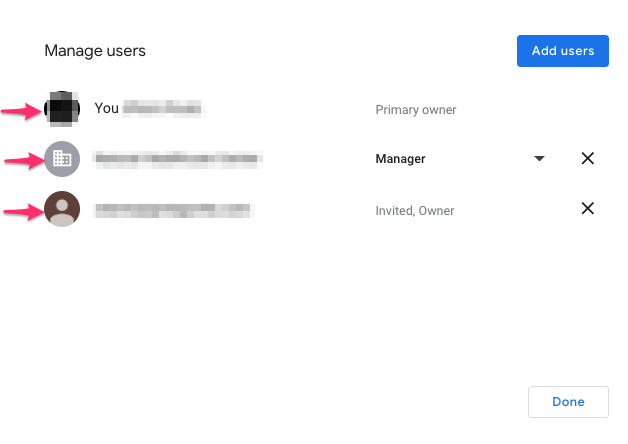
- Now, you have two options here. If you transfer Google My Business ownership to one of the existing users, click on the Drop-down arrow in front of their name. You can change their role to the primary owner from here.
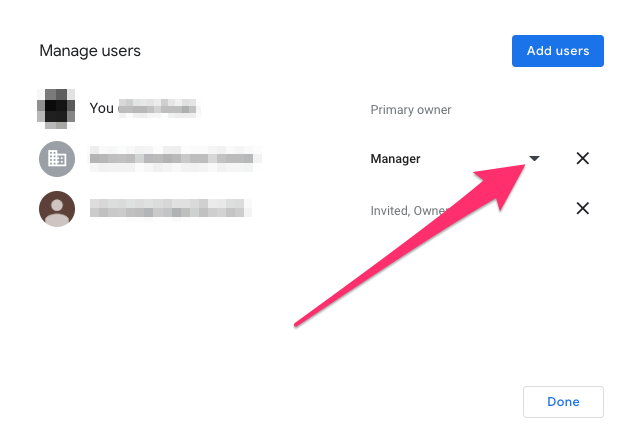
- If you want to transfer Google My Business ownership to a new user, click on Add users in front of Manage users. Both of the steps help in the process of how to transfer Google My Business account ownership.
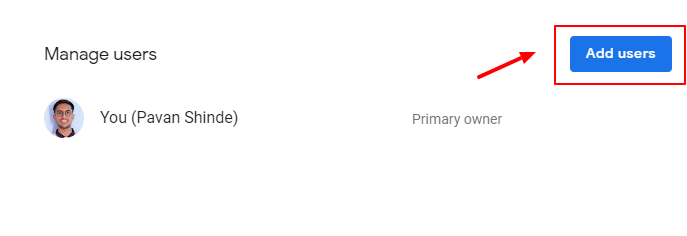
- To add a new user, Enter the email address in the given field.
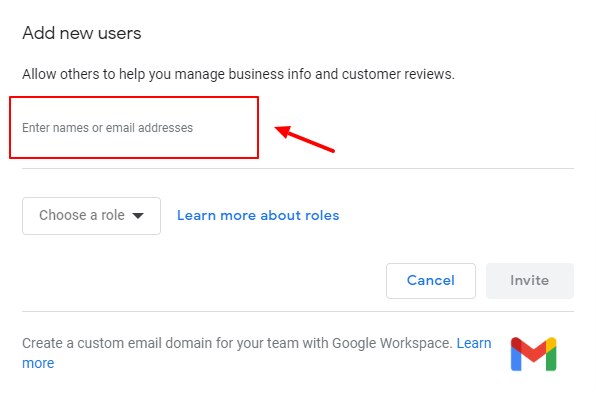
- Once you select the user to which you wish to transfer GMB ownership, select the Primary owner option from the drop list. You need to select the same option in both cases.
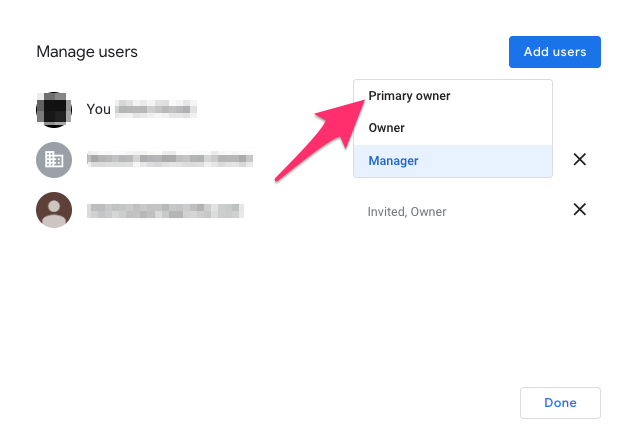
- After this step, a new window will open to confirm the ownership transfer. It shows what things the primary owner can do to your GMB account. Carefully review the information and click on the Transfer button.
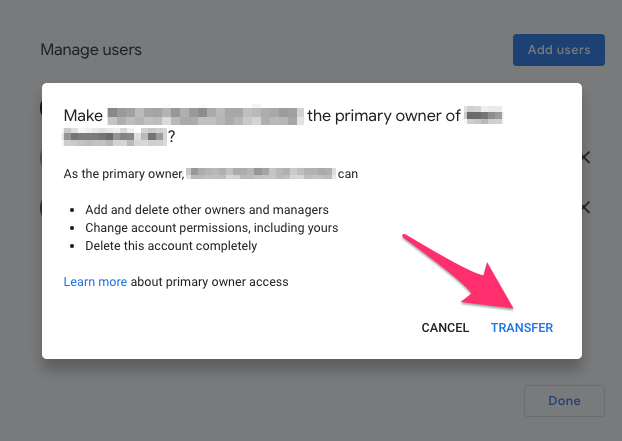
- The new owner will receive the invitation mail at their email address. Once they accept the new role, the ownership will change. Congratulations, you have completed the process of how to transfer Google My Business account ownership.
Review the process to learn How to transfer Google My Business ownership.
How To Remove The Team Members From Google My Business Ownership?
Once you complete the process of how to transfer Google My Business account ownership, you also have an option to remove it. To remove any team member from ownership, follow the steps below:
- Sign in to your Google My Business account.
- Now, go to the Ownership Transfer page.
- You will have an option to Remove team members.
- Next, enter the Email Address of the team you want to remove from ownership.
- In the end, click on the Remove button.
Read Also: How To Delete Shopify Account: A 101 Guide For Beginners
What If Someone Else Claims Ownership Of Google My Business Page?
If someone else claims the ownership of your Google business page, you have the right to dispute this claim. In case you don’t follow the process of how to transfer a Google business account ownership. As a primary owner, you can dispute the claim by following simple steps:
- First of all, login with your primary owner account. It should be your account that owns the GMB profile.
- Now, go to the Ownership Transfer page.
- In the next step, click on Claimed By Another User option.
- Enter the Email Address of the person in the specified field. It is the email address of the account that is claimed to be GMB ownership.
- In the end, click on the Send Email button.
Conclusion
As a business owner, you have an option to transfer Google My Business ownership to another process. Follow the simple guide to learn how to transfer Google My Business ownership. Reviewing your business listing information before starting an ownership transfer process is important. You can choose a new or existing user for the primary owner role. We hope you will find the above steps on how to transfer a google business account helpful.
Zone Websites offers professional Google My Business listing management. Our experts will assist you throughout the whole transfer process of GMB ownership. We also offer a completely digital business workspace in the form of website designing, domain, hosting, and professional email service. To give your business a digital advantage, contact us now.
FAQs
How To Transfer Google My Business Ownership In A Few Steps?
The few steps on how to transfer Google My business ownership are as follows:
- Login to your Google My Business Account.
- Go to your Business Listing profile.
- Now, select the three-dot menu> Business Profile settings> Manage.
- Select the Person to which you wish to transfer ownership.
- Select the Primary Owner role from the drop-down menu.
- Now, select the Transfer option.
Can I Have More Than One Owner On Google My Business Listing?
Yes, you can have multiple owners on your GMB account. However, the primary owner will only be one. The primary owner can’t remove themselves from the business account. Read the blog to learn How to transfer Google My Business ownership.
How Long Does It Take To Remove Ownership Of Team Members?
Google takes up to 24 hours to review the request to remove ownership. However, in some cases, the whole process can take more than 24 hours. There will be a verification process from Google’s end to remove the team member from ownership. Go through the article to learn How to transfer Google My Business ownership or remove them.