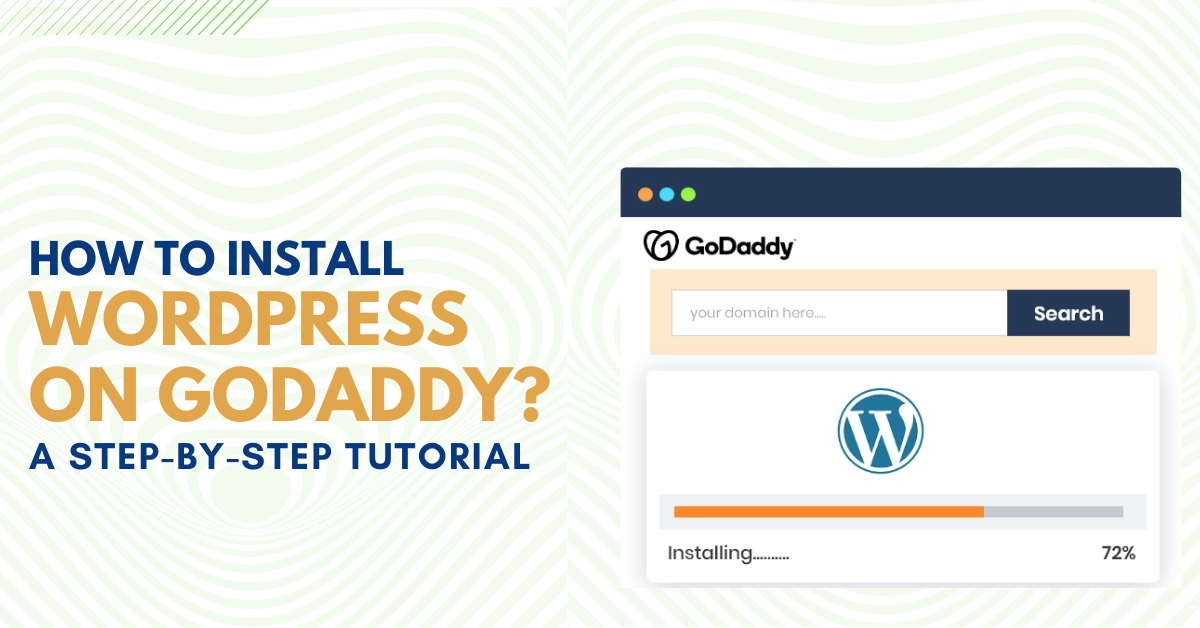WordPress is the most popular online website builder platform that allows people to create a website with drag and drop features. You can manage your whole website using the various plugins and themes. If you have a GoDaddy domain, you should know how to install WordPress on GoDaddy. The whole installation process consists of simple steps that users can follow. This tutorial will show you the simple approach to installing WordPress on GoDaddy.
Why Should You Choose GoDaddy-Managed WordPress Hosting?
GoDaddy brought the managed WordPress hosting back in 2013, with exciting features like firewalls, automatic updates, and DDoS protection. To know the whole process of how to install WordPress on GoDaddy, you should know its benefits.
Great Backend
One of the biggest problems people face is how to run a website efficiently. With a GoDaddy-managed WordPress hosting, you can use the various features to manage your website. It offers great usability, backend, and a dashboard that allows users to manage everything in one place.
Automatic Backup
The periodic backup of the website is essential for any user. With GoDaddy, you have an option to take a backup of all your data whenever you want. With an advance plan, you also have an option for the nightly backup.
User-Friendly Environment
Every user wants an environment that allows the user to perform various functions efficiently. It allows you to stage the environment with one click. The user-friendly environment makes it easy to complete the process of installing various plugins and add-ons.
How To Install WordPress On GoDaddy By Using cPanel?
This step-by-step tutorial will teach you how to install WordPress on GoDaddy. To install WordPress on GoDaddy, you must have its hosting plan. If you don’t have a hosting plan, purchase it before installing it.
- Once you have a GoDaddy hosting plan, Sign in to your GoDaddy account. You can access your hosting account directly using your website domain.
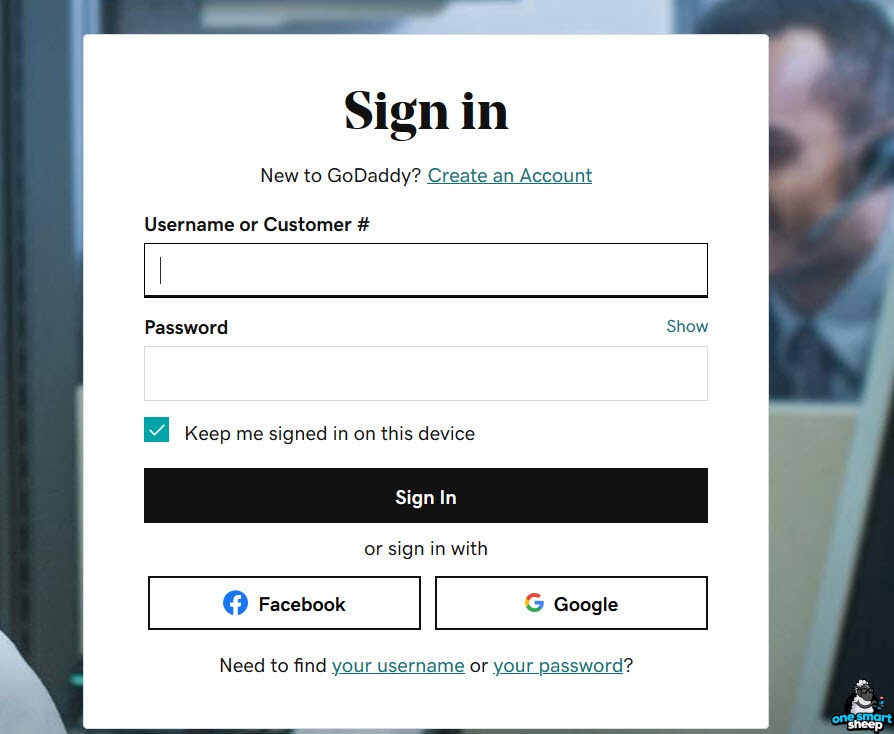
- Click on your name at the top right corner of the GoDaddy dashboard. Go to the My Account option.
- Now that you see the list of options click on My Products options from this list. You will get the list of your domain name on your screen.
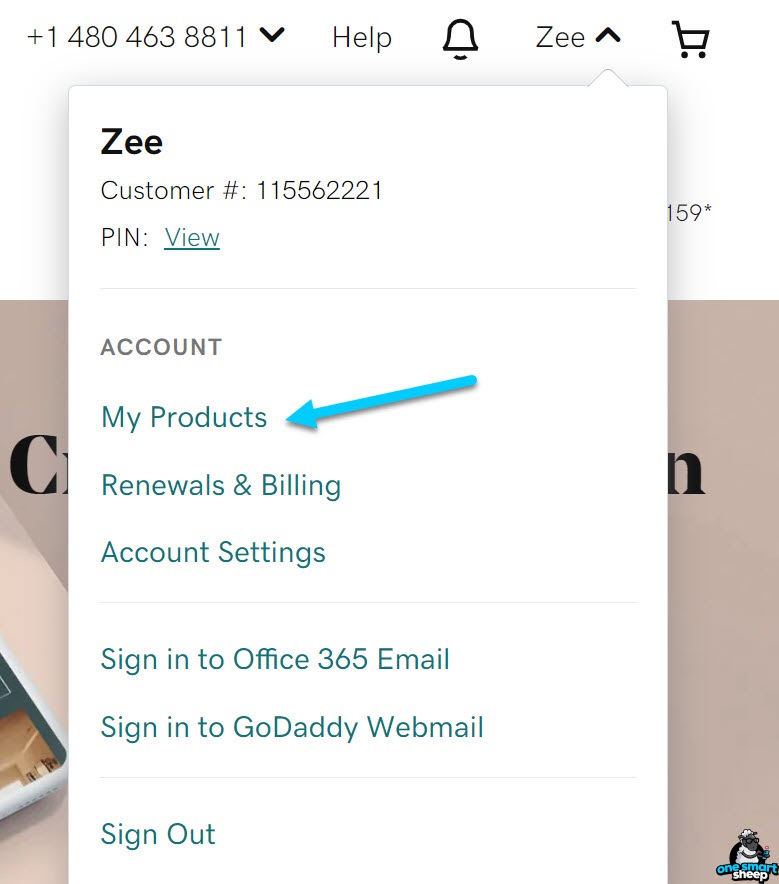
- Click on the Manage button next to the web hosting. Once you click on the manage button, you will be redirected to your cPanel.
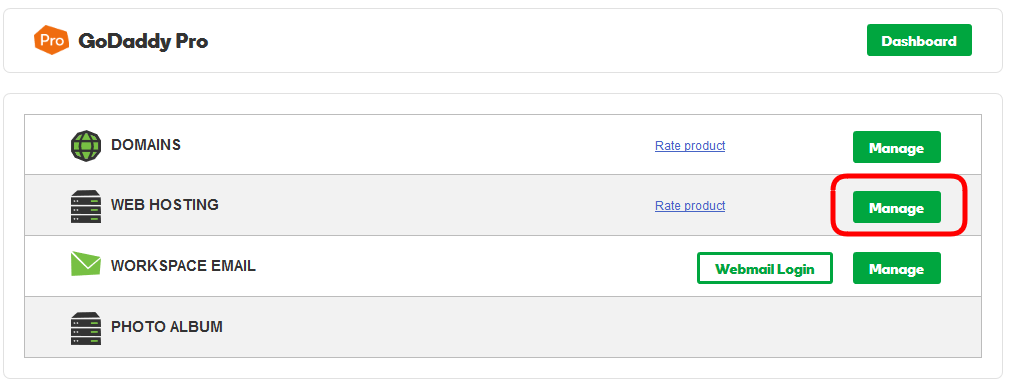
- After login into the cPanel, click on the WordPress icon after scrolling down to Web Applications.
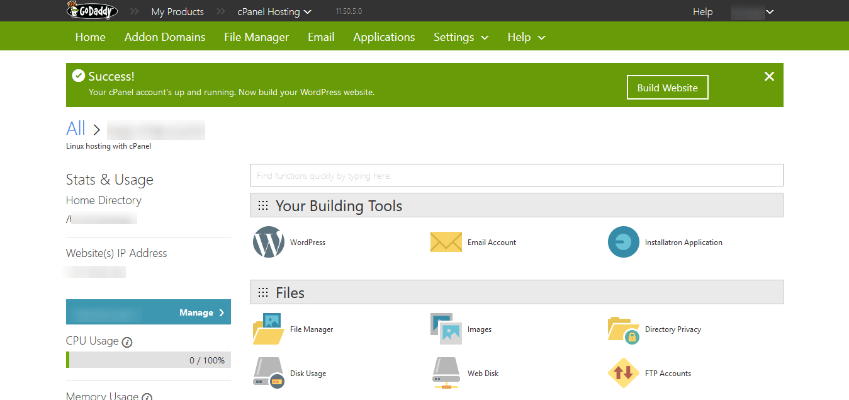
- On the next page, you will receive the information about WordPress. Click on the + Install this application button.
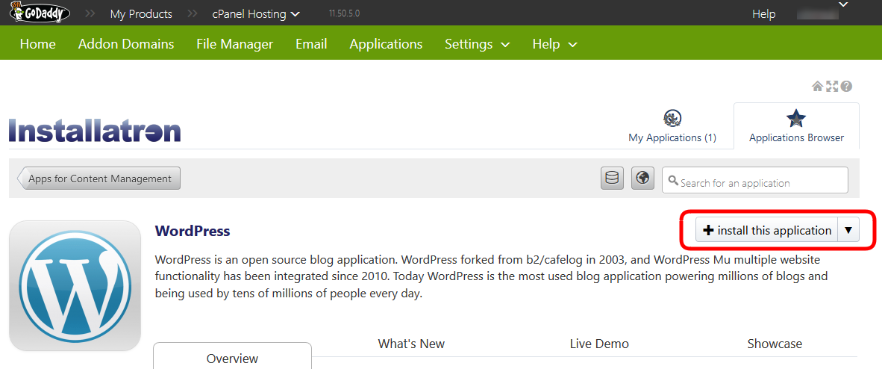
- Now, fill out the required details in the fields on the next page. In the domain field, enter the Domain and Subdomain on which you want to install WordPress.
- In the next step, select the folder you want to install WordPress. It is the major step of how to install WordPress on GoDaddy.
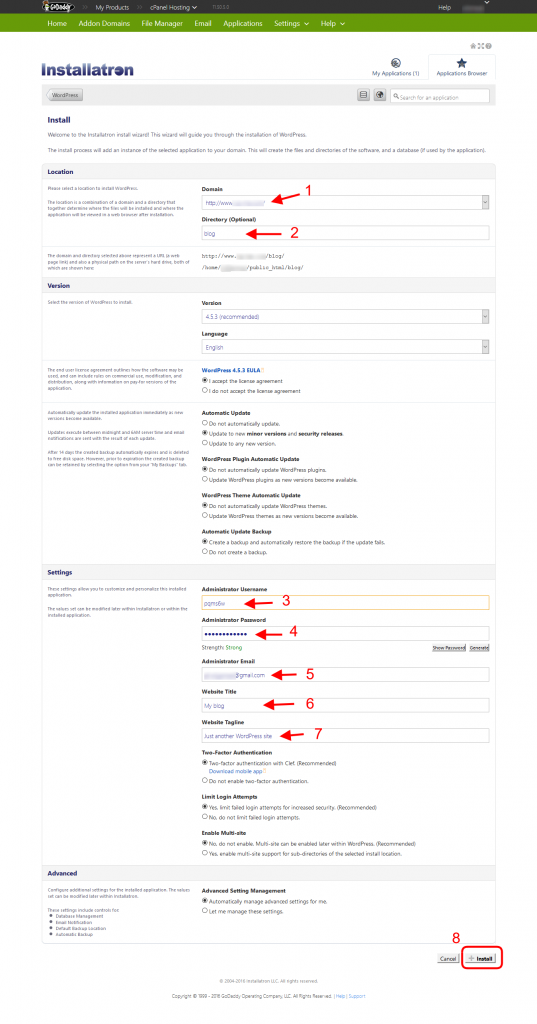
- After filling in all the details on the page, click on the Install button.
- Once the installation process of WordPress is complete, you will see the link to the new WordPress blog/site.
- In the next step, click the wp-admin link to log in to your WordPress website panel. In this step, you access your installed WordPress on GoDaddy.
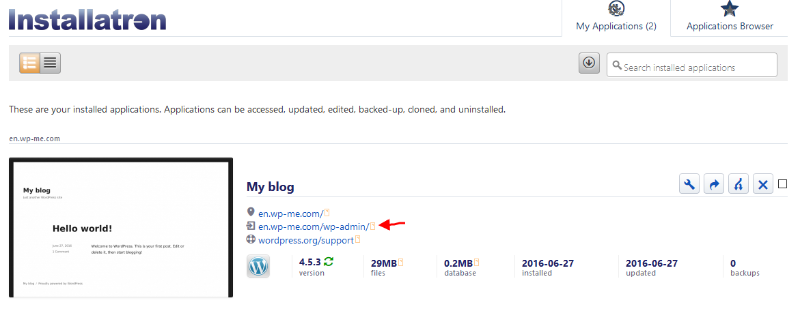
- After clicking on the wp-admin link, you will receive a message of Create a WordPress Website on your screen. Click on the No thanks button.
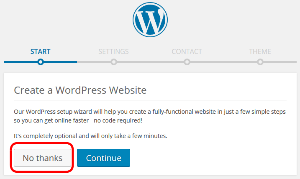
- You will be redirected to your WordPress admin panel. Enter your user name and password to log in to your new WordPress account. Congratulations, you have completed how to install WordPress on GoDaddy.
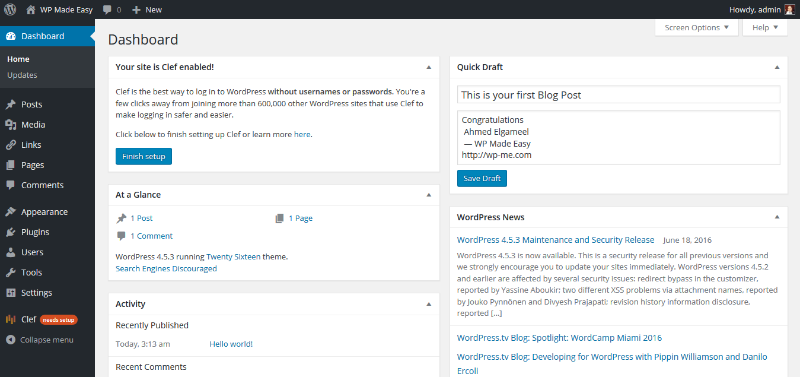
Read Also: How To Buy A Hosting And Domain Name For WordPress?
How To Install WordPress On GoDaddy On A Newly Purchased Hosting Plan?
The process of how to install WordPress on GoDaddy when you have a new hosting plan consists of a few steps. Follow these step-by-step guide on installing WordPress on GoDaddy’s new hosting plan:
- First of all, Sign in to your GoDaddy account. You can also use your Google or Facebook account to sign in.
- Go to your account and click on the My Products option,
- Now click on the Setup button below the Web hosting.
- In the next step, you will be asked which domain you want to use. Enter the Domain name where you want to install WordPress.
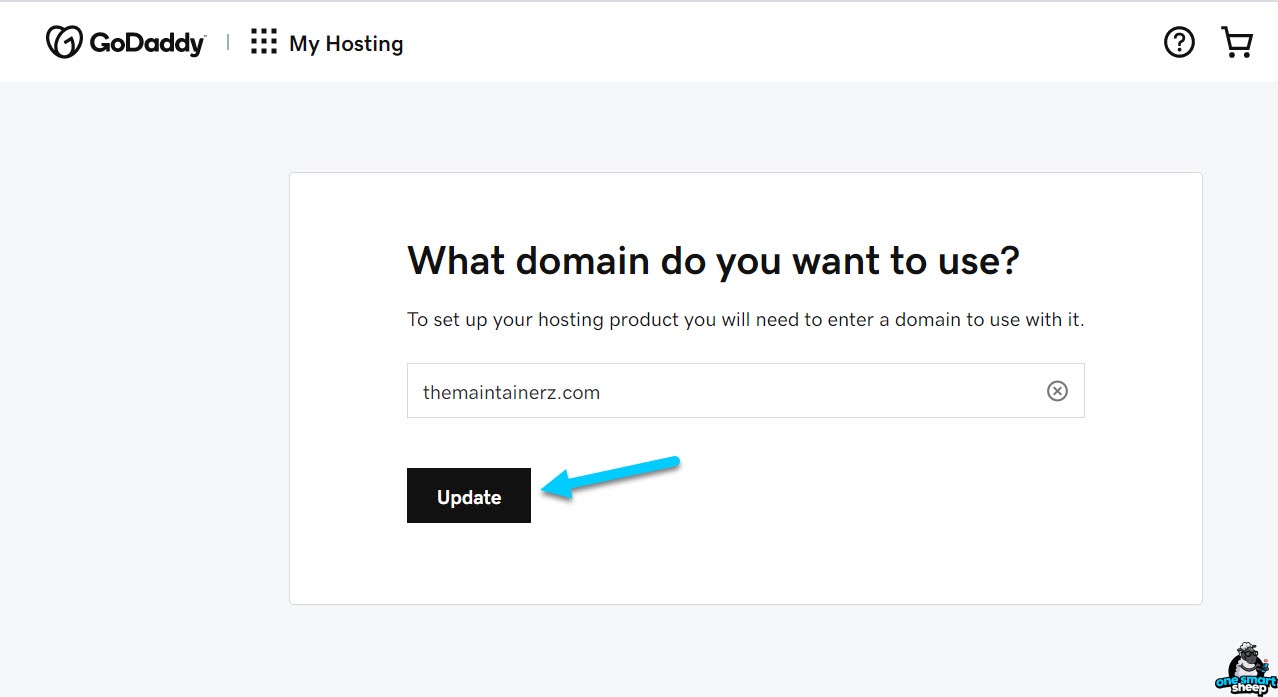
- You will receive a message to create a WordPress on the next screen. Click on Yes, let’s do it to install WordPress on your domain.
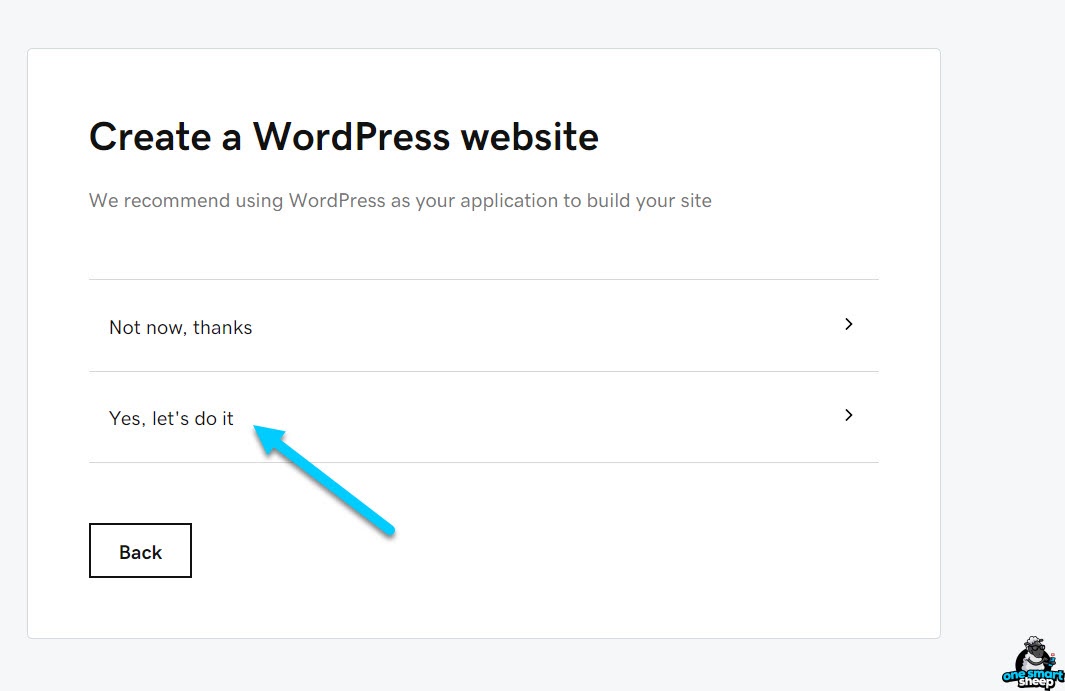
- Create a new WordPress account by using your username and password. After entering all the details, click on the Next button.
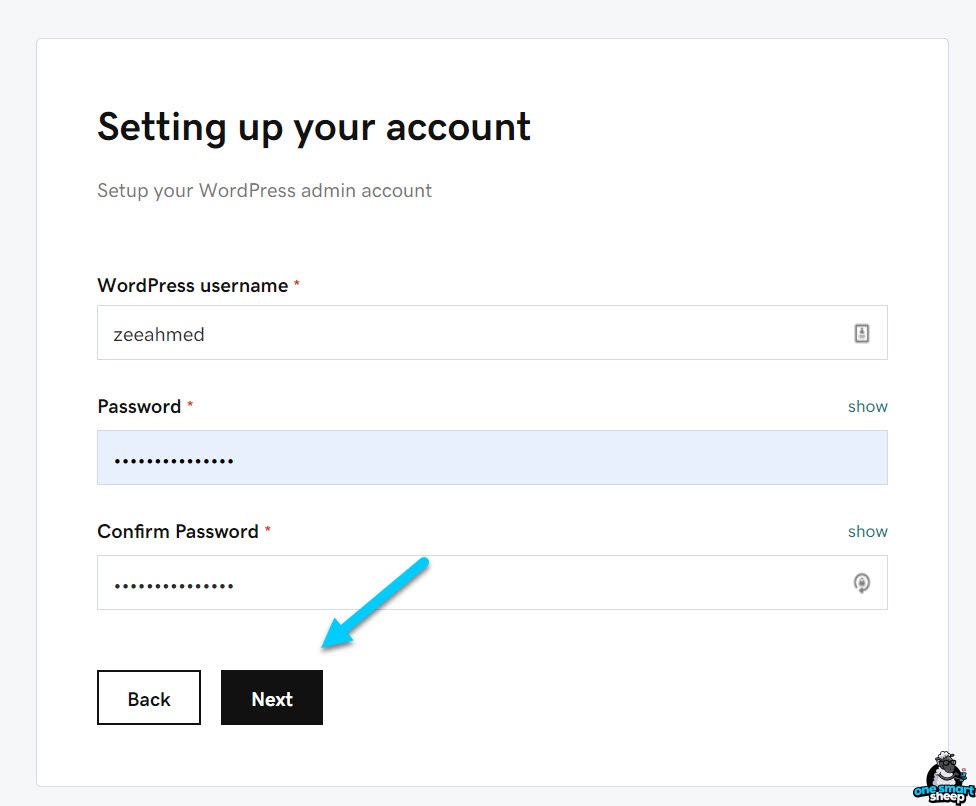
- Now, click on the I’m done, Continue setup. After waiting some time, refresh the website.
- In this step, use the [your domain name]/login to your WordPress. You will see the WordPress login page on the next screen. Now, type your username and password and click on the Login button.
- After login, you will be redirected to the dashboard of your WordPress. Congratulations, you have completed the process of how to install WordPress on GoDaddy with new hosting.
Final Words
The whole process of how to install WordPress on GoDaddy can be done in two ways. First of all, you can install WordPress manually by using cPanel. Another way is to install it on your new GoDaddy hosting plan. Both the process involves the step-by-step approach. You have to install WordPress on GoDaddy based on your needs and convenience.
We hope you will find this tutorial on how to install WordPress on GoDaddy helpful for yourself. You can do the installation process by yourself or let us assist you in the process. We have a professional team that carries expertise in WordPress. You will receive assistance throughout the whole installation process. We also offer professional business growth services like website development, hosting, domain, and digital marketing.
For any service, visit Zone Websites now.
FAQs
How To Install WordPress On GoDaddy Without Technical Knowledge?
You can complete the whole process of how to install WordPress on GoDaddy without any technical knowledge. However, you need to follow these simple steps to install WordPress on GoDaddy now:
- Log in to your GoDaddy account.
- Navigate to your My Account and click on the My Product option.
- Go to Web hosting and click on the Manage button.
- Below the Websites section, click on the Domain name on which you want to install WordPress.
- In the end, click on the Install Application button.
Is WordPress Free With A GoDaddy Hosting Plan?
Once you purchase the GoDaddy hosting plan, you can use WordPress free for a lifetime. Although, you pay the domain registration and hosting fee to GoDaddy. These costs are included in the plans.
How To Install WordPress On GoDaddy Manually In Easy Steps?
You can install WordPress on GoDaddy manually by following these easy steps:
- First of all, Download WordPress on your local computer.
- Upload the files of WordPress to your GoDaddy hosting account.
- Create a MySQL database and user account.
- Configure the wp-config.php, which contains the database information.
- Run the WordPress installation process.