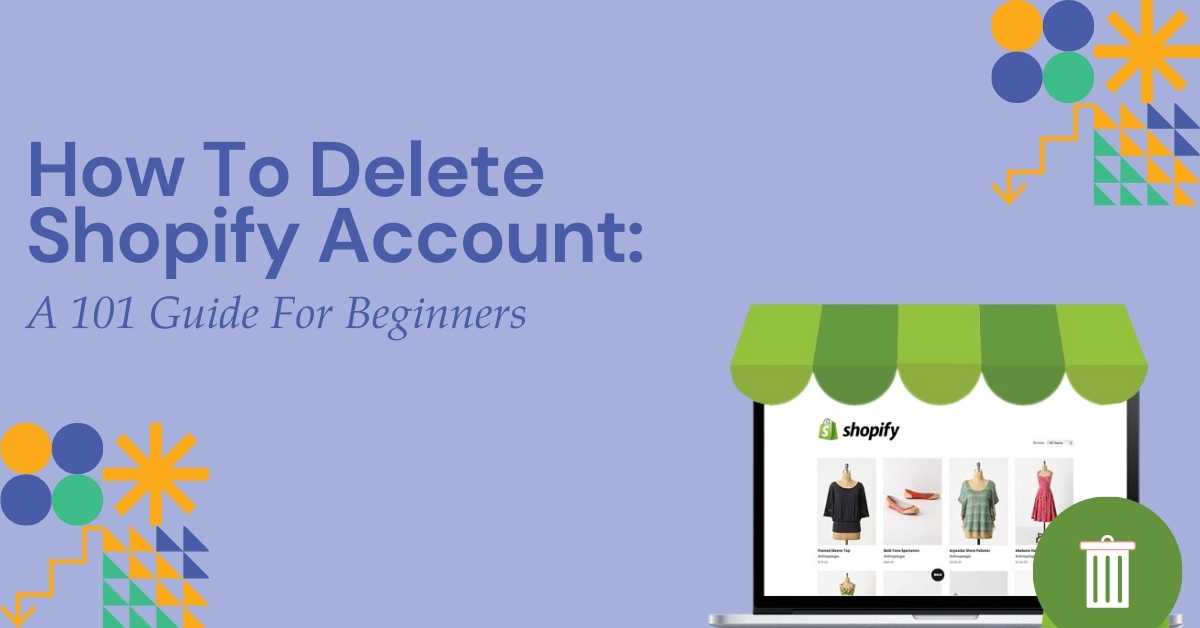There are many reasons to say goodbye to the Shopify platform. For this, you must know how to delete Shopify account permanently. There is no doubt that Shopify is the largest E-Commerce store builder, which allows you to run a business from anywhere. Most people don’t know that Shopify also allows deleting the account entirely. When people don’t find the delete an account option, they start to freak out. If you want to delete Shopify account completely, follow the step-wise guide mentioned below. After that, you will know how to delete Shopify account from your device.
Things You Must Know Before Deleting Your Shopify Account
Before you start the process of how to delete Shopify account, you must be aware of a few things. Most people ignore these things and find it difficult to delete their Shopify accounts.
- To close your Shopify store, you have to follow the manual process. Remember, the Shopify support team can’t close your online store. As an owner, it’s your responsibility to close your Shopify store.
- Once you close your online store, your Shopify account also gets canceled. You will no longer be the admin of your Shopify account page. Additionally, you won’t be able to access this account in the future.
- After completing the process of how to delete Shopify account, you will lose access to all your data associated with this account. You will not be able to start a new store with the same user name and URL in the future.
- You don’t have to do anything if you are using the free Shopify trial and haven’t selected the price plan. Just follow the steps on how to delete Shopify account shown below.
Other Things You Must Know Before You Delete Your Shopify Account
Knowing various things before starting the process of how to delete Shopify account is good. Here are the additional things every user must know before deleting a Shopify account:
Settle Shopify Charges
As a Shopify user, you must pay all the outstanding bills before closing your account. The bills can be in the form of App charges, Shopify Plan bills, etc.
Export Your Data
Before learning the process of how to delete Shopify account, store all your data. You can store and export all your store data like billing history, customer data, order information, gift cards, and discounts. Export all the important data in the form of a CSV file.
Cancel Third-Party Subscriptions
Always remember that your Shopify account won’t remove any third-party apps automatically. You have to do it manually. To avoid any further app subscription charges in the future, cancel all your subscriptions before deleting your Shopify account.
How To Delete Shopify Account Completely?
Follow the process in detail to learn how to delete Shopify account:
- Go to the Shopify website and Login into your account as an owner. Use your business account details to complete your Shopify account’s login process.
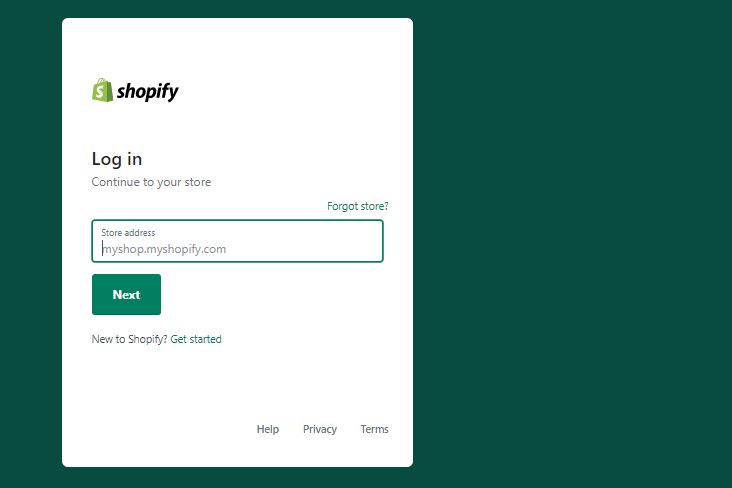
- Now, click on the Settings option on the left bottom sidebar. You will access the Admin panel of your Shopify account from the settings.
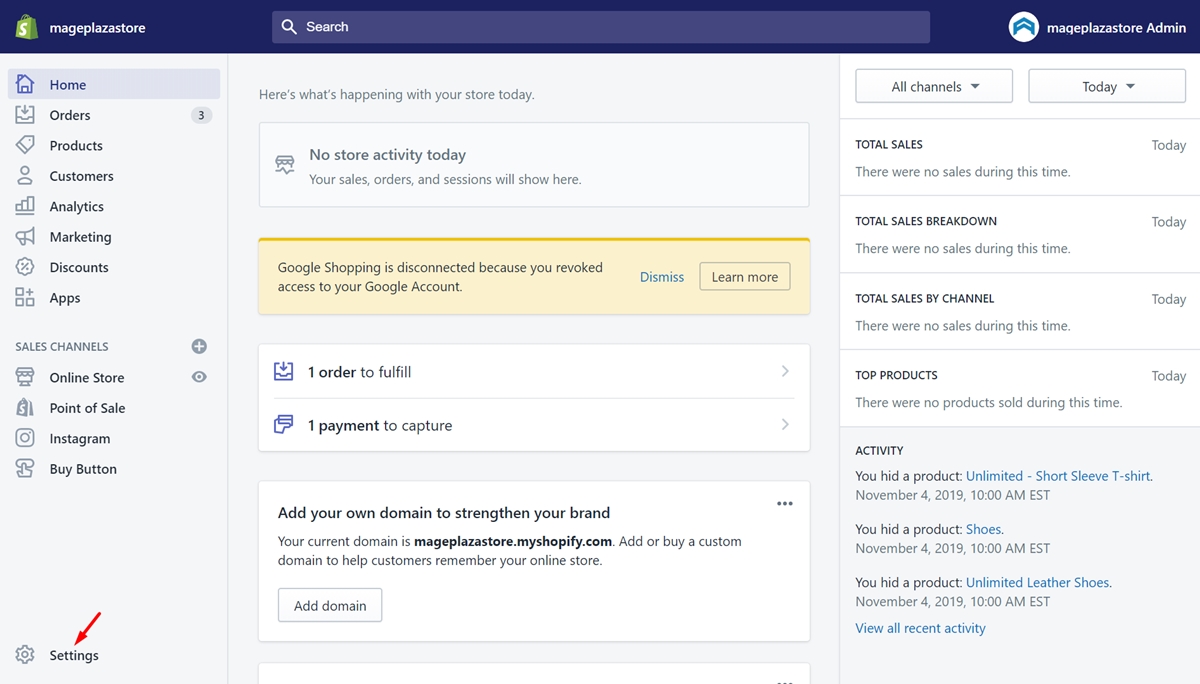
- In the next step, click on Users and permissions. Now, you will be able to see your Shopify account name. It is an important step of how to delete Shopify account process.
- Go to the Shopify dashboard and select the Apps option from the menu bar. You have the list of all installed and enabled apps on your store.
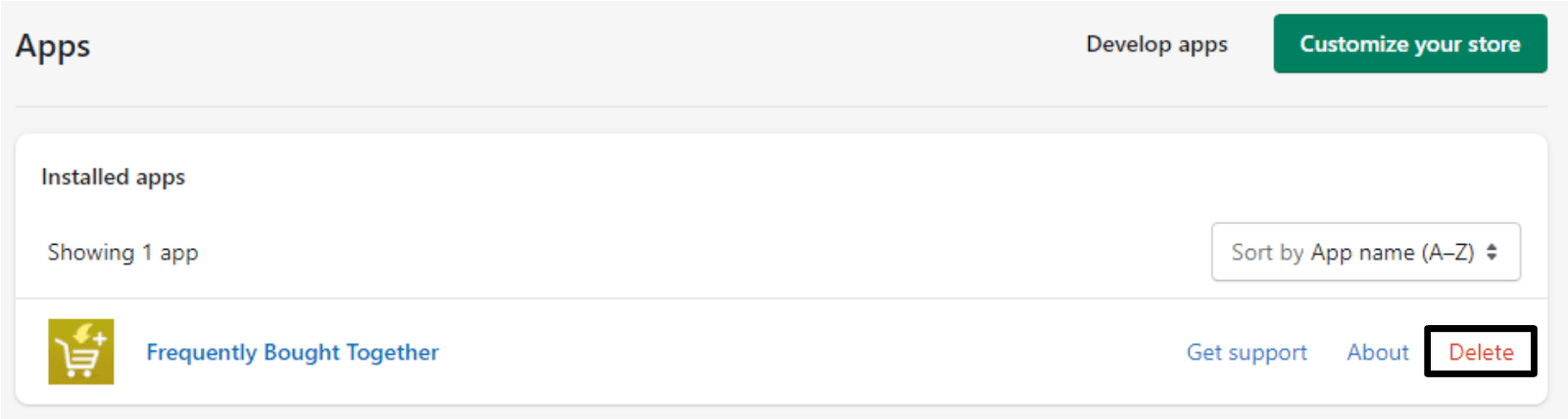
- Now, cancel every app that has recurring charges associated with it. You might get charged even after closing your account. Find those apps and click on the Delete option.
- After that, you will get the pop-up window asking why the app is canceled. Select Not needed anymore and click on the Delete button.
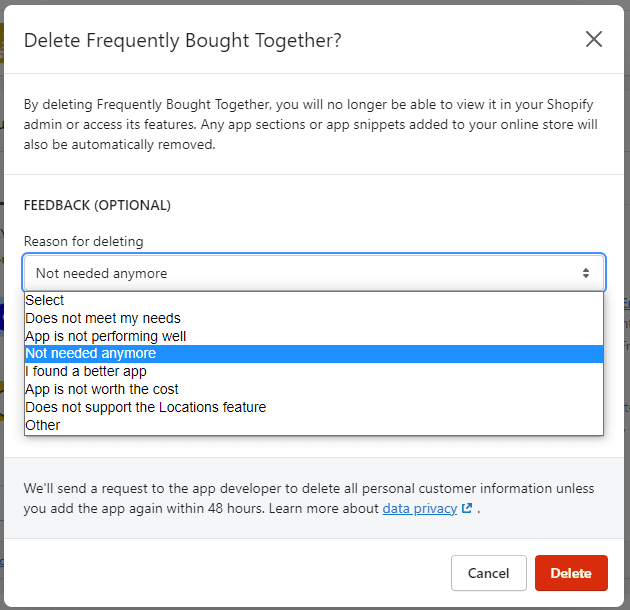
- If you have a Custom domain name associated with this Shopify account, you will need to transfer it to another hosting platform. Before you proceed with the further steps of how to delete Shopify account, transfer your custom domain name.
- Go to the Shopify Admin panel and click the Domains option from the left menu bar. If you have a third-party domain, remove it from Shopify’s domain list and change DNS settings with your domain registrar.
- Now, Click on the Account option from the Shopify admin panel. Scroll down to the bottom and click on the Sell or close store button.
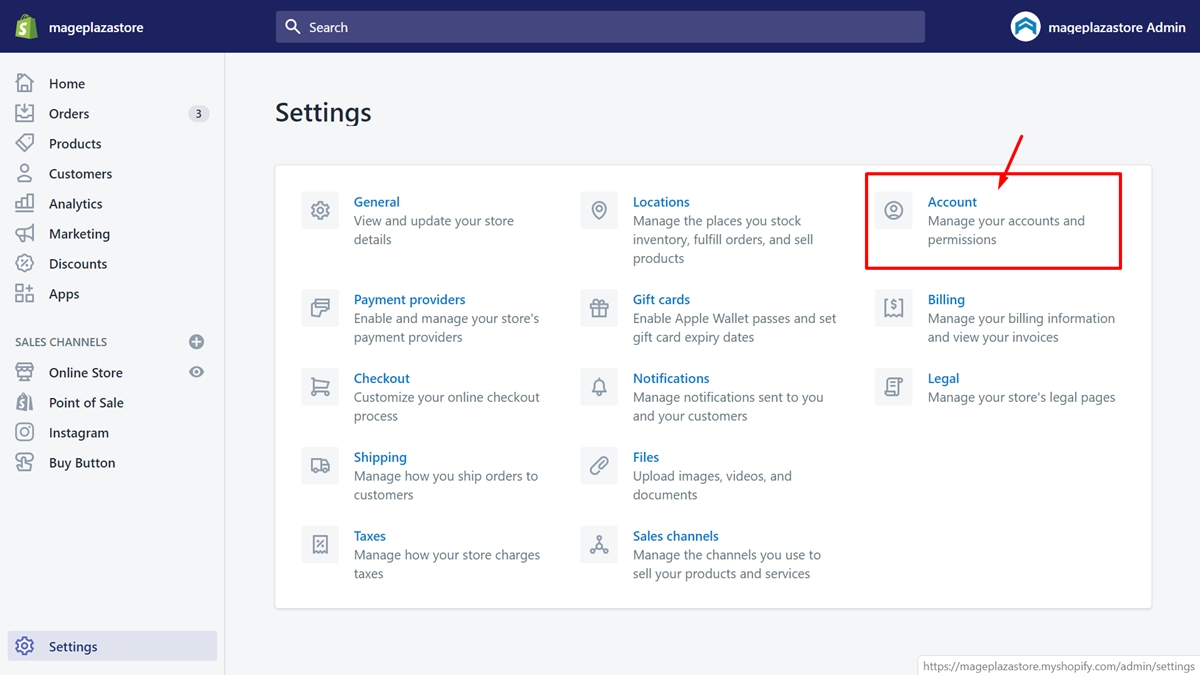
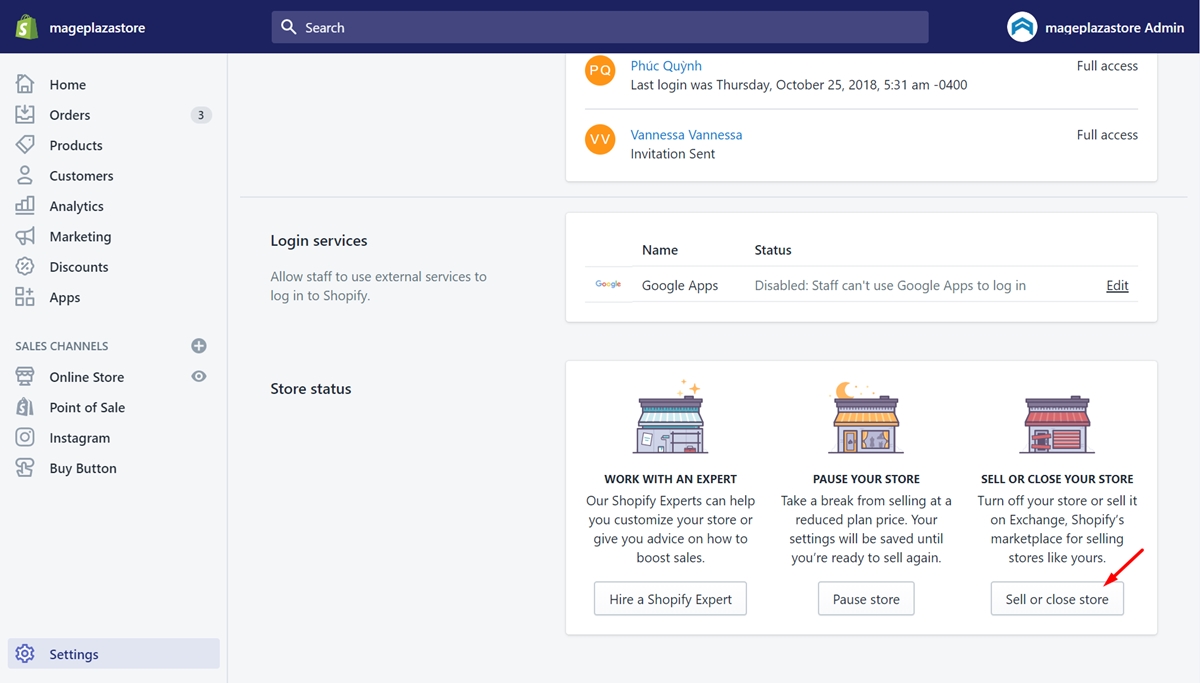
- After that, a pop-up form will open to confirm your password. Enter your current Shopify Password and click on the Confirm button.
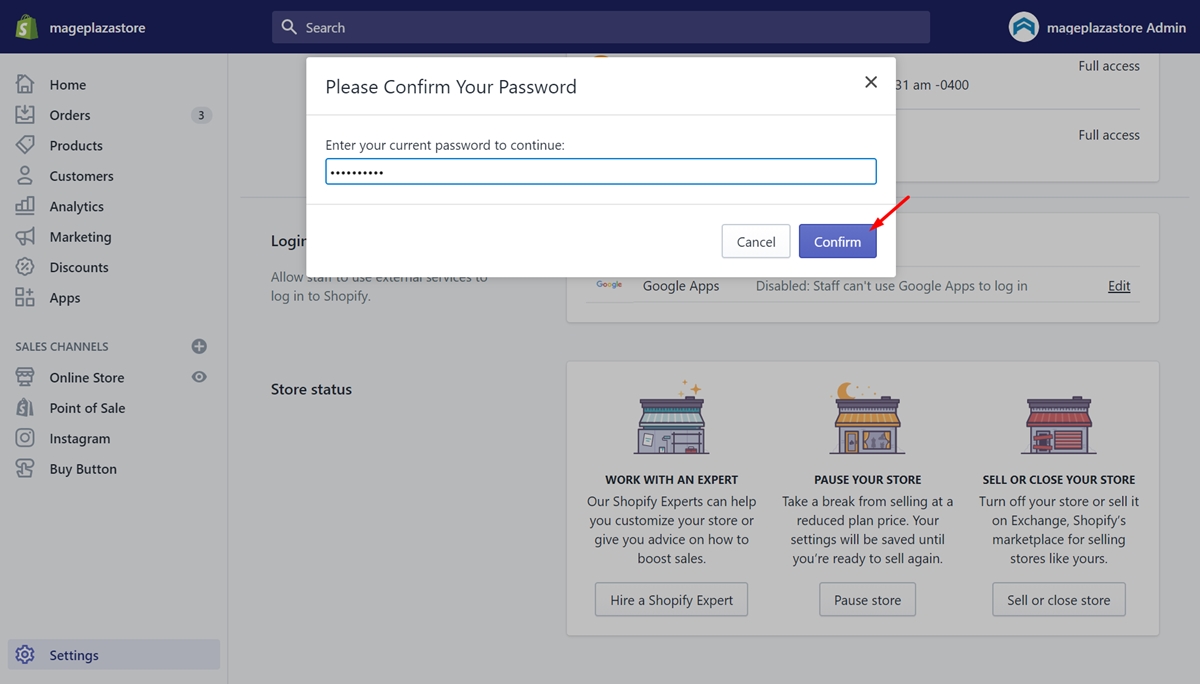
- Select the reason for closing the Shopify account or store from the list. Now, click on the Close button. Select the Plan option from the admin panel and click on the Deactivate Store button. In both cases, you will receive a pop-up window for selecting the reason.
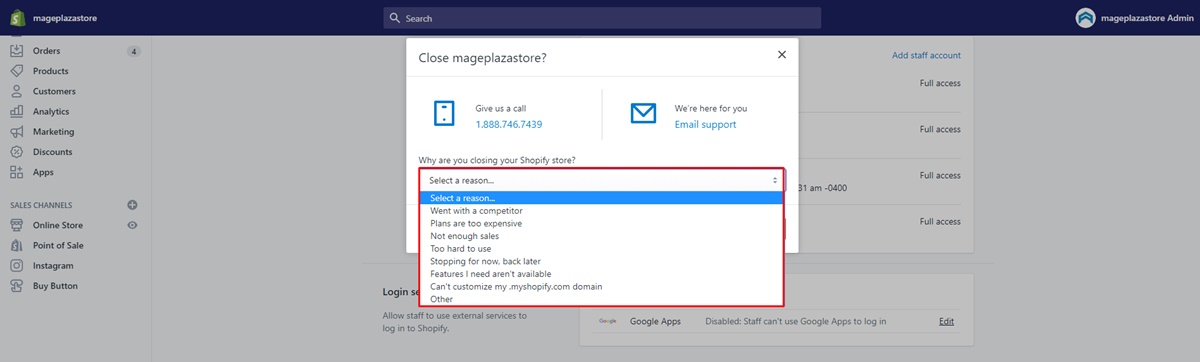
- Congratulations, you have completed the process of how to delete Shopify account completely.
Read Also: How To Install Google Tag Manager In WordPress? Get A Brief Here
How To Pause A Shopify Store In A Few Steps?
Shopify also gives you an option to cancel your subscription. If you don’t want to delete Shopify account and plan to use it in the future, you can pause your store. There is a difference in how to delete Shopify account process from the pause Shopify plan process. Follow the steps shown below to cancel your subscription:
- Log in to your Shopify account and go to the Settings option at the bottom of the left-hand side menu.
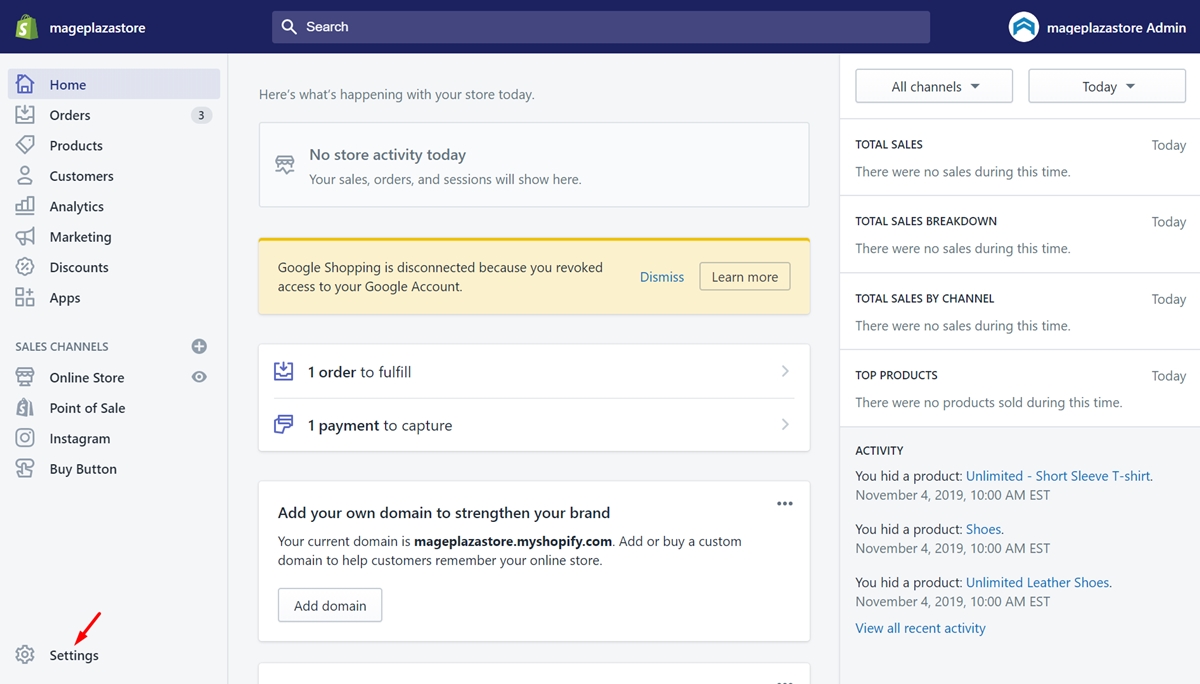
- Now, select the Account option from the various options on the screen.
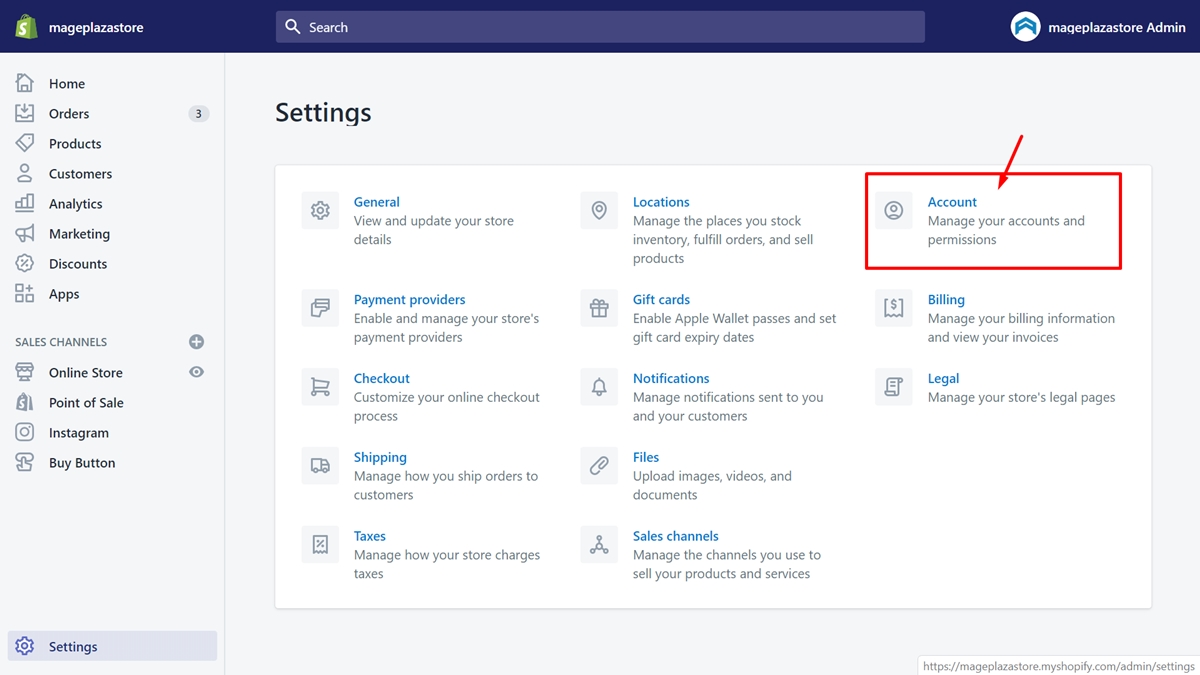
- Once you click on the account option, you will see the various options in Store Status. Now, click on the Pause Store button.
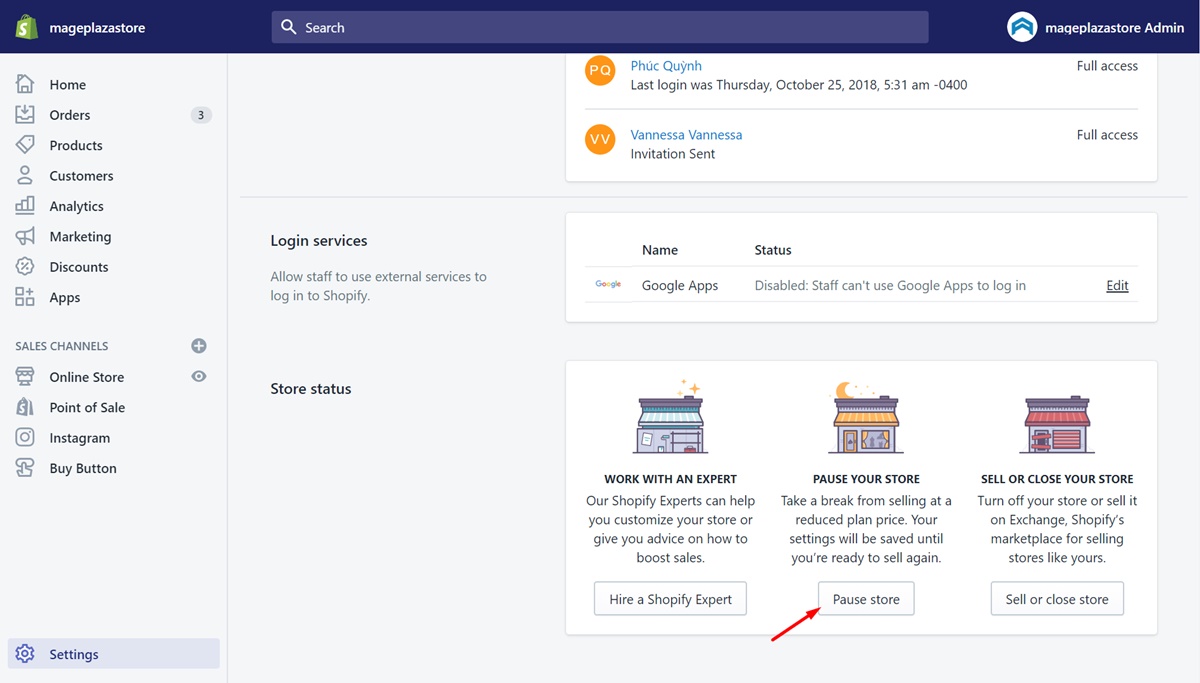
- In the next step, you will see the pop-up form on your screen. Review all the information in the form and click on the Confirm Changes button.
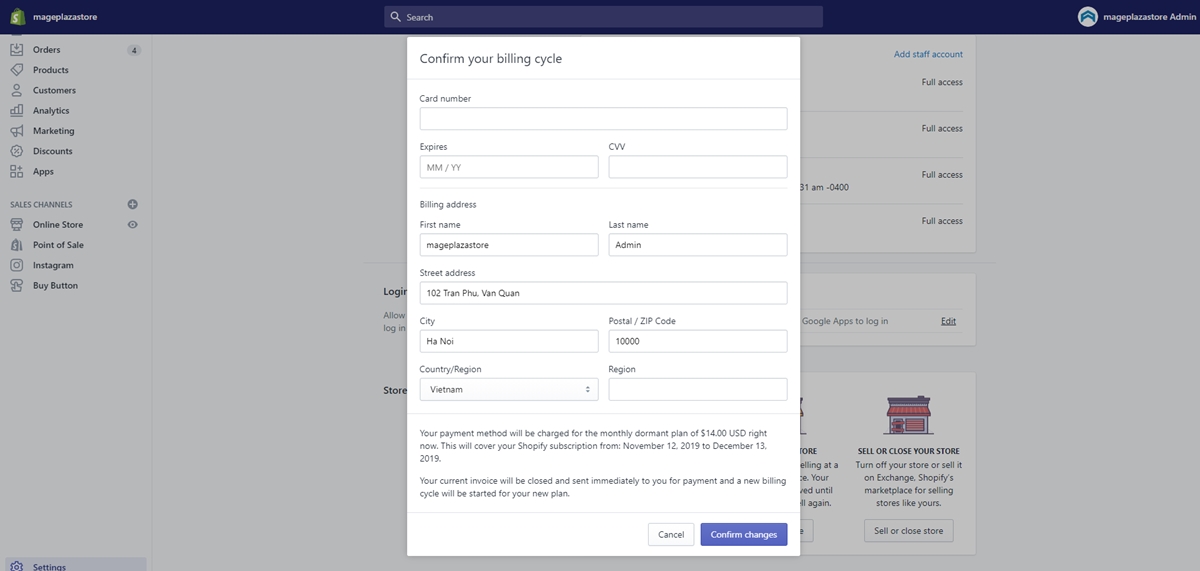
Conclusion
There are many reasons why people delete Shopify accounts. As a user, it is important to know the following things before learning to delete Shopify account completely. You must store or export the data and cancel app subscriptions in advance. Follow the step-by-step process on how to delete Shopify account shown above. You can also take professional assistance for deleting your Shopify account.
Zone Websites have expert knowledge in Shopify and other eCommerce platforms. Our team of experts will take you through the process of deleting your Shopify account. We also offer business-oriented, ready-to-go digital services. These services include website designing, domain, hosting, and professional email. To get any services, contact us now.
FAQs
How To Delete The Shopify Store In Simple Steps?
You need to follow the specific process of how to delete Shopify account or store shown below:
- Login to the Shopify Admin Panel.
- Go to the Settings> Plan> Cancel Subscription.
- Now, select the Cancellation Reason for closing the store.
- Next, enter your Shopify Account Password in the confirm password field.
- Click the Close Store button to end the process.
Can I Delete My Shopify Account After The Trial?
You don’t need to follow the manual process in this case. Shopify will automatically freeze your account if you don’t have any plan. Once your free Shopify trial ends, you will be asked to purchase a monthly plan.
How To Get A Refund After Deleting A Shopify Account?
Deleting a Shopify account is easy and only takes a few minutes. Shopify rarely offers a refund to its customers, even if they cancel their plan in advance. You can ask for a refund by contacting customer service.