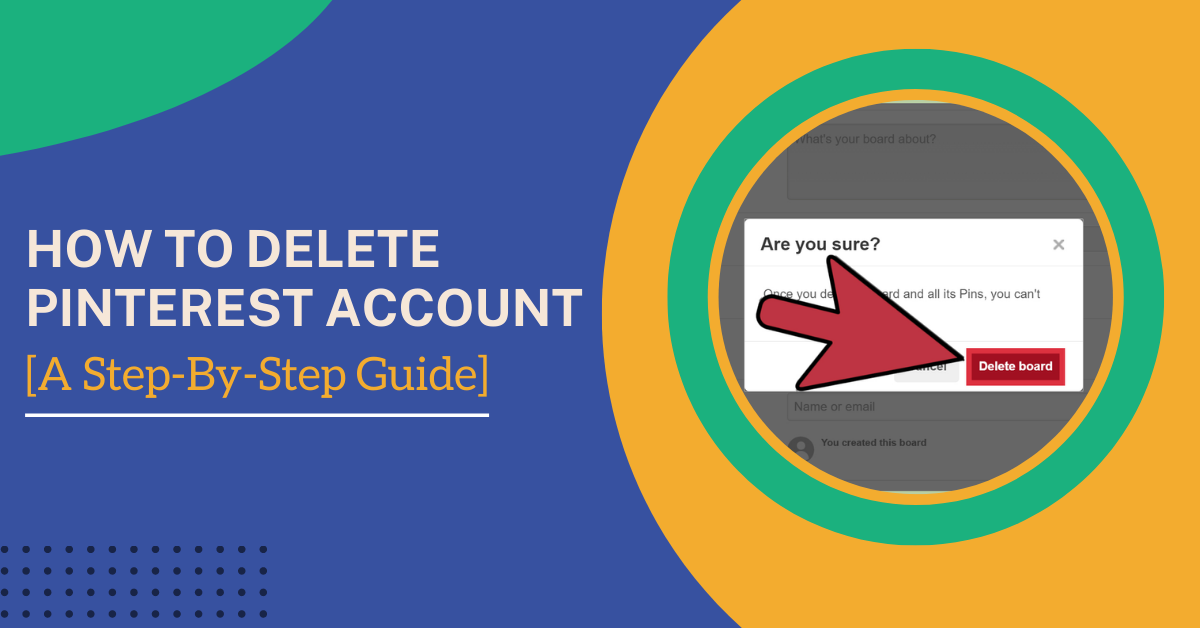A person or a business has two options when they want to delete their Pinterest account – they can either deactivate their Pinterest account or delete it permanently. However, before deleting your Pinterest account, remember that all your personal data will vanish permanently. You will no longer have access to your profile as well as boards, and you will be unable to recover them. If you want to know how to delete Pinterest account, you are certainly at the right place. Read this guide if you want to delete or deactivate your Pinterest account on the computer, Android, or iOS.
As a person, when deleting your account, your public profile will deactivate immediately, and your account is set to delete in 14 days. So, what if you decide not to delete your account anymore? In that case, you can log into your account with your ID and password, and you will receive a link from the Pinterest team to reactivate your account.
If any bills remain on your business account, you will require to clear them before proceeding further with deleting the account. By removing your payment information, you can clear all your remaining bills. However, if you remove payment information without clearing the outstanding balance, you will get charged from the card that was set on the file when the purchase occurred.
When deleting your account, all your business accounts linked with that account will also get deleted in the process. So, if you decide to keep those linked accounts, ensure to unlink your business account before proceeding to delete your personal account.
How To Delete Pinterest Account From Web Or Computer?
Follow the steps to know how to delete Pinterest account using a computer:
- Firstly, head to the Pinterest website from any browser and log in to your account.
- Next, tap the arrow from the top right corner to open the menu.
- Now, select the Settings option from the drop-down menu.

- After that, tap the Account management option from the navigation on the left side.
- Next, keep scrolling until you reach the account changed section and tap on one of the following options:
- Delete your account. If you have decided to delete your account permanently, that will also remove your profile and stored pins; tap Delete account.
- Deactivate your account. If you temporarily want to deactivate your account, which will hide your pins and profile, tap Deactivate Account.
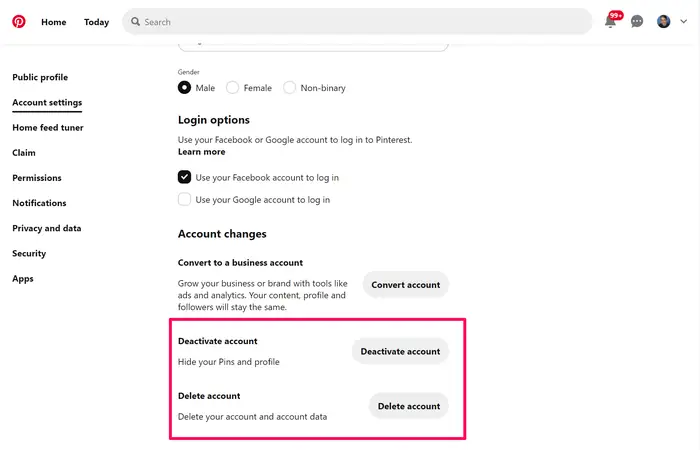
- Pinterest will ask you the reason for deleting the account.
- Simply select one option and tap the Next icon.
- After that, tap the Send email option.
- Check your mailbox for the message last security check to delete your account. Tap Yes, delete the account from the email message.
Deleting A Pinterest Account On The Phone (Android)
Want to delete your Pinterest account from Android App? Follow the below steps:
- Firstly, open the Pinterest Application on your Android device.
- Next, click the Account Icon in the bottom right corner of the page.
- Now, press the three dots to head towards the menu.
- After that, locate the Settings option from the menu.
- Click on Settings to locate the Account Settings page.
- Continue to scroll down to the bottom until you find Manage Account.
- Click on the Delete Account button.
- Select Continue to remove your Pinterest account.
- Choose a reason why you are deleting your account.
- Next, press the Send Email icon to proceed further with the deletion process.
- Ensure to refresh the email address which is linked to your Pinterest account that you are removing.
- Follow the on-screen steps in your email to confirm your Pinterest account deletion process.
Deleting A Pinterest Account On The iOS
Want to delete your Pinterest account from the iOS app? Follow the below steps:
- Firstly, open the Pinterest App on your iOS device.
- Next, hit the Account button from the bottom right corner of the page.
- Now, click the three dots to head toward the menu.
- After that, head to the Settings option from the menu.
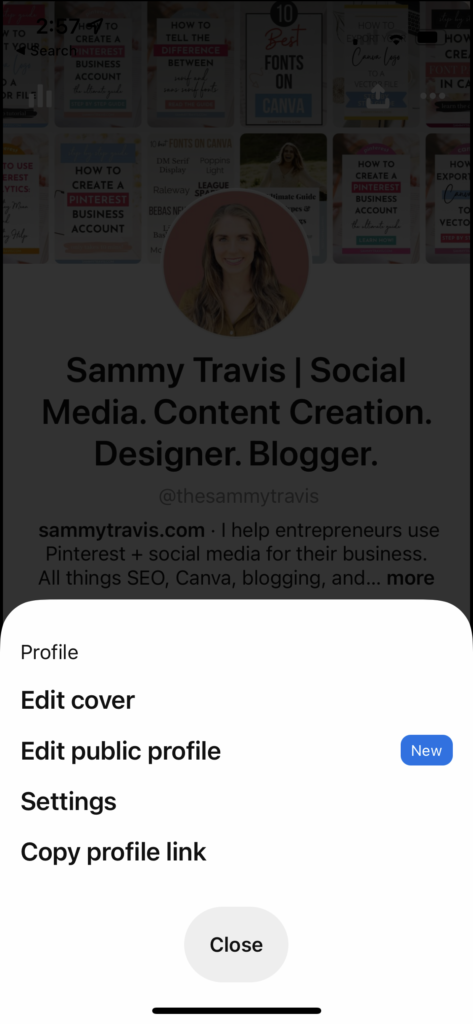
- Tap on Settings to locate the Account Settings page.
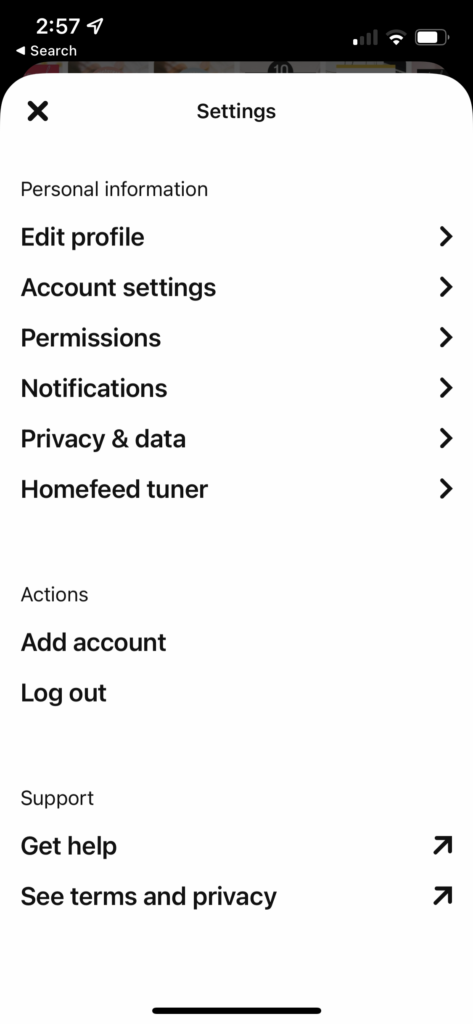
- Keep on scrolling down to the bottom until you locate the Manage Account option.
- Tap on the Delete Account button.
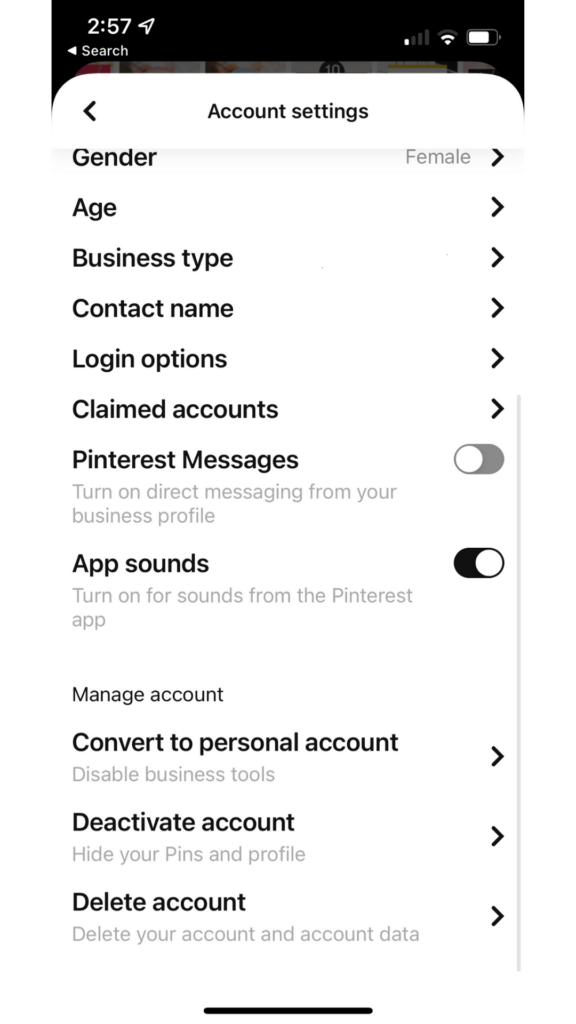
- Hit continue to remove your Pinterest account.
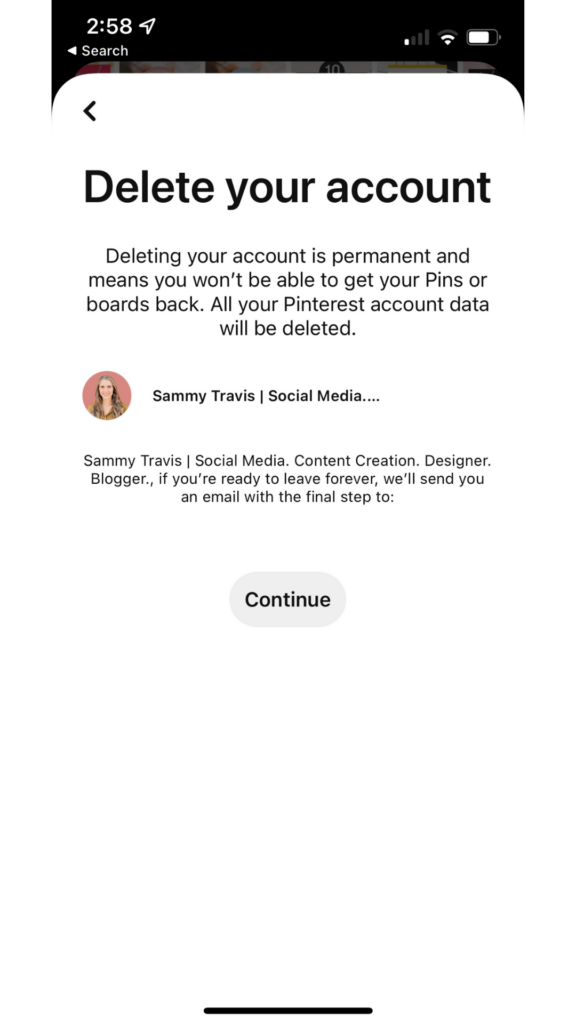
- Select a reason for deleting the account.
- Next, press the Send Email button to proceed with the deletion process.
- Now, refresh the email address which is linked to your Pinterest account that you are removing.
- Finally, follow the prompts in the email to finish the confirmation process of deleting your Pinterest account.
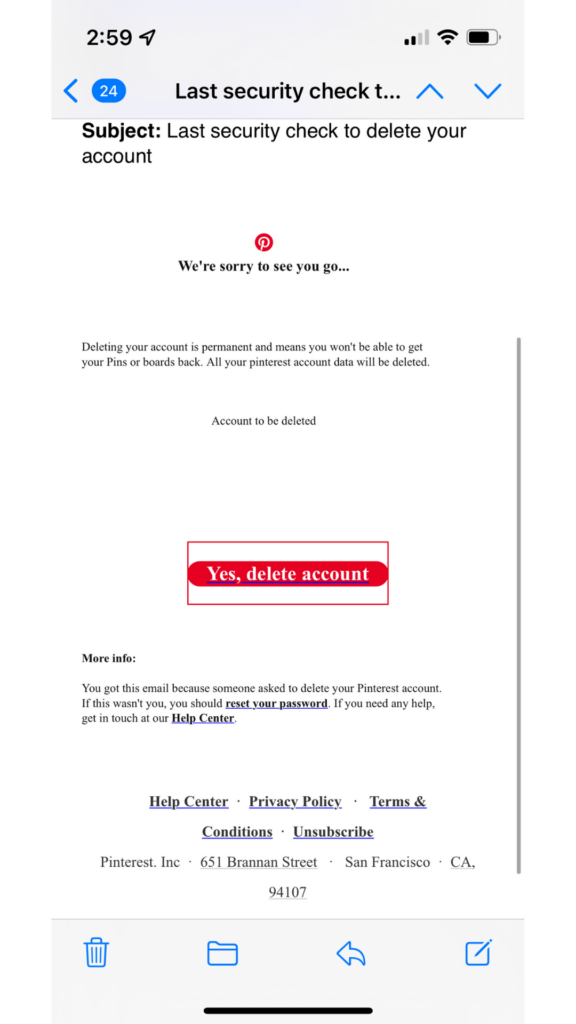
How To Access The Old Pinterest Account?
Want to get access to your old Pinterest account? Follow the below steps:
- Firstly, open Pinterest from your browser or app on your Android or iOS device.
- Next, tap the Forget your password? Option.
- Now, enter the email associated with your account.
- Ensure to follow the prompts in the email to reset the password.
Suppose you forgot your Pinterest account password but have access to the email address you are using with that Pinterest account. In that case, you can change or reset the password of your Pinterest account. However, if you don’t remember the email associated with your Pinterest account, you may need to follow the steps mentioned below.
Read Also: How To Change YouTube Email [A Complete Step-By-Step Guide]
How To Log Into The Pinterest Account Without Email?
Suppose you don’t have access or forgot the email you used to make the Pinterest account. In that case, there are some options for how to remove the account. You do require remembering the email to log in using this method, but you don’t require access to the email.
- Firstly, log in to the old Pinterest account using the old email address and the password associated with that account.
- When you are inside the account, update the email address from the settings section of your account.
How Can I Recover My Pinterest Account Without Email?
Are you facing difficulties remembering the email and password of your old Pinterest account? Worry not! Follow the steps to get access to your Pinterest account.
- Firstly, go to pinterest.com/password/reset.
- Now, Type in your username, name, or any email you may have used in the past to locate your account.
- You will get a hint from the Pinterest side regarding the email address you used to make the account.
Use the hint given by Pinterest to find the email connected to your account. If you can’t remember the email, you might even try logging in with your Google or Facebook account if you have used any of those services to make your Pinterest account.
How To Delete My Pinterest Account Without Logging In?
If you want to delete your old account without logging in, follow the below steps:
- Firstly, head to Pinterest Help Center.
- Next, tap Account Access and Closure.
- Now, press Deactivate or Close Account.
- After that, hit Continue.
- Follow the prompts on the screen and mention that you are unable to log in to the Pinterest account.
- They might verify your identity and help in deleting your account.
If you own an old Pinterest account that is no longer in use, you can delete it without needing to log in. To delete or deactivate your old Pinterest account, head to the delete your account page and type in the email address you are using with your account. You will get an email from Pinterest containing a link to delete the account.
Things You Will Face After Deleting Your Pinterest Account
Deleting a Pinterest account on any social media platform is a major step. If you still pursue it, you will no longer have access to your profile. Additionally, there are a few other consequences as well, including:
- You will no longer have access to the content saved and uploaded, and you cannot recover it. All the boards and pins will be forever gone.
- If you own a business account and have formed advertising campaigns, you need to contact the Pinterest team to assist you with the final shutdown. You must also pay for all the ad campaigns before permanently closing the account.
- When you delete the Pinterest account, even if your social network removes your profile, you can still get access to your account within 14 days of deletion.
Conclusion
If you are looking to how to delete Pinterest account, we have outlined the steps you can follow to do so. You may permanently delete your account or deactivate it to take a break from Pinterest.
Reminder: Deleting your account will permanently remove your boards and profile from your Pinterest account, and you cannot recover it.
If you change your mind after deleting your account, you can re-login to access the account within 14 days of deletion. You can do it anytime on your computer, iOS, or Android devices.
If you are aiming for online growth with organic traffic and a regular targeted audience, contact Zone Websites. We provide various online marketing and web development services to help every organization or small business gain consistent growth online. Follow us for more step-by-step guides.
FAQs
How Do I Permanently Delete Pinterest?
To delete your Pinterest account permanently:
- Firstly, tap the profile from the top.
- Now, hit the bolt button.
- Next, press Deactivate Account.
- Finally, tap Permanently Close Account.
Why Can’t I Unsubscribe From Pinterest?
Want to unsubscribe from Pinterest? Follow the below steps:
- Firstly, head to the “Saved” page.
- Next, tap the “Settings” button from the top right corner.
- Now, select “Notifications,” and then hit “By email.”
- You may click “Turn off all” to unsubscribe completely from your Pinterest email or uncheck specific messages you don’t want to receive.