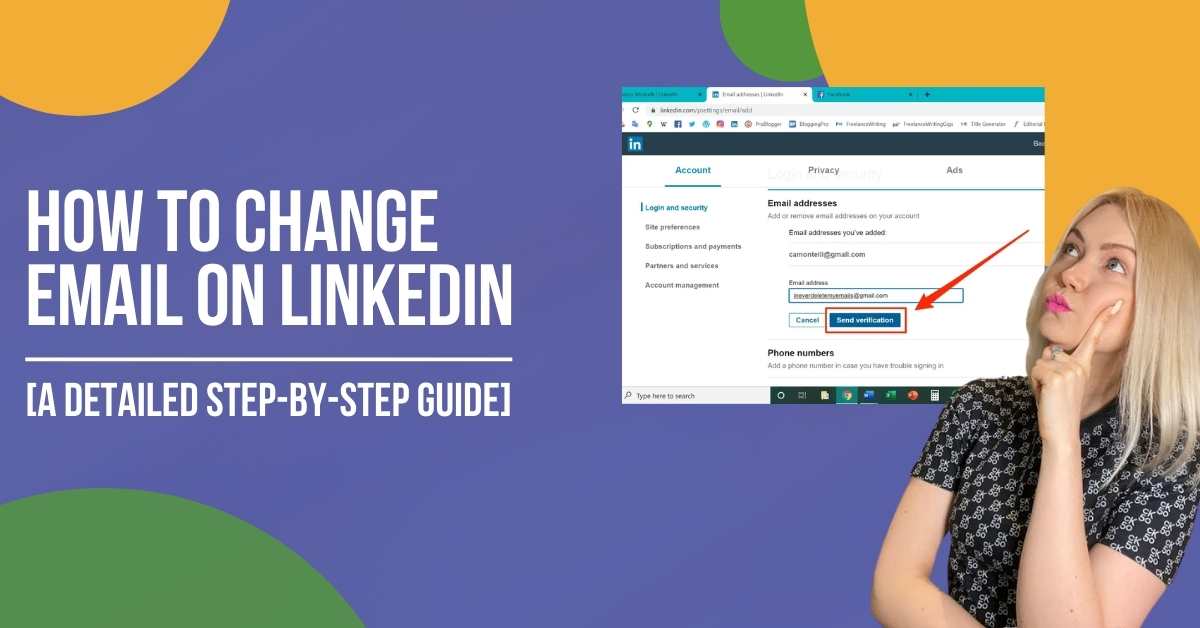LinkedIn is a famous social networking website that is specially designed for professionals. As a user, you can change or add your email address to your LinkedIn account. You can use your primary email or other address to log into your LinkedIn account. Suppose you are an active user of LinkedIn. In that case, you can easily update the email addresses you currently use in your account. Furthermore, you also have the choice to change your primary email address on your account. Are you aware of how to change email on LinkedIn?
If you have a LinkedIn account, you can manage your email address from the account section of the Settings & Privacy Page. Here we have a step-by-step guide by which you can easily change email on LinkedIn.
How To Change Email On LinkedIn: Step-By-Step With Images
Follow these steps to add and confirm an email address on your LinkedIn email address. However, before following these steps, remember that you can only change your main email address with a confirmed email address.
- Firstly, log into your LinkedIn account.
- Now, tap on your profile icon or name from the LinkedIn home page.
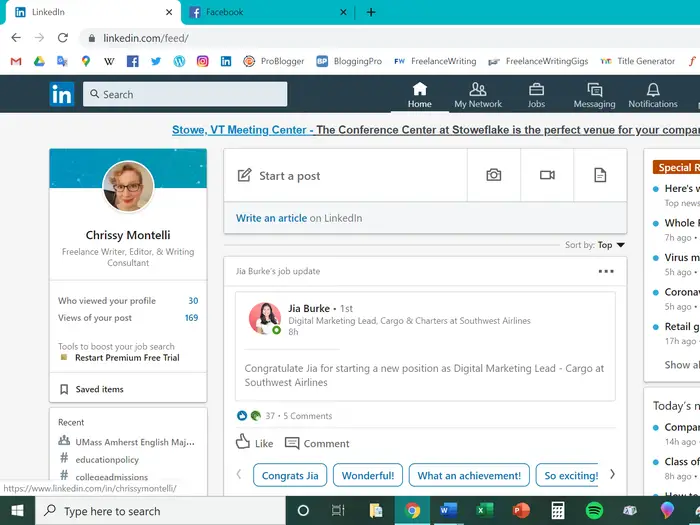
- Next, tap on the Contact info option.
- After that, press the pencil icon.
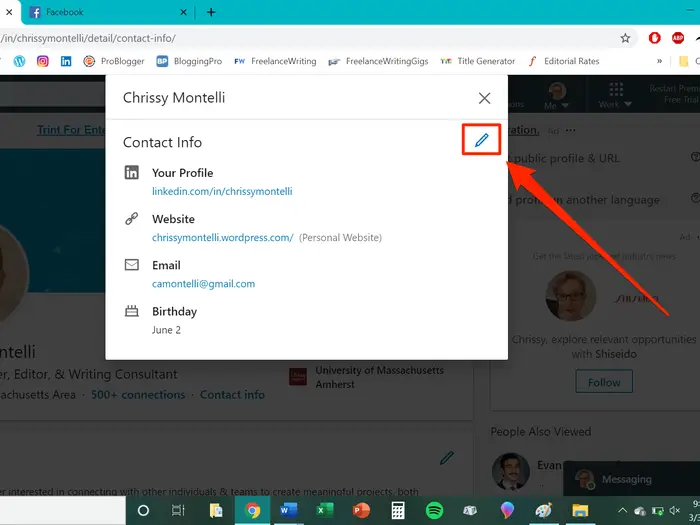
- Tap on the email address you currently use in your profile (the email will open on a different tab).
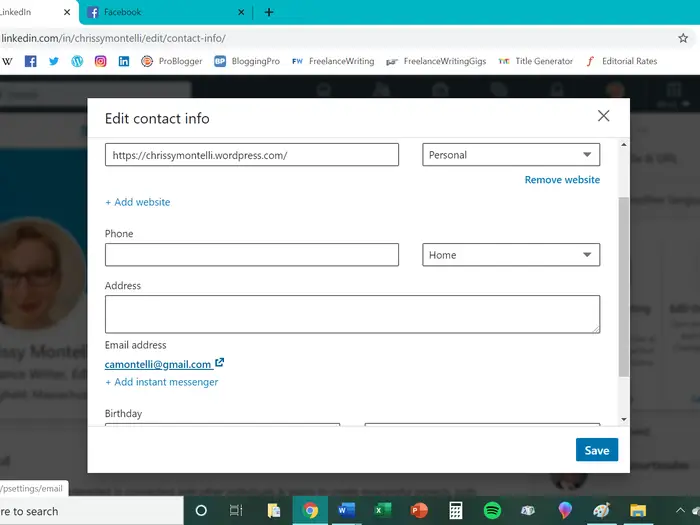
- Now, in the new tab on your screen, tap on Add email address.
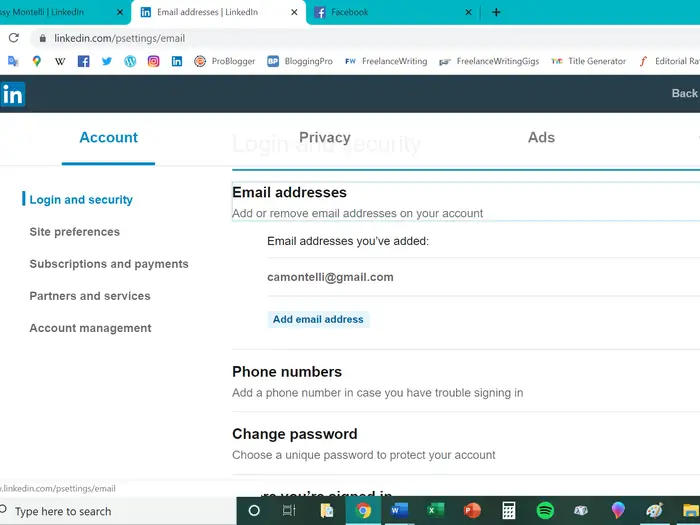
- Next, add the email address and hit Send verification.
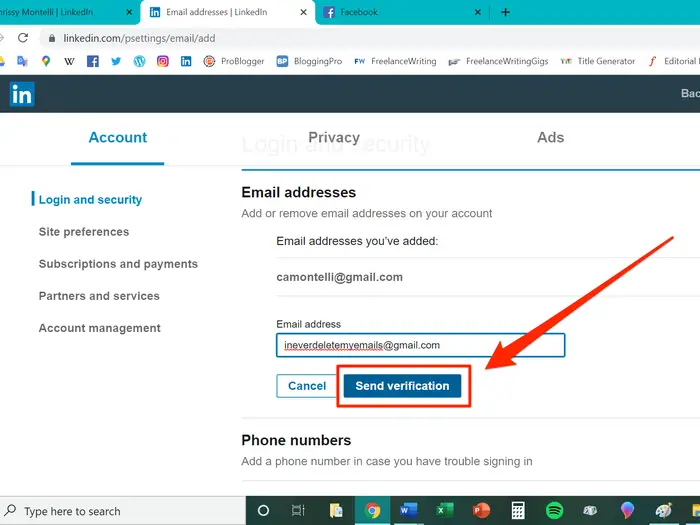
- Enter your LinkedIn account password and tap the Done button.
- Now, log into your email account you just added from a new tab and ensure to follow all the instructions in your LinkedIn verification email. Following this step is essential to change your primary email account on LinkedIn.
- After that, from your LinkedIn setting tab, hit Make primary next to the newly added email address.
- Enter the LinkedIn password and tap Make primary.
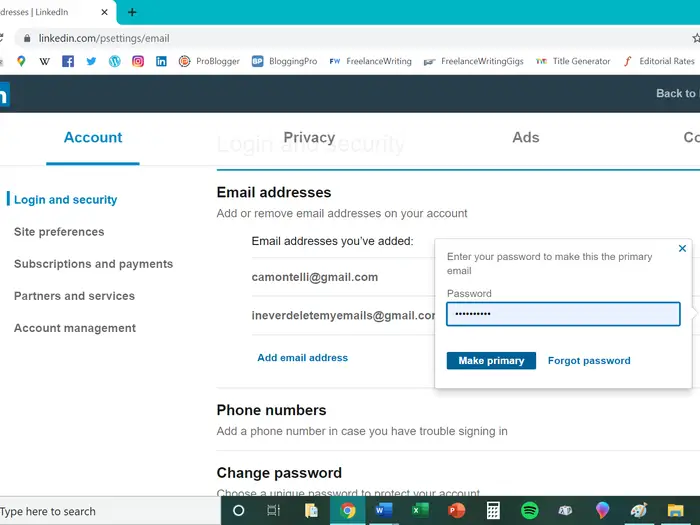
Now you have successfully changed your primary email address on LinkedIn. You may now remove the email addresses you don’t want by hitting Remove next to your new email address. Type your password and hit Remove again.
Read Also: How Do I Change PayPal Email: A Detailed Guide For Beginners
How To Add A Second Email Address On LinkedIn?
Wherever someone creates a LinkedIn account, they are suggested to associate an additional email address for security reasons. Adding a second email saves you from moments when you can’t log in using your primary email or forgot it. You can follow this process regardless of whether you are a new user or already have an established account.
- Firstly, tap on the You icon right next to your profile pic.
- Next, click the Preferences and Privacy option.
- Now, tap Login and Security.
- After that, press Add an email address.
- Next, tap the Send Verification button.
- Finally, enter your ID password for the LinkedIn account.
Just like in the last case, you will get a confirmation mail in your mailbox; simply confirm it. You can find the option right here on the LinkedIn account:
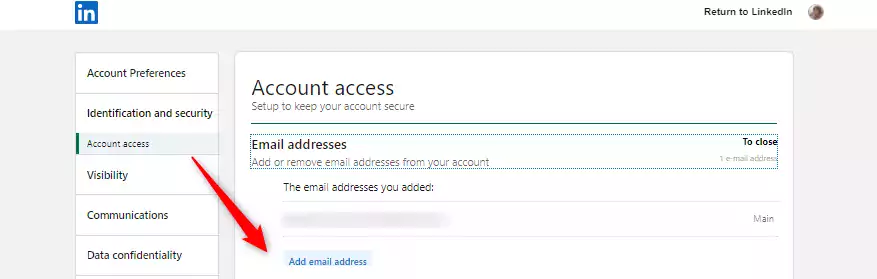
How To Change The LinkedIn Account Email Address Using iOS?
If you want to add or confirm your new email address on your iOS devices, follow these steps:
- Firstly, open the LinkedIn app using your iOS device.
- Now, click on your profile pic.
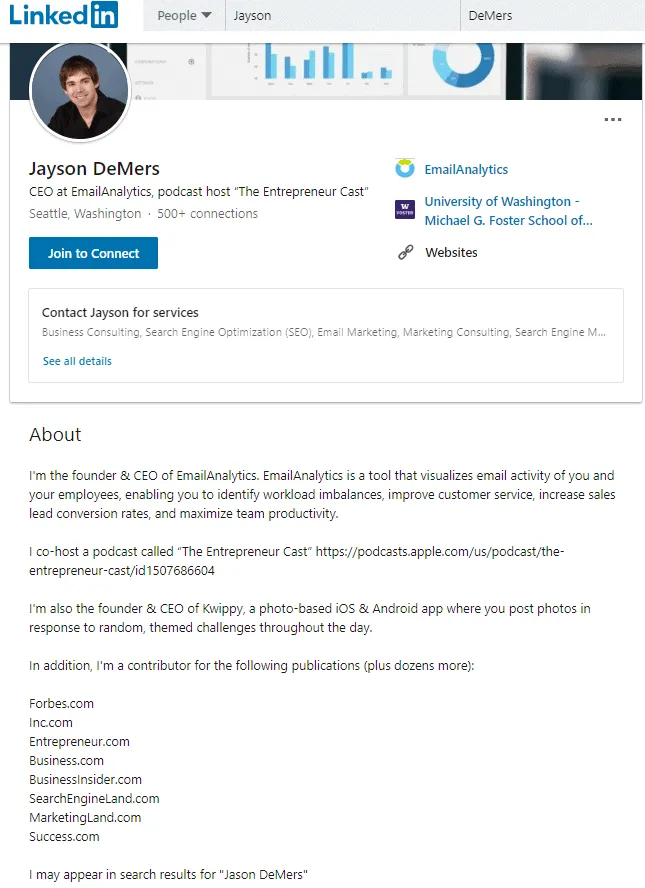
- Next, hit the Settings icon from the top of your screen.
- After that, click the Email address option in the About tab.
- Now, from the available option, click the Add email address button.
- Continue by entering the email address.
- After that, type in your LinkedIn password to confirm and hit Submit.
- Now, head to that particular email account and tap the link present in the confirmation message.
After you have made the required changes head to the Email Address section again and hit the Make primary link right next to the new email address you just added. You also have the option to do these changes in Android; you simply have to follow the steps beneath:
How To Change The LinkedIn Account Email Address Using Android?
Follow these steps to add an email address to your LinkedIn account using Android:
- Firstly, open the LinkedIn app using your Android device.
- After login in, press on your profile pic.
- Now, click the Settings icon from the top of your screen from the available option.
- After that, click the Email address option in the About tab.
- Next, hit the Add email address button.
- Now, enter the email address in order to continue.
- After that, type in your LinkedIn password to confirm.
- Finally, hit the Submit button once you enter the LinkedIn password.
You need to confirm the email address in order to make it your primary email address. If you want to confirm the email address, you need to head to your email account. After reaching there, you need to click the link present in the confirmation message. When you return to the Email Addresses section, hit the Make primary link right next to the email address you just added.
Conclusion
So, now you have the answer to how to Change Email on LinkedIn? The process of adding an email on LinkedIn is fairly easy, and it typically takes 5 minutes at max. Now, you can also add your second email since you have read this guide. Changing email addresses on iOS and Android devices isn’t that complicated too.
Zone Websites create these helpful guides to help people stuck in such situations. Just like how we help our clients reach their goals by helping them rank at the top on google search engines. We are known for our quality website development and online marketing services. We help organizations and small businesses reach their goals with sheer determination and consistency.
If you want to experience fast growth in this online world, contact us by visiting us today!
FAQs
How To Solve Can’t Change The Primary Email On LinkedIn?
Facing problems while changing your primary email on LinkedIn? No problem, follow these steps to change your primary email on LinkedIn:
- Firstly, press the Me icon from the homepage.
- After that, select Settings & Privacy.
- Next, tap change next to email address.
- Now, tap Add email address.
- Click on send verification button.
- Now, type your LinkedIn password.
You are done!
How To Get My Contact Details From LinkedIn?
If you want to view contact details for a contact, follow these steps:
- Click the My number icon from the top of the LinkedIn homepage.
- After that, select the number above the connection on your left.
- Next, tap the Manage synced and imported contact option on the right.
- Finally, press your contact’s name from either the Imported or Synced list in order to see their contact information.