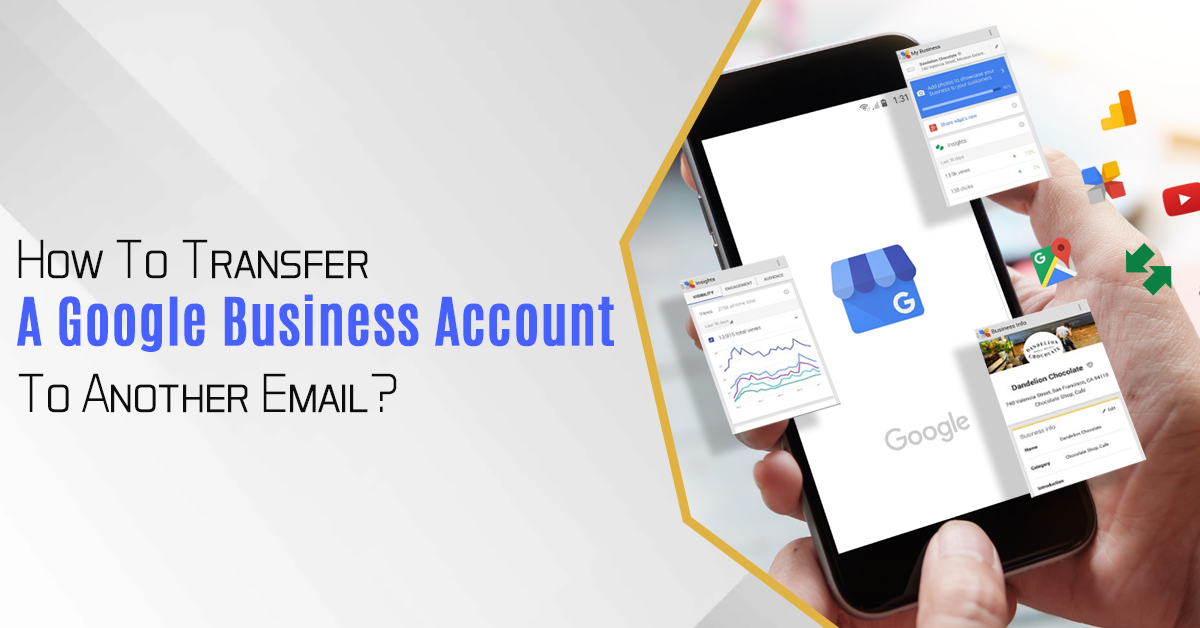For the users who have queries on how to transfer a google business account to another email, transferring a business account to another email can be tricky. The Google Business account is the tool business owners use to strengthen their online presence. But what if you want to know how to transfer a google business account to another email? This blog post will help you transfer a google business account to another email.
What Is Google Business Account?
Google is the world’s largest search engine searching simple queries for millions of users. According to the research, 95% of people search for the solution to their problems on google. Creating a business account on google became a necessity for businesses.
Google business account is the account that allows business owners to create a local presence. This business account increases the brand’s visibility among customers. You can easily share your physical location, opening hours, and local business address.
A Step By Step Guide On How To Transfer A Google Business Account To Another Email
Suppose you have a google business account already associated with your business. Then, you can use it to provide your products and services to your local customers.
If you want to know how to transfer a google business account to another email, follow this step-by-step process from the beginning to the end.
- First of all, sign in to your Google Business account. Here, you need to sign in with your current email address (the address you already registered with your google business account.)
- In the next step, click on the card view above your locations. If you have locations as a list view instead of a card view, switch it to an in-card view.
- To switch your location in the card view, click on the Card icon above your sites on the right side.
- Now, click on the listing in the business account you want to manage. For this, click on the “Manage location” option.
- Once you click on the managed location, the next step is to manage users. To address the users in your business account, click on the three dash icon on the upper left side of the screen.
- In the next step, you can add a new user email account to your google business account. For this, click “invite new managers.”
- You need to click on the top right corner of the “Managers of (your business name) box to invite new managers.
- In this step, you need to enter the new user’s email address to whom you want to transfer a google business account.
- Now, select the user role for your business account. To choose the part of the new user, click on the various options available below their email address like an owner, communication manager, and manager.
- Click on the invite option. The users on their email id have received the invitation. Once they accept your invitation, they will immediately become listing managers or owners.
- Congratulations, you have been successfully transferring a google business account to another email. Now review the role of the new user by going to the parts.
How To Manage Other Users In A Google Business Account?
Once you transfer a google business account to another email, you can still manage these new users. You need to register your email account as the primary owner to address the users.
Add User To A Google Business Account.
To add a new user to your google business account, follow this simple process:
- Login to your google business accounts with your verified email Id.
- Now, click on the “Ownership transfer” by selecting the new user option.
- Next, click on the “Add new user” option in the next open window.
- Now, enter the new user’s email address to which you want to transfer a google business account.
- Lastly, click on “Add new user.”
- The new user will need to log in with their Google account. A new user will receive an email from google, which carries all the instructions on accessing the google business account.
How To Remove The Users From Google Business Account?
To remove a user from a Google business account, follow this simple process:
- Login to your google business accounts with your registered email address.
- Go to the ownership transfer by clicking on the “existing users” option.
- Select from existing users you want to remove from a business account.
- Enter the user’s email address you want to remove in the next step.
- Click on the remove option. The user will receive the email from google. It is removed from the business account automatically.
Should I Monitor The Users Every Day On The Google Business Account?
If you are still a primary owner of your business page, you should routinely monitor the users.
You should check the day-to-day activities on your business account. Make sure any unauthorized activity won’t occur on a Google business account. You will do the following as a primary owner:
- Check if there is a change in the information on your page.
- New reviews added to your business page.
- Unauthorized users are trying to access the ownership of your listing.
Read Also: How To Transfer Website Hosting? A Stepwise Guide For Beginners
How Long Does It Take To Transfer A Google Business Account To Another Email?
To transfer a google business account to another email takes 5-10 minutes. You need to follow the whole process mentioned above. Once you complete the process, an email from Google will be sent to your new email address, including instructions on how to access the Google business account.
The next step is following the instructions and logging in to the business account with the newly added email.
Things To Remember While Transferring A Google Business Account To Another Email
You already know how to transfer a google business account to another email. But there are a few things to remember while performing this process.
Enter The Correct Email Address
The most important thing to remember while transferring a google business account to another email is to enter the correct email address. Typo mistake can transfer the business page to the wrong user. Please confirm another email ID you want to transfer to a business account.
Assign The Correct Roles
The next step you need to remember is to assign the correct roles to new users. Make sure you give the functions you want them to perform on your google business page. Setting parts plays a vital role in managing the whole business account.
Check All The Business Information
Before hitting the transfer option, review all your account’s personal and business information. Make sure you have all the information you want to share with new users. It is advised not to share the payment and confidential details while transferring a Google business account to another email.
Conclusion
This post explained the step-by-step process of transferring a Google business account to another email. The benefits of transferring a google business account to another email give you the relief of not managing the whole thing yourself. We hope you will find the entire process helpful for yourself.
Zone Websites has been an industry leader in providing business-centric services like business listing, professional website development, and digital marketing. To get these services, visit Zone Websites now.