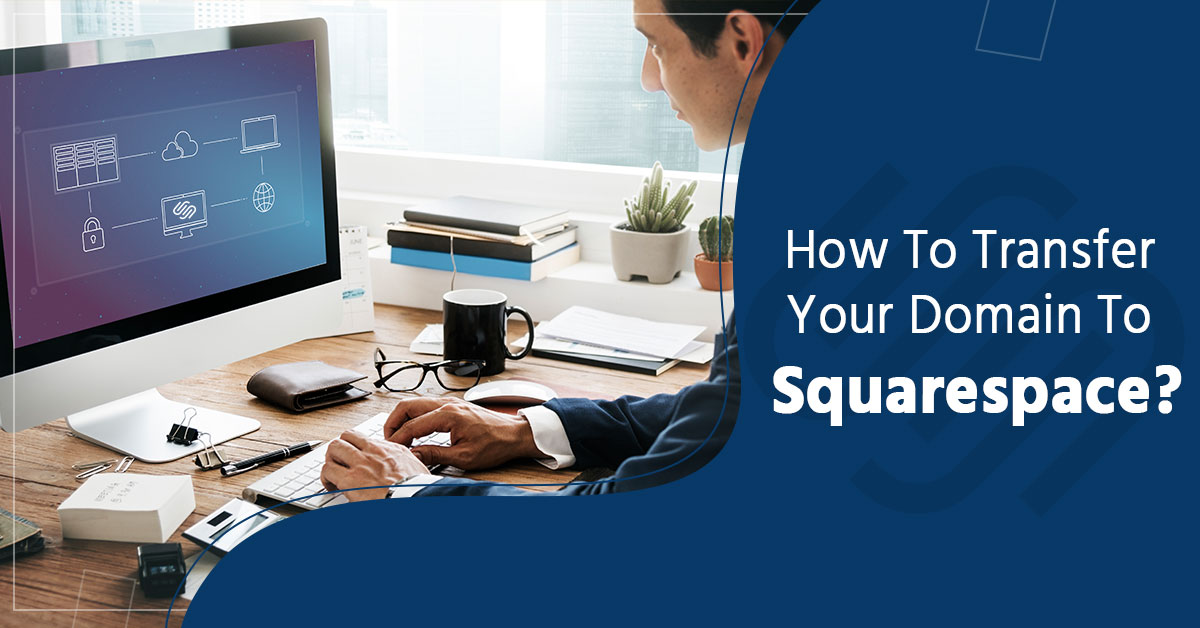If you bought any domain through a third-party service, the good news is that you can transfer the domain to Squarespace. You can manage the billing and domain settings from your Squarespace account when transferring the domain. With the help of this guide, we understand how it is possible to transfer a domain to Squarespace registered someplace.
Here you can transfer your domain to a paid site, a free trial site, or if you don’t own a website yet.
Things To Know Before Starting With The Process
If you recently changed the domain’s contact information, you must ensure that you’ve got an unlocked domain. After changing the domain contact information, you can lock the domain for around 60 days and prevent any transfers. Before you change contact information, you should ask the provider whether it locks the domain or not.
You must review all transfer requirements when you transfer to a country code top-level domain (ccTLD) like .com, .uk, or .au. You can visit the Domain TLD list for further information.
When your domain has a domain name System Security Extension (DNSSEC) record, you must delete it before initiating the transfer process. Due to these records, the process to transfer the domain to Squarespace can fail.
Domain Transfer Timing
The speed of transferring domain to Squarespace depends on your current website domain provider. While some domains transfer only in a day, others might take around 15 days or more to complete. After you’re done with domain transfer, it can take approximately 72 hours to link it with your website.
Billing And Price
Transferring the domain to Squarespace requires some fee. Here is the working registration model for the cost to transfer domain to Squarespace:
- Pricing depends on their TLD. Transferring the domain to Squarespace is around $20 to $70. You get the price for a year of domain service on the checkout page.
- The transfer doesn’t involve any extra fee.
- Be registered for the remaining time with the extra year you get with Squarespace.
- After becoming eligible, the additional registration year can be free.
- You can renew the domain at the same price at the registration term’s end.
- The domain has a free Whois Privacy and an SSL certificate.
Minimum Requirements To Transfer
Before beginning, you must ensure that the domain you selected qualifies for transfer to Squarespace. It’s best to check with the registrar when you’re unsure whether your domain meets these requirements or not.
The domain’s TLD should be on the supported TLD list of Squarespace. By a TLD, we mean a URL part following the last period like .com.
The time to transfer the domain to Squarespace should be more than sixty days since you’ve registered or transferred it with your present provider.
Make sure your domain is active with your present provider. When your domain is past due or expires while you transfer the domain to Squarespace, you can ask the provider whether it can transfer or not.
List Of Ineligible Domains
It is not possible to transfer the domain to Squarespace for:
- Registry premium domains
- Domains have nine or more years remaining on a current registration.
- Subdomains (after entering the subdomain and clicking for transferring it, Squarespace makes a transfer attempt of your root domain)
- Domains include the words “sqsp” or “Squarespace.”
When the transfer domain to Squarespace is not happening, you can instead connect it with your site.
Step By Step Transfer Process
Rather than following general instructions, you can use this step-by-step guide to transfer the domain to Squarespace:
Move Email Records
If you’ve got a custom email address linked to the domain, the mail exchange (MX) records can transfer to Squarespace with the domain. The MX records host your mail with your email provider.
Before you transfer the domain to Squarespace, we suggest contacting the current mail provider to ensure there aren’t any issues or restrictions on moving to Squarespace.
Some providers require you to host your domain with them to keep your mail account active. You can also consider backing up any vital emails, settings, or contacts you require.
Step 1 – Unlock the Domain
Follow the guide by your present provider to unlock the domain and allow the transfer domain to the Squarespace process. You can’t transfer a locked domain. Domains of certain countries can’t be locked, and you won’t have to unlock them to transfer. When you’re not sure your domain must be unlocked, you should contact your service provider.
Step 2 – Have Authorization Code
Your provider sends you the authorization code. It is also known as a “transfer key” or an “EPP code.” You can get your provider’s settings, or they can also email it. Some providers would require a day or two for generating the code, so you should request it right after unlocking the domain.
Enter this code while transferring the domain to ensure you’ve got access to it, or you can store it in a safe location.
Step 3 – Begin The Domain Transfer Process And Enter Your Authorization Code
You can start the domain transfer process in the domain panel of your Squarespace site.
- You should ensure that you’re logged into the right Squarespace site.
- You need to click on Settings in the Home menu and click on Domains.
- Click on Use a domain I own.
- Enter the domain space, enter the domain name you’re transferring and click on the arrow.
- Now Click on Transfer Domain.
- Paste your authorization code in the Authorization Code space, then click Save and Continue.
Step 4 – Review And Confirm Registration Details
In the registration panel, you need to confirm whether the address in the Email Address field is right or not. With the availability of this information, Squarespace can inform you that the transfer process is done.
Make all the required changes to the information. These changes will update the Whois records after completing your transfer.
After Squarespace confirms your information and you complete all the fields, click on Save and Continue.
Step 5 – Enter Your Payment Information
The panel Payment Information shows the card linked with your site as the payment method. When your site is in the trial phase, you can enter your credit card information. Now click on Save and Continue.
Step 6 – Review The Order
The panel Review Order shows all transfer details. After transferring the domain to Squarespace, you get charged for an additional Squarespace domain registration year. The pricing depends on the TLD of the domain, and it is free when you’re eligible.
For confirming transfer:
- Review all payment information
- Confirm charges for a year’s domain registration
- Review terms near the panel bottom, including the expiration date for the domain
- When everything is right, you can click on Confirm and Buy
You’ll notice a message stating that you’ve initiated the transfer domain to Squarespace. Now Click on Done to return to the domain’s panel.
Step 7 – Check Transfer Status And Fix Any Issues.
Now return to the domain’s panel to confirm the transfer domain to Squarespace. With a domain issue, you get an error message.
For transfer domain to Squarespace status:
- Navigate to the Home Menu, click on Settings, and click on Domains. Here you’ll see the message “transfer pending” under the domain.
- Click on the domain and then click on Refresh to check the current status.
Error Message For Transfer Status
Clear any domain message showing an error prompt like:
Domain Is Locked – The message appears with a locked domain, and it blocks the transfer domain to the Squarespace process. For fixing the issue, you can log into the domain provider and then unlock the domain. The prompt will disappear after you unlock the domain.
Authorization code needed – You’ll see this message when your domain provider rejects the authorization code you got in step 3. For fixing the problem, you should ensure that you’ve entered the correct authorization code. Enter the code in the blank text space of the error message and click Submit. This error prompt will disappear after entering the right authorization code.
Step 8 – Now Wait For The Transfer To Finish
The transfer finishes after some time. Your provider must release your domain to Squarespace. If you see a pending transfer domain to Squarespace after 15 days, and with all the above-followed steps, you can contact the provider for details. Squarespace can’t control the transfer timing.
Note: don’t change any DNS settings or add a Google Workspace email account. Wait until you’ve fully transferred the domain before introducing any new integrations.
After you transfer the domain to Squarespace, you’ll get a “thank you” mail from Squarespace. The domain will have a green label and be visible in the domains panel.
Congratulations, now the process of transferring the domain to Squarespace is complete. You can relax or do other things.
Conclusion
After you complete the transfer domain to Squarespace, you can cancel your previous domain provider’s account if you don’t need it anymore. Squarespace will manage all billing and settings. You can set it as your primary domain. Also, you can hide the “www” prefix and review the SSL settings of your site.
For expert domain and hosting-related solutions round the clock, you can contact the experts from Zone Websites. Zone Websites is the leading provider of domain and hosting services, and it ensures all your domain and hosting requirements are complete in the shortest possible time. Transferring domain to Squarespace becomes even simpler with the expert team of Zone Websites.