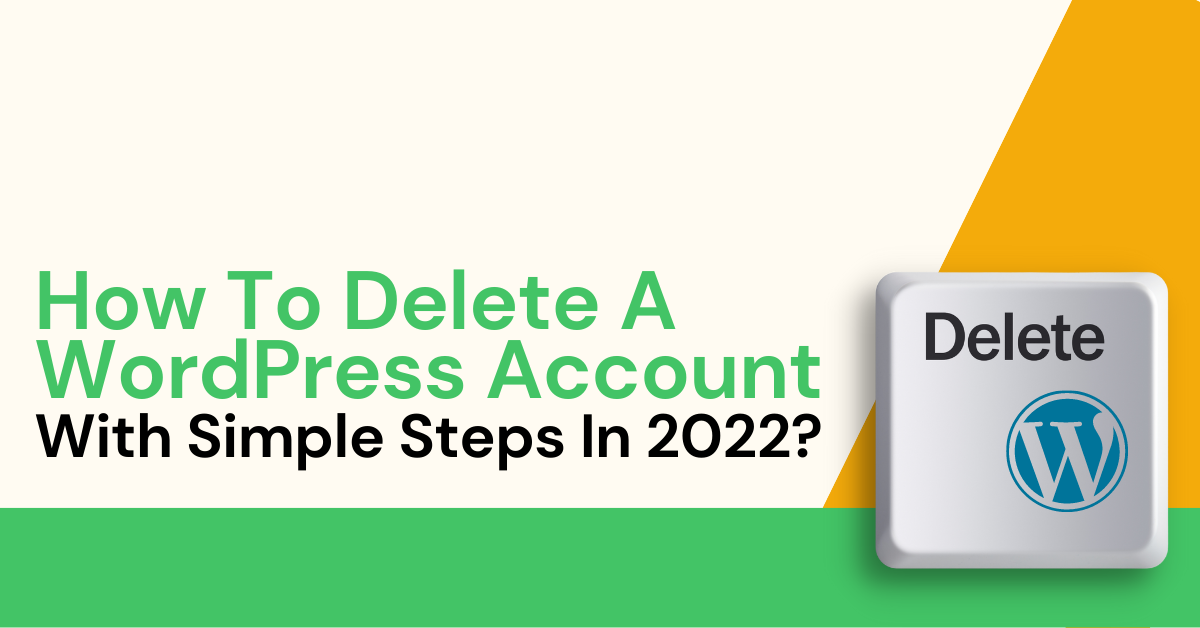Have you made up your mind to delete your WordPress account? Wait… but do you know how to delete a WordPress account?
The biggest confusion among people is regarding the necessary steps to delete a WordPress account permanently. WordPress is the most popular drag-and-drop builder and hosting platform in the world.
According to a recent study, around 35% of the websites in the world are powered by WordPress. It is easy to use and offers users a great Content Management System (CMS). Despite that, there are various other reasons why people decide to delete their accounts from this platform. This blog will share the simple steps to delete a WordPress account.
What Is The Difference Between WordPress.Org And WordPress.Com?
Before we show you how to delete a WordPress account, let’s talk more about the WordPress platform. People still have confusion between WordPress.org and WordPress.com. Let’s understand the difference between these two types of WordPress.
WordPress.org
WordPress.org is a self-hosted platform that allows you to install the CMS. In this platform, you install the WordPress software on your local host. You will be responsible for all the data maintenance and hosting in this process.
WordPress.com
On WordPress.com, you don’t need to install the WordPress software on a local host. It would be best if you went to WordPress.com to start using the WordPress hosting services. During this, CMS software maintains all your data and website.
Why Do People Delete WordPress Accounts?
You might be thinking about why people decide to delete WordPress accounts. Despite having great features, why do people switch to another CMS? Well, there are a few reasons behind deleting a WordPress account permanently.
Switch To Another CMS
Chances are, people have already decided to switch to another CMS platform better than WordPress. It is the prominent reason behind deleting the WordPress account. Every user seeks more features and flexibility in managing the whole website. Various online website builders and hosting platforms similar to WordPress offer more features and functionality.
Security Issues
Another reason behind deleting a WordPress account is weak security. When people notice that their data can be attacked from outside, they ensure security by switching to a better platform. In many cases, attackers easily target the data on WordPress servers. To secure the data, people decide to delete their WordPress accounts.
Expensive Plans
WordPress offers a hosting platform that hosts the website on its server. A user needs to purchase the WordPress hosting plan. During the renewal, the price of the plan goes up. The current plan becomes less affordable, making a user permanently delete WordPress account.
Read Also: Change Email Hosting Provider With A Simple, Actionable Guide
How To Delete A WordPress Account In Simple Steps?
You might face the consequences if the account deletion process is done properly. Below we will tell you some simple steps to deleting a WordPress account successfully, but before that, you need to know what consequences you may face if the deletion process is done properly.:
Consequences Of Deleting A WordPress Account
Here are some consequences you may face:
- After deleting your WordPress account, all your installed plugins and pages will be immediately removed from WordPress.
- You won’t be able to access your WooCommerce data and sites. Additionally, you won’t be able to use your username on WordPress.
- The information of your account will be permanently blocked for future registration.
Now that you are aware of the consequences of account deletion from WordPress, let’s start the process of how to delete a WordPress account permanently.
- Firstly, log in to your WordPress account using your username and password. You also have an option to log in with your Google or Apple account. If you have multiple WordPress accounts, log in with the account you want to delete.
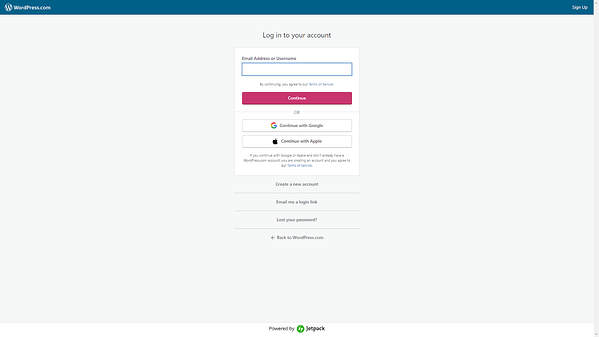
- In the next step, you must delete all your active sites on WordPress. In the upper-left corner, click on the My site icon. Now, delete all the Active Sites associated with this WordPress account. It is an important step you must take to delete your WordPress account.
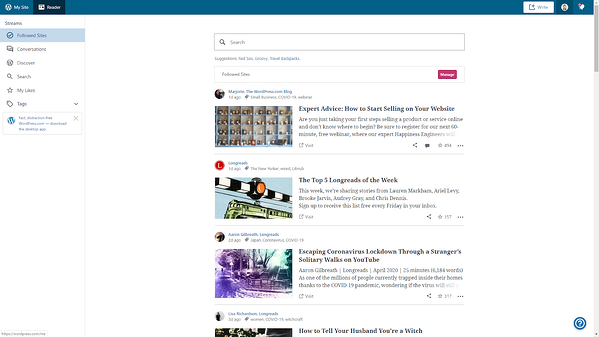
- Now, Select the Manage and then click on the Settings option.
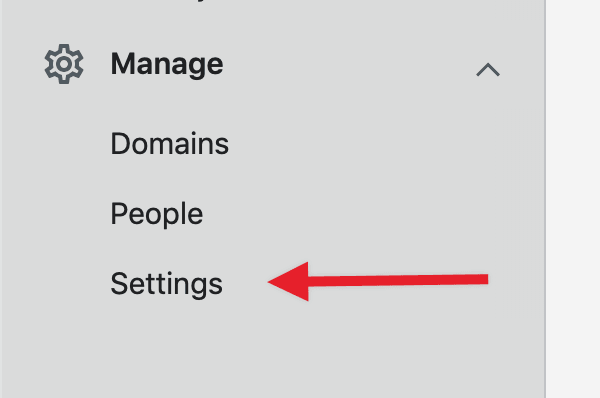
- Once you click on settings, you will have a list of options on your screen. Scroll down the list and select the last option: delete your site permanently. After clicking on this option, all your posts, pages, and media will delete permanently.
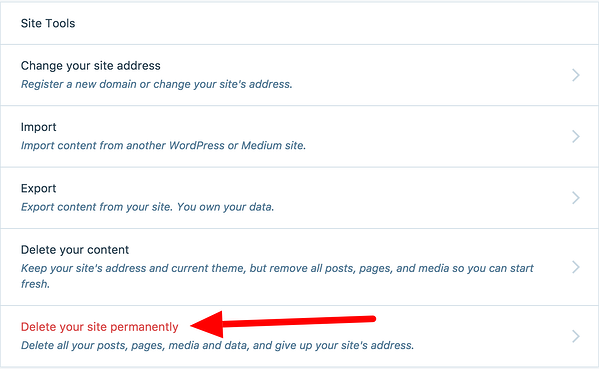
- In the next step, you will have an option to Export the content you want to keep for future use. Convert the content into a Zip file and Download it. It is a crucial step, as you won’t have another chance of saving this content.
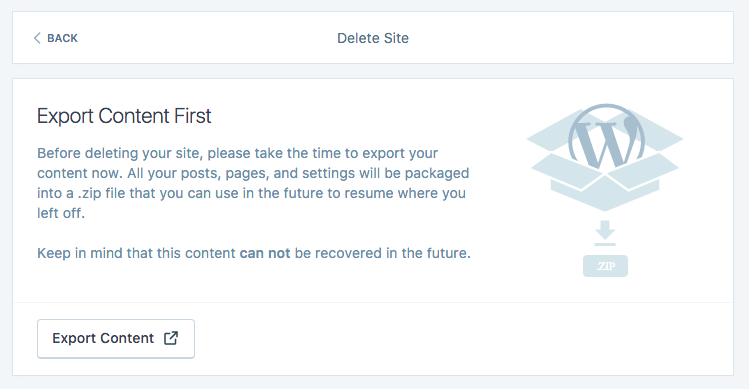
- Now, you have a message on top of the screen which says [your site] will be unavailable in the future. After reading all the information, scroll down and click on the Delete site button.
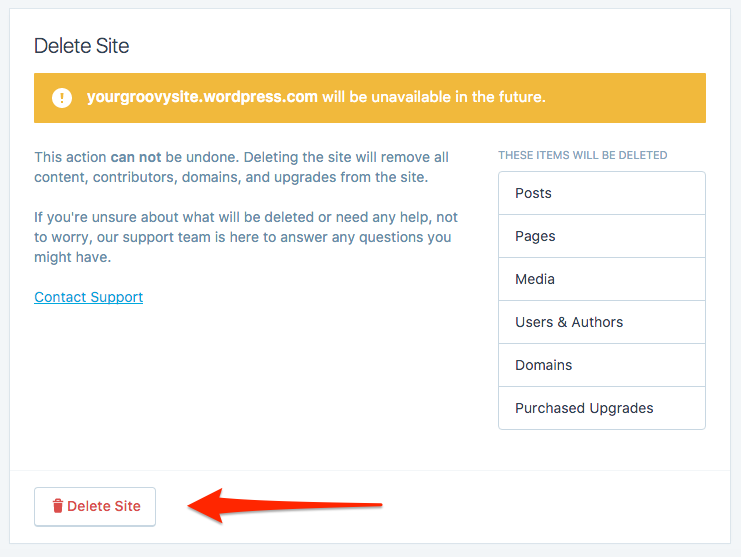
- Enter your Site name in the specific field to confirm. Now click on the Delete this site button. For multiple active sites, you have to repeat this process.
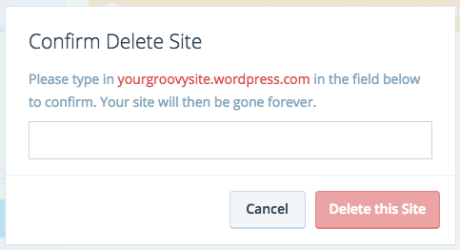
- In the next step, click on the My Profile option in your WordPress account dashboard. You will easily get this option from the upper left-hand corner.
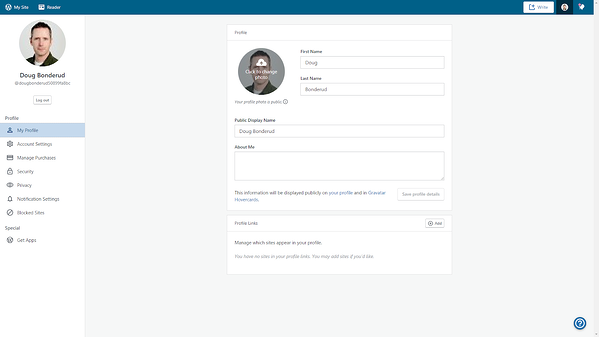
- Now, select the Account settings option. After selecting this option, you will have all the account information on your screen.
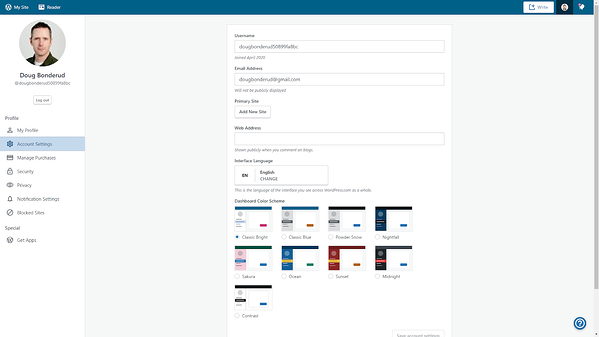
- Scroll down to the bottom of the page. At the bottom, click on the Close your account permanently option. Make sure you check this is the account you want to delete from WordPress.
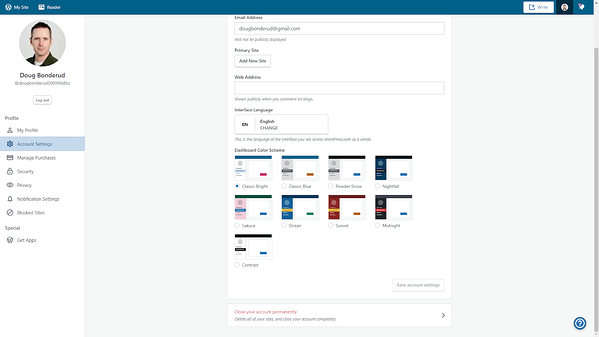
- You will be redirected to the next page, where various important information is mentioned. Make sure you read and understand all the risks associated with deleting a WordPress account. After reading all the information, click on the Close Account option.
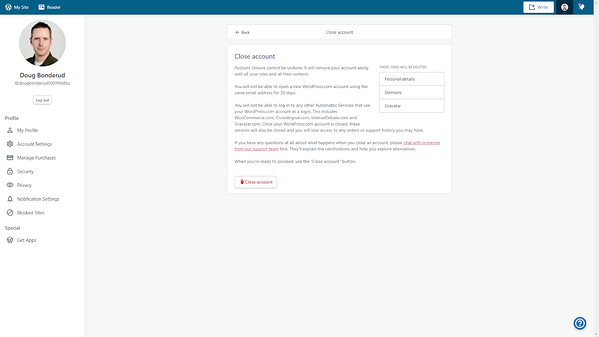
- Now, type your WordPress username in the field and click on the Close your account button. You will have a confirmation notification for deleting an account on your screen. In the end, click on the Confirm button.
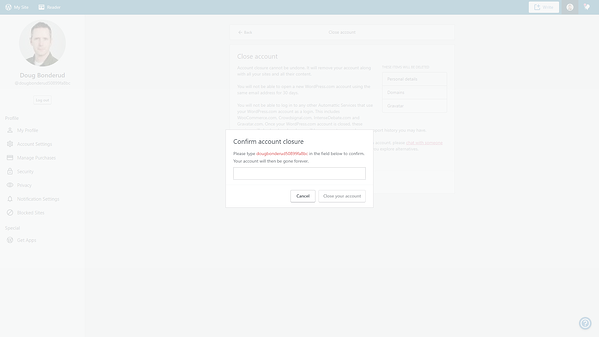
- Congratulations, you have completed the process of how to delete a WordPress account successfully.
Can I Recover My WordPress Account In The Future?
WordPress gives you an option to recover your deleted WordPress account in the next 30 days. It is the option for those users who accidentally delete their WordPress accounts. For account recovery, you must complete the reversal process within 30 days.
Contact the WordPress support team and provide them with your account details. The team will help in recovering your WordPress account.
Conclusion
The process of how to delete a WordPress account is not that complicated if you follow proper step-by-step instructions. It is important to check the account before initiating the account deletion process. After deleting your WordPress account, all your information, including files, pages, and content, will be removed permanently.
WordPress gives an option to recover your account within 30 days with the help of the support team. Follow the step-by-step process to delete your WordPress account. You can also take our expert assistance in the account deletion process.
Zone Websites offers complete digital services to the business worldwide. We have a complete workspace solution in the form of website designing, domain hosting, and professional email creation. Use our professional digital services with 24/7 support to boost your business. For more info, visit our website now.
FAQs
How To Delete A WordPress Account Permanently?
To delete your WordPress account permanently, follow this simple process:
- Login to your WordPress account.
- Delete all your Active sites.
- Export your content in the form of a Zip file.
- Go to My Profile, and click on Delete my account.
- Enter your username and confirm the Account closure process.
What Happens When An Account Deletes Permanently From WordPress?
Once your WordPress account is deleted permanently, all your account data and information will be deleted from the WordPress servers.
Can I Recover My Deleted WordPress Account?
WordPress gives its user an option to recover a deleted account within the next 30 days. If you delete a WordPress account accidentally, you can recover it with the help of the support team. Make sure to complete the account recovery process within 30 days.