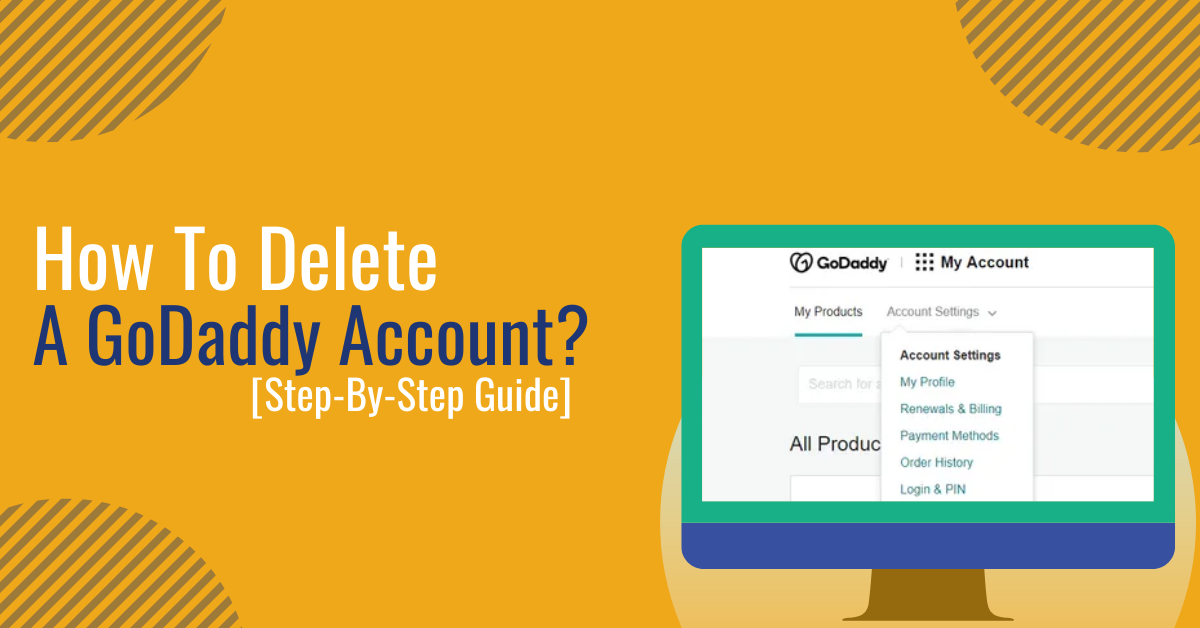How to Delete a GoDaddy Account? As you may know, GoDaddy is a well-known internet domain register that helps e-business owners by providing web hosting and software. In 1999, Bob Parsons created it, and it was formally called Jomax Technologies. Although GoDaddy’s services are useful, you may not always need them. There can be a time when you may require to cancel the hosting account.
GoDaddy offers easy-to-delete accounts, but you must not forget that your domain name will not be available to use after the cancellation for around 24 hours.
Are you unable to wait any longer and looking to close or deactivate the GoDaddy account?
If the above scenario is true, you are at the right place. Here we will explain how to delete a GoDaddy account and its products. But before deleting the GoDaddy account, there are some things you need to consider.
What Must You Know Before Deleting A GoDaddy Account?
Before you proceed with deleting your GoDaddy account, know this.
- Upon deleting your account, you will lose every access to the account.
- Closing the account that has some product is not possible. You can either cancel the products or wait for their expiry. Before deleting the GoDaddy account, you must go with any of the choices.
- Entire data will vanish from the account and the database. You may still find some data available due to legal purposes. To know about the details, you can check their T&C page.
- You are always welcome to create a new GoDaddy account in the future in case you want to.
- Your eligibility for a refund from GoDaddy will get invalid, too, after account deletion.
- There will be no backup data services after you delete the account. For this reason, ensure that you have the important data stored.
How To Delete Products On GoDaddy?
Few of the products at GoDaddy need unique deletion methods:
Domains
Follow these steps to delete GoDaddy products-
Step 1: Start by logging into the GoDaddy account and head toward the “Domain Control Center.”
Step 2: Now, press the “Select All” box to put a checkmark on all the domains.
Step 3: Press the “More” button and proceed with selecting the “Delete” option.
Step 4: Put a checkmark on the box which is next to “Yes, I consent to delete the selected domains.”
Step 5: Press the “Continue” button.
Domain Monitoring And Backorders
Follow these simple steps-
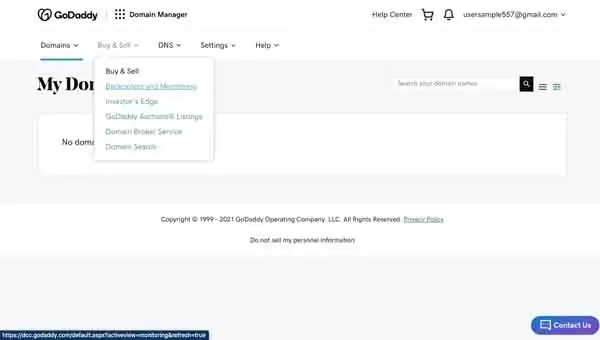
Step 1: Start by logging into the “Domain Control Center.”
Step 2: Press the Buy & Sell tab and select “Backorders and Monitoring” from the drop-down menu option.
Step 3: Check out the box present next to each domain and proceed with clicking on “Remove Selected.”
Step 4: Press on the box available next to the “Remove backorders and monitoring.” After that, click on “OK.”
Step 5: You will receive a pop-up confirming that your changes have been successfully submitted, and all the updates will process in a short period. After that, press “OK” again.
Domain Protection Plan
Here are the steps to remove protection-
Step 1: Start by logging into the GoDaddy “Domain Control Center.”
Step 2: Now, press the “Select All” box to put a checkmark on all the domains.
Step 3: Press the “Ownership” tab and select the “Downgrade Privacy Protection.”
Step 4: Select the “No Protection” choice.
Step 5: Continue by clicking on “Confirm.”
Step 6: Click on the box next to “Yes, I consent to remove protection for the selected domain(s).”
Step 7: Continue by clicking on “Continue.”
Step 8: You have to verify your identity. You can choose “one-time SMS password” or “2-step Verification.”
Step 9: Enter the verification code and continue by clicking on “Verify.”
Step 10: You will get a “Success” notification in a few seconds.
Incoming Domain Transfer
Follow the steps to transfer domain-
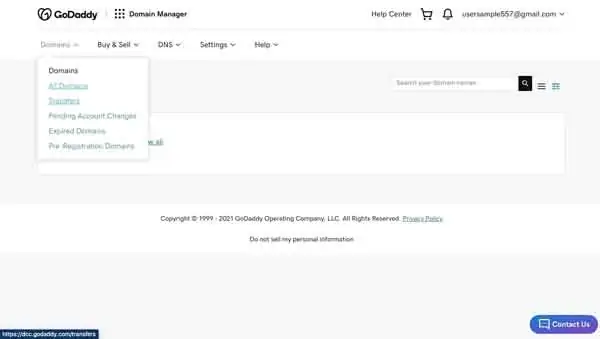
Step 1: Start by logging into the “Domain Control Center.”
Step 2: Press on the “Domains” tab and select “Transfers.”
Step 3: Proceed by clicking on the “Select All” box to put a checkmark on all transfers.
Step 4: Choose the “Cancel Transfer” option available on top of the domain list.
Step 5: You will receive a new window pop-up. Select the “Cancel Transfers.”
Step 6: You receive a confirmation on the device.
SSL Certificate
Here are the steps to revoke the SSL certificate-
Step 1: Head to the “GoDaddy Product Page.”
Step 2: Select the “SSL Certificates” tab.
Step 3: Select “Manage” in front of the certificate.
Step 4: Select the “Certificate Details” tab and pick “Revoke” next to “Status.”
Step 5: Choose the revoking reason using the drop-down menu.
Step 6: Select the “Revoke Certificate” button.
Mobile App Store Purchase
In case you bought the GoDaddy mobile apps from Google Play or Apple App Store, you are required to cancel such subscriptions using the app store you bought them from.
You can use this process for deleting GoDaddy products:
Step 1: Head to the GoDaddy Renewals & Billing Page.
Step 2: Continue by signing in.
Step 3: Select all the products and proceed by clicking on the “Cancel Renewal button.”
Step 4: Press the “Delete My Product” option.
Step 5: Press on the message that states, “To complete my request, I acknowledge that I must open the email,” and press “Yes, I want to delete.”
Step 6: Press the “Send Email” option.
Step 7: When you receive the email in the inbox, open it and select “Yes, I want to delete.”
Step 8: You be redirected toward your GoDaddy account. Press the “Delete Product” to complete the procedure.
Read Also: How To Add PayPal To Squarespace? [3 Simple Steps]
How To Delete A GoDaddy Account?
When you have deleted every product of yours from GoDaddy and 24 hours have passed since the deletion, you can permanently delete your GoDaddy account.
Step 1: Start by logging into the GoDaddy account.
Step 2: Head toward the “Contact Preferences” page located below the “Account Settings” tab.
Step 3: In “Account,” which is the last block on the page, press the “Edit” button present to the far right.
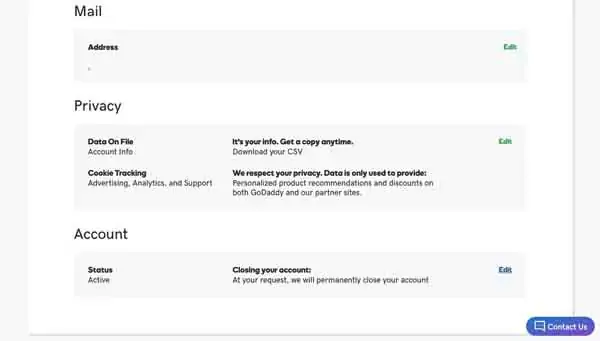
Step 4: Under the “Confirm,” press on the box presented next to “I understand this action cannot be undone.”
Step 5: Press the “Close Account” button.
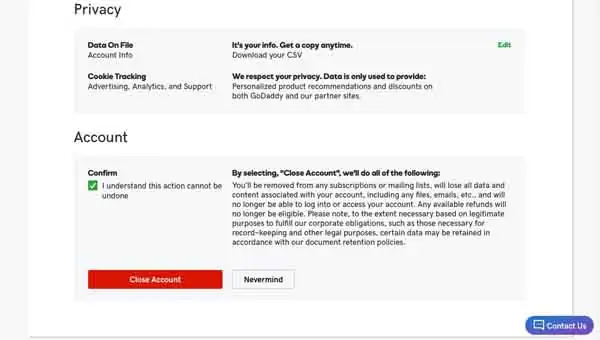
With this, you will get a final notification regarding the permanent deletion of the GoDaddy account.
Overview
So, How to Delete a GoDaddy Account? As you can see, deleting an account is not a hard process when you know what steps you must take. Are you looking for the best domain and hosting plans? Want to own a professional website? Looking to rank in this wild competition? If yes, then Zone Websites is the one-stop destination for you.
We at Zone Websites offer the best professional website building services at an affordable price. Our digital marketing team is prepared to assist businesses rank top in this tough competition. Contact us today to start your journey in the right direction.