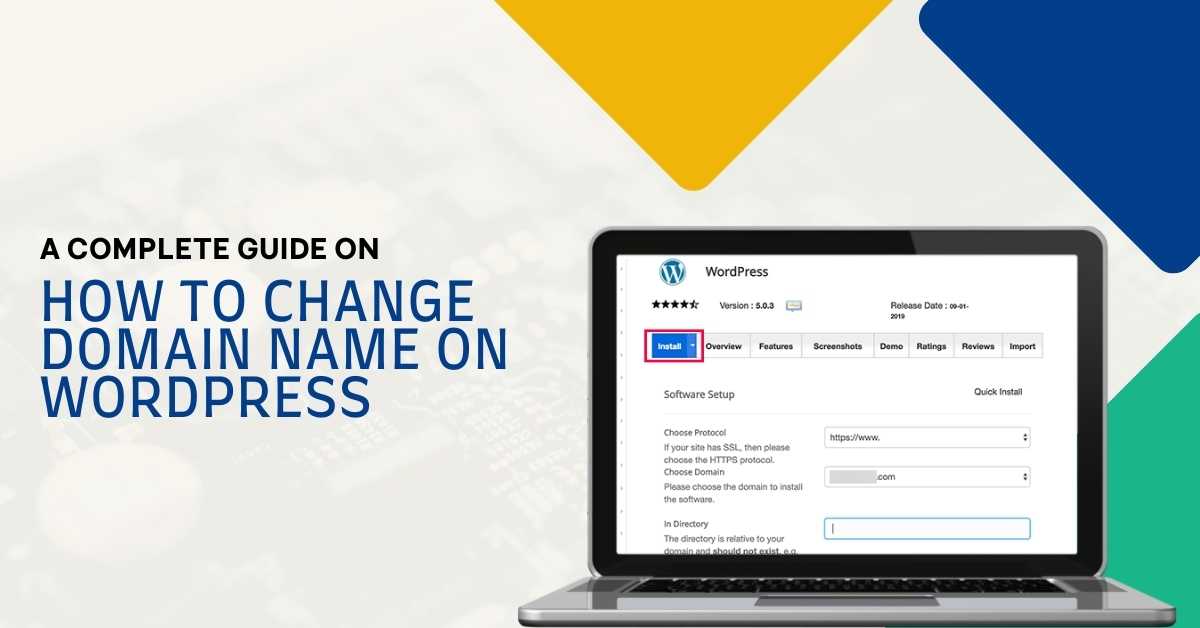A domain name represents your website to the masses. Changing your domain name on WordPress is not highly recommended by the experts. Why? Changing a domain name may harm your WordPress website SEO, and there are chances you can lose your entire content. So still thinking about how to change the domain name on WordPress? Well, there is no need to be scared of this changing procedure. Because these accidents only happen when you have half-baked knowledge. In this completed guide on how to change a domain name on WordPress, we will explain all the steps involved in safely changing a domain name on WordPress.
Before we start with the steps, let’s understand the reasons to change the domain name on WordPress.
Reasons To Change Domain Name On WordPress
Well, no one wants to change their domain name without any reason in their mind. Maybe some can… Let’s examine some of these instances which promote this idea:
- A Person Changed Their Business Name: You can change your business name for various reasons. Maybe you got a new acquisition, or it can be you changed your business focus. Because of such a reason, you will definitely want to change your website. Furthermore, you will want a domain name matching your business name. Because having the same names can make it easier for the public to find your business.
- A Person Decides To Rebrand Their Business: Rebranding is a well-known method for finding new clients and customers for your company. Having a domain name that mirrors your business image is essential. You can maximize your marketing efforts with the right brand voice and a domain name.
- A person wants to change their domain extension: Suppose you want to change your domain extension. In that case, you need to register for a new domain name. For instance, you might want to switch from the .com site to a .org site.
Things To Do Before You Decide To Change Domain Name On WordPress
Before we learn about how to change the domain name on WordPress, there are a few things you have to consider before proceeding any further.
1. Decide On A New Domain Name
It is essential to choose a new domain name and own it before transferring your old WordPress site data. So, how will you register for a new domain name? It’s really simple! You can find plenty of domain registrars online that offer domain and hosting services.
Zone Websites is a trusted business partner offering the best services for domain names. You can visit us to check out the prices of our services, which are very affordable comparatively.
With the new domain plan, you may want to shut down your old domain by cancelling your plan. Just make sure that you update your WordPress website on all your social media platforms.
2. Don’t Forget To Backup Your Data
Don’t even think about transferring your data to a new domain without backing up your website. We are sure you don’t want your entire content to disappear in the transferring process.
However, this process can be quite complicated in some cases. But it’s still better to back up your data to avoid such unwanted scenarios.
3. Announce The Changes To Your Audience
When you have finally decided on a new domain name, ensure that you update your audience about the changes. As you change to a new domain name, there will be some changes that will come out of the ordinary. Notifying your audience is crucial.
Update them on the latest news on when they will be able to see the new domain name. And reassure the audience that they can still access the website content without any issues.
Read Also: Know How To Connect Gmail Account From Business To Personal
The Steps On How To Change Domain Name On WordPress
Are you ready to learn how to change your domain name on WordPress? From here on out, things may get a little technical, but we will try our best to keep them as simple as we can. Because we want you to have a seamless experience, we can’t make things too complicated.
Step 1: Switch To New Domain In The WordPress
Start the process by logging into the WordPress account. After login, head towards the dashboard. From there, head towards the “Settings > General.” Now, you may change the Site Address and WordPress Address as per your new domain. After that, click on “Save.”
Step 2: Time To Update The Wp-Config.Php
Ok, we know wp-config.php sounds a little scary, but what is it exactly? It is one of the important files in the WordPress installation. It consists of critical configuration information and data of your website.
In order to update and access it using the new domain, you are required to secure your FTP credentials. You can get them with the help of your hosting provider. Upon getting the FTP access, head towards “public_html > wp-config.php.” When you reach there, you have to right-click on the file and continue by selecting the “Edit” option. You will see something like this:
define(‘WP_HOME’,’http://nameofyoursite.com’);
define(‘WP_SITEURL’,’http://nameofyoursite.com’);
You have to change the “nameofyoursite” to the new domain you have chosen. After that, click on “Save.”
Step 3: Continue The Procedure By Updating The WordPress Database
Head towards the hosting control panel and search for “phpMyAdmin.” From there, find the “wp_options.” After that, you need to type the new domain name into the “siteurl” and “home.” And finally, click on “Go to save.”
Step 4: Proceed With Redirecting Your Former Domain
It is essential that you redirect your old website to the new one. There are always chances that the audience may land upon your old URL. Also, it can be that your audience forgets about the changes you made to the website. Redirecting is crucial because, even if the audience searches for your old domain, they will land on the new domain you created.
For setting up the 301 redirects, head towards the hosting control panel and select the option of “file manager.” Now head towards the “.htaccess folder”, right-click on the file, and click on “Edit”.
You need to write the following code to change “newdomain” to the new domain at the top of the page:
#Options +FollowSymLinks
RewriteEngine on
RewriteRule ^(.*)$ http://www.newdomain.com/$1 [R=301,L]
Step 5: Notify The Search Engines
Search engines like Google consist of tools that help in changing the website address. It is important that you notify the search engines about the changes so that they can redirect your traffic toward the new domain.
In order to access the tools for changing the address, ensure that you fulfill all the requirements of Google.
Conclusion
So, how to change domain name on WordPress? We hope you successfully changed your domain name on WordPress by following this guide.
Are you looking for the services of the domain and hosting near me? At Zone Websites, you can buy the best plans for domain and hosting services at affordable prices. Our team is committed in order to providing our clients with the best services. We also offer digital marketing services that help your business grow in the vast competition.
Need a new domain? Contact us now!