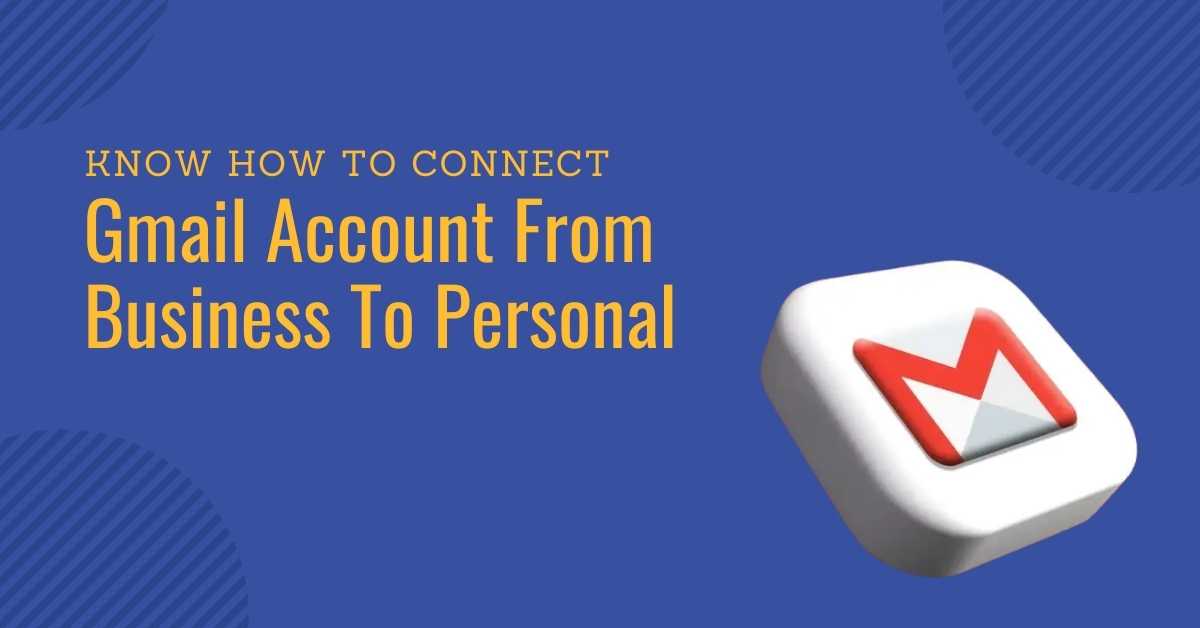Gmail is a worldwide used service and has many active users. Using Gmail is fairly easy, but you may require external help for some things. Recently many people have been looking for answers to how to connect Gmail account from business to personal. You may have already heard that creating a business email is not a tough task, and you can easily make one for your company. However, there are chances that you already own a personal Gmail account and looking to connect it with the business account.
In this guide, we will look at how to connect Gmail account from business to personal. Let’s start with learning the steps involved in getting all your email into a business Gmail inbox.
Step 1: Starting The Process With Google Workspace
Google Workspace (previously referred to as G Suite) contains every google designed product that helps organizations to communicate and collaborate from standard to global space. You can find various products at Google Workspace, including Chat, Meet, Docs, slides, iCalender, and the main spotlight Gmail.
A new member can enjoy the Google Workplace services for free for the first 30 days. Individuals who are not interested in a custom domain are free to use it even after 30 days without paying a cent. But if you are interested in a custom domain and want to experience more advanced features of the different platforms of Google Workplace, you have to pay some amount. The pricing for such services starts at $6 per month for a single user.
On pressing the “Get Started” icon on the pricing tier, Google Workspace will direct you toward the sign-up procedure. You are required to fill in the basic information about you and your company, including the number of your employees and the preferable email address.
Step 2: Time To Add The Domain Name
In the next step, Google Workspace will ask if you are interested in owning a domain name. Already own a website? Ensure that your email domain matches the website domain. For example, if the website is “www.xyz.com,” get an email domain like “@xyz.com.”
Don’t have your own domain? No problem, just click on the option, “No, I need one.” Google Workforce will direct you toward the procedure of connecting the domain or setting up the domain to the newly made Google Workspace account.
- If you aren’t a domain name owner, you are required to register the choice with Google Domains.
- If you are a domain name owner, fill it out when prompted. Google will get you to walk through the procedure of verifying the domain using the MX records from the host. For instance, Zone Websites, GoDaddy, DreamHost, or others like that.
Upon connecting and choosing your domain, proceed with registering the email.
Step 3: Generate The Email Address
Time to create an email address. The address you choose will also get used as your Google username. You will see your name on Google Workspace services and apps. Try to use a name that you can normally use across the business.
For example, try using your last initial and first name or vice versa. You can also choose your last and first name with @companyname.com. Try to select a name that is eye-catchy or convenient to use by the customer to contact you.
Read Also: Steps On How To Install An SSL Certificate In GoDaddy cPanel
Step 4: Open Your Account By Paying For Google Workspace
To start with Google Workspace, you can either choose to go with the free trial of 14 days or share your payment information with Google. When you complete the whole process, you are permitted to migrate information for the personal account to the business account.
Step 5: Connect With The Personal Account
These steps are skippable for individuals who never owned a Gmail account. However, suppose you did have a personal account with Gmail, Microsoft Outlook, or other webmail providers. In that case, you may require to migrate the data to Google Workspace.
At first, start setting up the old email address in order to start forwarding mail to the Google Workspace business inbox. Following are the procedures for setting up an automatic forwarding:
- On your device, start Gmail by using the same account you are willing to forward messages from. Remember, only for a single Gmail address can you forward messages. Try not to use an email group or alias.
- From the top right, press on the “Settings” icon and proceed with selecting “See all settings.”
- Press on the “Forwarding and IMAP/POP” tab.
- When on the “Forwarding” tab, click on the “Add a forwarding address.”
- Continue by entering the email address to which you want to forward these messages.
- Press on the “Next,” “Proceed,” and “OK” icons.
- You will receive a verification message on the address. You have to click on that verification link.
- Head back to the setting page of the same Gmail account from which you want to forward messages and click on the refresh.
- Press on the “Forwarding and IMAP/POP” tab.
- From the “Forwarding” tab, press on the “Forward a copy of incoming mail to.”
- Select the options from what you want with the Gmail copy of the emails. If you ask us, we suggest “Keep Gmail’s copy in the Inbox.”
- Press the “Save Changes.” icon from the bottom page.
You can use Google’s “data migration service” to connect Gmail account from business to personal. By using this service, you can easily migrate your emails with your calendar and contacts. For Microsoft Outlook, the migrating process is different.
Conclusion
So, how to connect Gmail account from business to personal? The process for this is not too confusing when you have the right information on your hand. By using these five simple steps we mentioned above, anyone with basic Gmail knowledge can succeed in the process.
Although you now know the process of how to connect Gmail account from business to personal, that’s not where things end. To grow your business, you require various services related to digital marketing and web designing. But where can you get the best services?
At Zone Websites, you can choose from various business growth services for all businesses. If you are unfamiliar with what customers need, we will help you with that. Many global companies use our digital marketing services, and their growth proves it all. Contact us to know what’s best for your business.