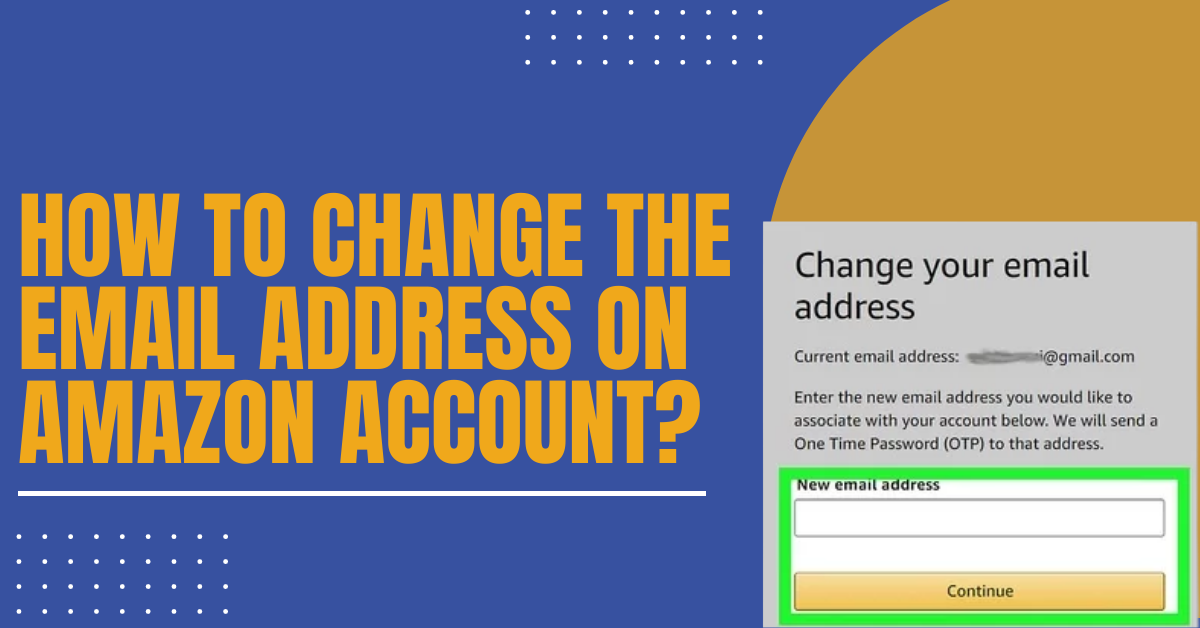Getting a new email address is one way to have a new digital slate to begin all your work with. But it also means you will have to update your information on all the platforms. Want to learn how to change the email address on the Amazon account? If you don’t know how to do so, then here are the tried & tested methods to change the email address on Amazon. You can change email from the browser or application. Ensure that you are using the latest application to get an error-free process.
How To Change The Email Address On Amazon Account Using Mobile App (Method 1)
Go through the steps mentioned below to learn how to change the email address on your Amazon account-
Step 1: The Amazon account app has a blue shopping cart and the word “Amazon” written below, which you can find on your home screen or by searching in your phone’s app drawer. Log in if required.
Step 2: Click on the menu bars. Menu bars are the three lines on the top left corner of your phone screen.
Step 3: Click on the “Your Account” option. It is generally listed on the fifth number on the menu bar.
Step 4: Click on the “Login & security” option. Which is usually on the top of the menu bar under the “Account Settings.”
Step 5: Click the “Edit” option next to your email address. You will spot an email address right below your name.
Step 6: Enter your email address and click on the “Continue” option. This email should be handy because Amazon will send a one-time password (OTP) to your mail for verification.
Step 7: Now, put in your OTP and click on “Continue.” Keep your email id logged simultaneously to receive the login code or one-time password. Once you get the digits, enter them into the “Enter OTP” box.
- The code is generally 5-6 digits long.
Step 8: Put in your password and click on “Save changes.” When you successfully verify the changed email address, you will have to authenticate your Amazon account password to save the changes in your account. If you fail to complete this step or don’t do it, then the changes will not be made to your account.
Once you have put in your Amazon Password, you will be taken back to your “Login & Security” page with a notification informing you that the changes have been made.
How To Change The Email Address On Amazon Account Using Website (Method 2)
Here is the step-by-step guide to know how to change the email address on your Amazon account-
Step 1: On your web browser, type https://www.amazon.com. You can use your mobile or laptop web browser to change your email address on your Amazon account. Log in if required.
Step 2: Float the cursor above your name. A menu will drop down from the upper right corner of the page.
Step 3: Tap on “Your Account.” You will see a drop-down on the right side of the screen below the “ Your Account” header.
Step 4: Tap on the “Login & Security” option. You will spot this on the top of the page, beside the padlock icon.
Step 5: Put in your password (if asked). If not asked, then you can skip this step completely.
Step 6: Tap on the “Edit” beside the email. You will be able to spot an email that is listed below your name.
Step 7: Enter your email address and tap the “Continue” option. You will have to be able to verify the email address you are entering.
Step 8: Put in the Anti-Automation Challenge (if notified). You can leave this step completely if you are not asked or notified to authenticate that you are not a robot. Or else, acknowledge the prompt and tap “Continue.”
Step 9: Put in the One-Time Password that you receive on your email and tap “Continue.” You must access your new email to receive the OTP from Amazon. When you receive it, enter it into the OTP section and tap “Continue.”
Step 10: Enter your password and tap on “Save Changes.” After authenticating your email, you must authenticate using your Amazon account password to save the changes. This step is necessary to complete all the changes.
Once completed with this step. You will be sent back to the “Login & Security” section with the confirmation notification.
Read Also: The Ultimate Guide On How to Delete A Bluehost Account?
How To Change The Email Address On Amazon Seller Account
Amazon Seller and normal user accounts are different. Go through the steps given below to understand how to change the email address on the Amazon seller account-
Step 1: To change the email address on your Amazon account as a seller, you must begin by logging into your account through the Amazon app or website.
Step 2: Once signed in, proceed to the “Settings” options and tap on the “Login Settings.”
Step 3: Tap on the “Edit” option, and beside the email field, bring up the “Change Email” form.
Step 4: Put in your new email address on the Amazon account.
Step 5: Re-enter your new email.
Step 6: Put in your password in the marked section.
Step 7: Tap the “Save Changes” option.
How To Contact Amazon Customer Support
If you are facing any problems or don’t understand how to change the email address on your Amazon account, then you can get in touch with Amazon Customer Service. Amazon Customer Service is available 24/7 if you require any assistance. You can contact customer service through various means such as phone calls, chat, or email.
How To Contact Amazon Customer Service Via Email
Contact Amazon by email and learn how to change the email address on the Amazon account. You can write and send an email to Amazon. The email IDs are cis@amazon.com for any problem related to your account or primary@amazon.com for common inquiries.
Remember that this medium will not result in prompt replies to your queries. It generally takes nearly 48 hours to receive an answer. If you’d like a record of your interaction with the Amazon customer care service, this is the ideal way to contact them.
How To Contact Amazon Customer Service Via Phone
You can get in touch with Amazon customer service by calling. You may have to wait before somebody picks up the call, but it all depends on the day you’re calling. You will also require access to the mobile number that is linked with your Amazon account. You will receive a verification code through text before a customer representative can assist you with your issue.
How To Contact Amazon Customer Service Via Live Chat
To change the email address on Amazon, talking with an Amazon customer representative is considered the most favorable way to solve the problem. Here are some easy steps that can help you solve your problem.
Step 1: Sign in to your Amazon account and go to the bottom of the homepage.
Step 2: Tap the “Help” button below the last section, “Let Us Help You.”
Step 3: Go down until you reach the next page’s bottom and tap on the “Need More Help”
option below “Browse Help Topics.”
Step 4: Tap on the “Contact Us” option.
Step 5: Now tap on the big yellow option “Start Chatting Now.”
How To Contact Amazon Customer Service Via Social Media
Other than those mentioned earlier, you can also try connecting with Amazon using social media platforms. Even though this method is not as effective as the others mentioned above because you will not get account-specific information, it is still an acceptable way to get attention to your issue.
You can tag, comment, or tweet Amazon on all the major social networking platforms.
- Twitter- @amazonhelp
- Facebook- www.facebook.com/Amazon
- Instagram- @amazon
Conclusion
You can use this step-by-step guide to know how to change the email address on the Amazon account. It is a fairly easy process and can help you get it done on your own. However, you can get in touch with Zone Website if you face difficulties.
You will get the professional help that you require. Also, we can help you build your website, domain, and professional email to attract potential clients for your company.