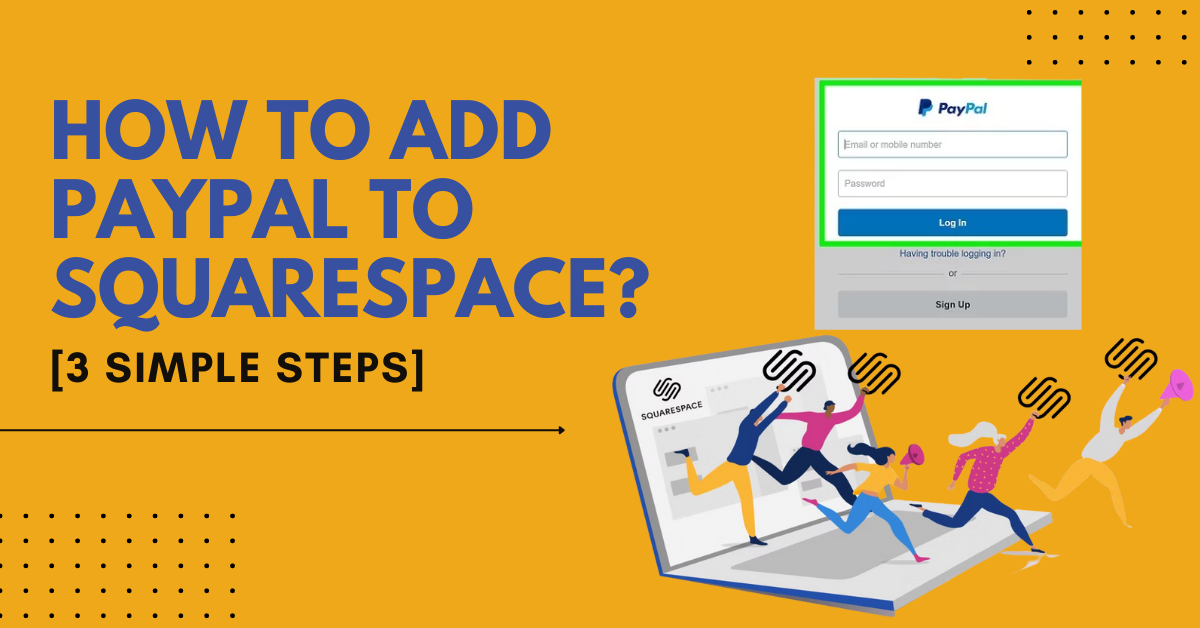Adding an e-commerce section to a website requires a few considerations. Searching for the right platform for your business is surely a hectic task. Squarespace is one of the platforms that accompanies the e-commerce part. Go through the article to learn How to add PayPal to Squarespace. If you are using Squarespace, we are sure you want to know about it.Here, we will understand how to add PayPal to Squarespace. Especially for those who reside in Brazil, Australia, India, Japan, or Israel. In case you are not part of these locations, fret not. You only have to log in to the Squarespace account you own. From there, click on Commerce > Payments and proceed by pressing Connect PayPal.
We have distributed how to add PayPal to Squarespace into three parts. Without any delay, let’s start by understanding part 1.
Part 1 Use The API Permissions
First of all, you need to follow these steps to grant API permissions to learn how to add PayPal to Squarespace.
Step 1: Start by heading to http://www.paypal.com/. Upon reaching, log into the business account. In case you possess a personal account, you have the option to upgrade it free of cost.
Step 2: Find your name on the screen and press the “Account Settings.” With this, you will be present with your profile name present at the topmost corner of the website page. If it’s a personal account you are signed in with, you will get presented with a gear icon instead.
Step 3: Next to API access, you will see the option of “Update.” Click on it to proceed further. You will find this option in the “Account Access” tab. This tab gets activated by default when you press “Account Settings.”
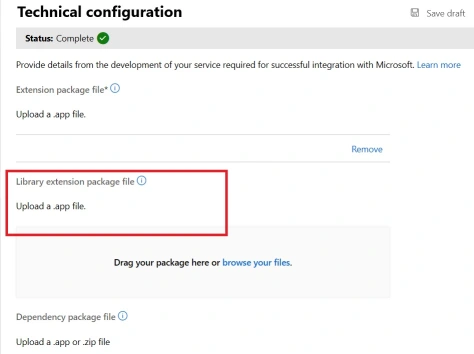
Step 4: Now click on the “Grant API Permission” button. You will find it below the “Pre-built payment solution.” It is available close to the center of the page. Pressing it will provide the permissions to allow 3rd party platforms such as Squarespace to access PayPal.
Step 5: Go to “PayPal-payments_api1.squarespace.com” present next to the “Third Party Permission Username” and click on “Lookup.” With this, you will have all the permission related to adding PayPal to your Squarespace account.
Step 6: Select all the boxes and press “Add.” With this step, you successfully grant API permissions to Squarespace from PayPal.
Part 2 Copy Out The Merchant ID
Follow these steps to copy the merchant ID and learn how to connect PayPal to Squarespace-
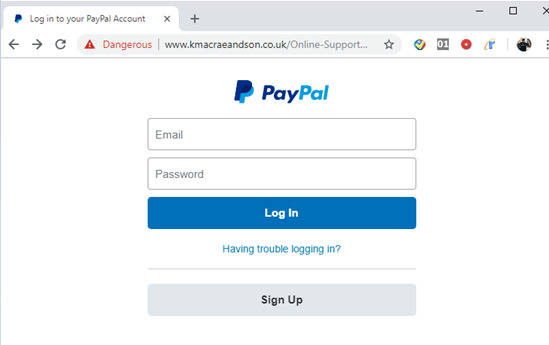
Step 1: Start by heading to http://www.paypal.com/. Upon reaching, log into the business account. In case you possess a personal account, you have the option to upgrade it free of cost.
Step 2: Find your name on the screen and press the “Account Settings.” With this, you will be present with your profile name present at the topmost corner of the website page. If it’s a personal account you are signed in with, you will get presented with a gear icon instead.
Step 3: Press the “Business Information” button. You can spot it on the vertical menu present on the left side of the display beneath the header “Business Profile.”
Step 4: Copy the details available right next to the “PayPal Merchant ID.” To copy this detail effortlessly, select the whole text and use the Ctrl + C, which is for windows. For Mac, you use the Cmd + C.
Read Also: How To Change The Email Address On Amazon Account?
Part 3 Connect To PayPal
Here are the steps to learn how to add PayPal to Squarespace-
Step 1: Start with logging into the Squarespace site. Ensure you have your PayPal Merchant ID copied from earlier because you will need it here to complete the process.
Step 2: Press the “Commerce” button. You will find it on the “Home Menu” present on the left side of the webpage.
Step 3: Press the “Payments” button. You will get to see the list of payments for the website by clicking on it.
Step 4: Press the “Connect PayPal” button and continue the process by filling out the PayPal login detail. Upon the completion of this login detail task, you will see a display with a text field of the merchant ID.
Step 5: Paste down the PayPal merchant ID you copied before. For pasting your ID, navigate your cursor on the text field and use the Ctrl + V for windows. For Mac, you have to use Cmd + V.
Step 6: Press the “Connect” button. And with this, customers can make payments with PayPal on your website.
That was the process of how to add PayPal to Squarespace. We tried to write all the steps as simply as possible using images. If you are a new business dealing with e-commerce, this process will be really beneficial for you.
New businesses also require external services to help them rank their website on search pages. If you are looking for the best online marketing services, visit Zone Websites.
FAQs On PayPal
1. How To Get Started With PayPal?
Try connecting the commerce store you own with the PayPal Business account in the payment panel.
2. Is A PayPal Account Essential For The Customers To Check Out?
“Yes.” To continue a payment with PayPal, customers must own a personal PayPal account. Upon selecting PayPal, customers will get instigated to log into the account. They may also be asked to create a new account. If you want your customers to own a PayPal account, you can make changes in your PayPal settings.
3. Is Acceptance Of Debit And Credit Cards Through PayPal Possible?
Customers can make payments through their saved debit or credit cards on their PayPal account while checking out.
4. Can I Accept Debit Cards, PayPal, And Credit Cards?
Connecting a Stripe account and PayPal allows you to accept payments from debit cards, credit cards, PayPal, and Apple Pay.
5. Do I Require Accepting PayPal For Using Commerce?
There is no need to accept PayPal. Connecting a Stripe account allows you to accept all types of payments from credit or debit cards and Apple Pay.
6. Is Using PayPal Safe?
Yes. PayPal follows all security industry standards.
7. Are There Any Limits On What Can Be Sold With PayPal?
If you sell goods and services that follow Section 1.2 of the “Product Specific Terms,” you are good to go. Furthermore, you must accept all “PayPal’s Acceptable Use guidelines.”
8. What Is The Processing Fee Of PayPal?
The processing fee of PayPal can vary depending upon the location. You can visit “PayPal’s documentation” to know more.
9. How To Transfer Funds From My PayPal Account?
Your payments that you collect via PayPal stay in your PayPal account until you decide to transfer these funds to your bank account.
10. Will PayPal Refund The Processing Fee On The Refund Order?
In case you refund your order, PayPal will offer a full variable transaction fee refund, but not the fixed portion of this fee.
11. Is There Any Squarespace Commerce Transaction Fee?
Yes. Squarespace takes variable commerce transaction fees based on the billing plan.
You can get back all Squarespace commerce transaction fees on an order refund.
Overview
These were some of the most frequently asked questions about PayPal. Now you know everything about PayPal and how to add PayPal to Squarespace.
Ensure you visit Zone Websites if you need the best services, such as website development, logo designing, and digital marketing services.