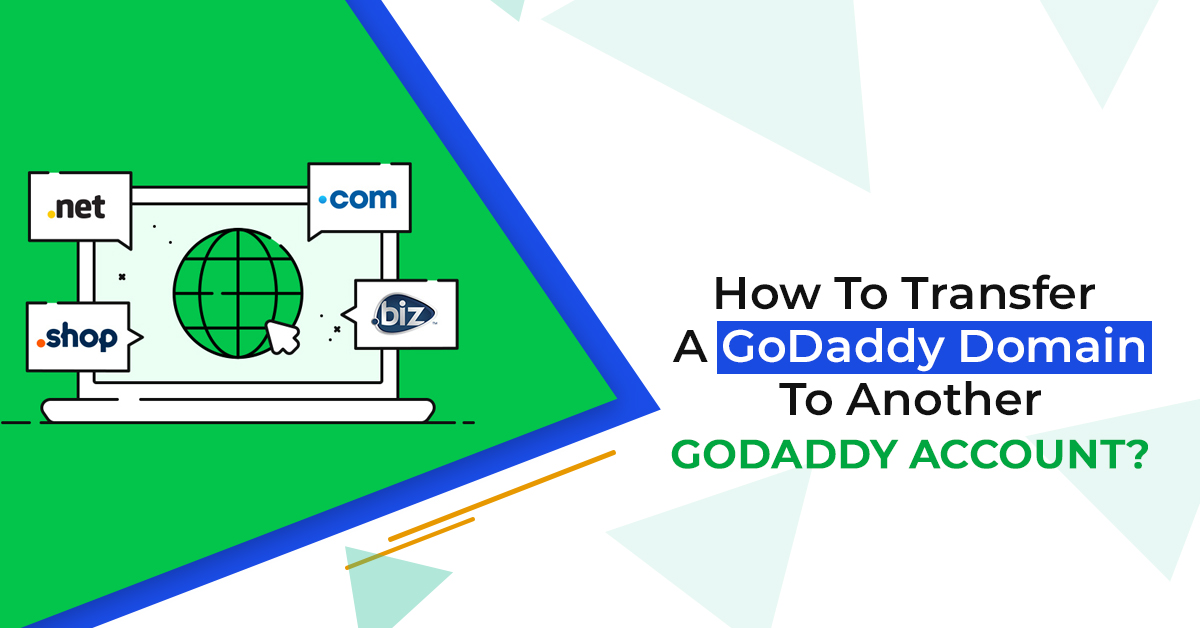Most businesses are successful today due to their impactful online presence, and this is possible only with an effective website. If you already have a website but are willing to change your Godaddy domain name to another account, we will help you.
When it comes to business registrars, GoDaddy is one of the extremely popular, and regardless of being in the news for all the wrong reasons, it still falls under the category of the most popular business registrar. GoDaddy is still the first choice for domain name registration.
Domain purchasing and selling are a few of the great online businesses. Without getting too much into GoDaddy, purchasing and selling domains here. One of the greatest sites to purchase a domain name is GoDaddy. GoDaddy is also one of the great places to sell them since everyone knows of and relies on GoDaddy.
When you prefer to sell a domain name bought from GoDaddy, you keep your domain name secret from another party rather than taking the long path. Also, you can easily push or transfer Godaddy domain to another GoDaddy account.
This blog will direct you through easy steps for changing the GoDaddy domain and linking it with another account.
How To Move (Transfer) A Domain To Another GoDaddy Account
In order to transfer a domain name to another GoDaddy account, choose the GoDaddy registration service as it makes the process simple. This procedure is helpful if you have sold your website or domain name to a new customer or need a reliable partner to handle the domain. After initiating a transfer or push, the new domain owner has ten days to acquire the domain. A pushed or transferred website domain belongs to the new owner as soon as they accept the move.
All you require to do is ask the customer to build or create a GoDaddy account, and you can push or transfer the domain to that particular buyer.
If you are willing to shift a domain name from one account with GoDaddy to another, you’re at the right destination to get started – it’s known as an Account Change. If you have to push a domain name to a distinct domain registrar, look at the Transfer domain.
Once completing the process mentioned above, send an email with proper instructions to the new owner of the receiving account in order to confirm the move. The new owner must accept the domain name within ten days. After that duration, the transaction time expires, and you have to re-initiate it. For guidelines on confirming a domain name shift, check out these Accepting domain account changes below:
- Locate the domain name you want to push or transfer to your domain manager.
- Then, you will see a Domain Settings page on the page, right below the Additional Settings option. Click on the transfer domain to another GoDaddy account option.
- Then, in the Begin Account Change tab, submit and re-enter the email address of the recipient account.
- In case you know the recipient’s number, choose the option I have, and then enter the account login credential. The email address you submitted must be the same email address used for the buyer account contact email, not the domain administrator email address. Note: If you don’t have the new owner’s login credential, leave this category blank, then pick the enter new details option.
- In website Domain’s contact credential, choose one of the given options:
- Submit new information details — submit contact details for the new domain registrant.
- .Use information from a specified customer account — Use contact details from the account you submitted in step 6. This won’t function until the particular customer has set up their user settings page to add all required information.
- Do not change — maintain the contact details presently assigned to the website domain name you’re shifting to. Choosing the Do Not Change option will not show the ICANN Change of Registrant email for either party, losing or gaining.
- Choose the Keep the current nameservers for this domain option to retain the current nameservers for your domain name. If you don’t choose this option, we park the website domain name when the new owner activates it in the new account.
- Then click Next.
- If you opted for the Enter new details option, complete the following steps and click Next:
- Organization (Optional) — The firm with which the new owner is affiliated if there is any.
- I attest that the mentioned organization (Optional) — Shows you agree that the company will be the legal owner or registrant.
- Initial name and Last name — The new owner’s or registrant’s initial and last name
- Address 1 and 2 — The street address of the new owner or registrant
- Country — The country and state in which the new registrant lives
- City and Postal Code — The new owner’s or registrant’s state, city, and ZIP or postal code
- Phone — The new owner phone number
- Fax (Optional) — The new registrant’s or owner’s fax number
- Go through the Domain Name Change option in the Registrant Agreement window, and, if you agree to the terms and conditions, click on the I have read and agree to the Domain Name Change option.
- If you wish to push or transfer your website domain name during the 60-day duration, discard the Change of Registrant option and move your domain name before upgrading the company, initial name, or Last name fields. Otherwise, pick I understand that if I want to transfer this domain option.
- Then, click Finish. You have completed the process if you picked the Do Not Change option in the step mentioned above. But gaining customers will require you to accept your website domain account changes.
After you link your email, you need to click on the preferences of the registrant that confirms the change, the domain will transfer to the gaining user’s account, and they will be capable of accepting the website domain name. Voila, you have successfully changed the GoDaddy domain name to another GoDaddy account.
If you haven’t yet picked any domain name for your website, choose Zone Websites for domain purchasing and website hosting. Hurry up, contact us now and leverage the quality services.