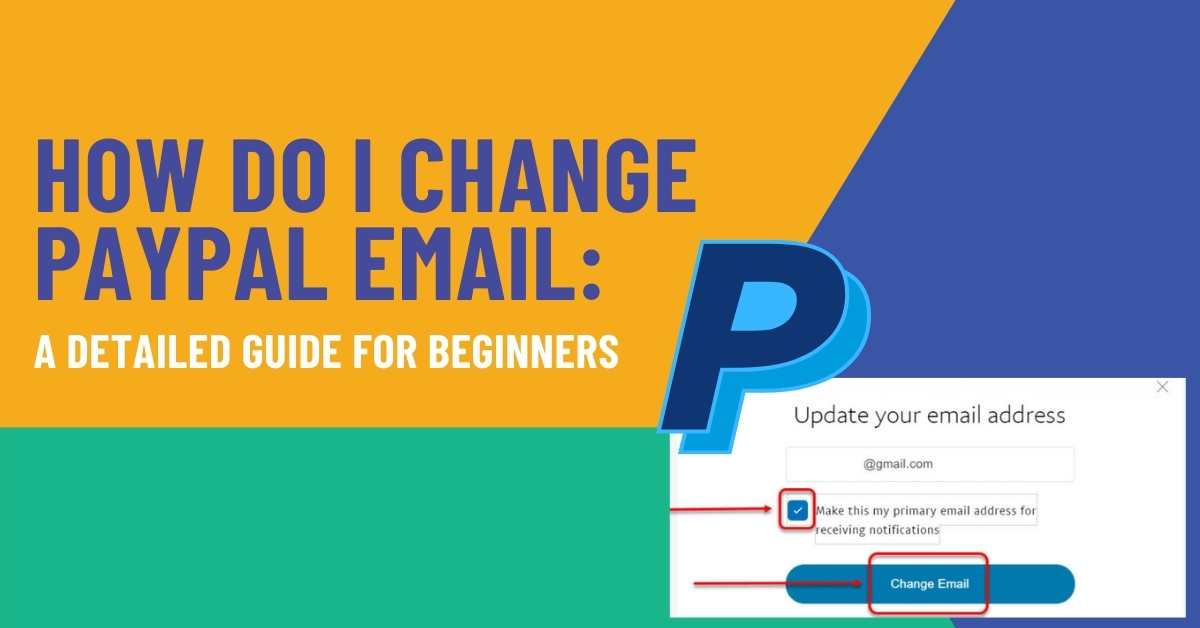PayPal is the name that comes to mind when you hear about online payment. Most of its users often ask, how do I change PayPal email address? PayPal allows its users to send and receive money by using email. You can’t send or receive the payments if your registered email is incorrect or in use.
That’s why there is a need to change the email address. When you register with PayPal, it allows you to set your primary email address. But few users know that they can easily update this email address anytime. In this detailed guide, we will share the step-by-step process of changing the email address on PayPal.
What Is The Primary Email Address In PayPal?
Before changing the email address in PayPal, you should know the difference between primary and secondary email. PayPal allows every user to set the primary email address for the account. It is an email that is used to send and receive online payments. Although, you can use multiple emails in a single account. But, you can only use primary email for transaction purposes.
How Do I Change PayPal Email Address?
You can easily change PayPal email using a web browser or mobile app. In this guide, we will show you both processes. First, let’s see the step-by-step guide on how to change your email address in PayPal using a web browser.
- Firstly, Visit the official site of PayPal.
- Afterward, log in to your account by filling out your email address and password. The login email is the one you use when signing up.
- Now, click on the Settings icon at the top right bar of the screen.
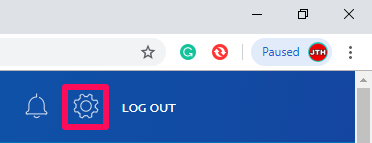
- Next, navigate toward the email addresses under the Account section.
- Then, click on the Plus icon in front of the email address tab.
![]()
- After that, enter your New email address in the field.
- Click on the Add Email button.
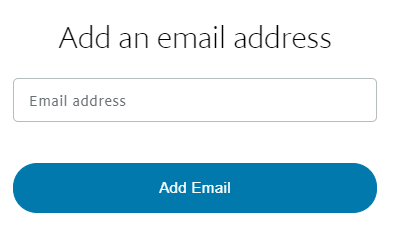
- You will receive the confirmation mail at the email address you added.
- Now, go to your email inbox and click on the Confirm My Email address button.
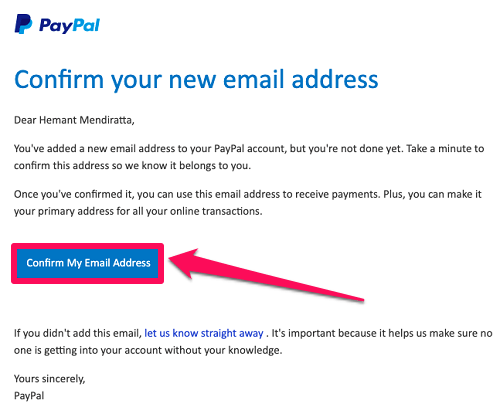
- Next, give the Password to your PayPal account.
- Enter your PayPal password in the field and click on the Confirm email address button.
- Once your email address is confirmed, go back to your PayPal account.
- After that, click on the Edit option in front of the recently added email address.
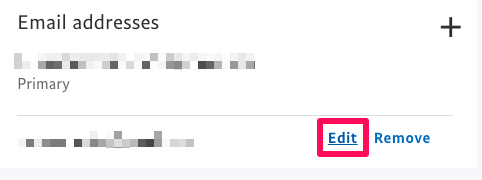
- In the end, checkmark the box to receive notifications on this email address. Now, click on the Change email address button.
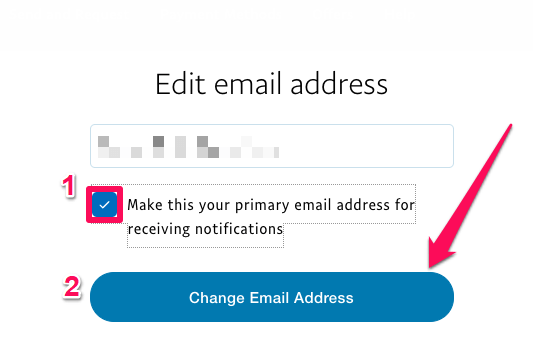
Change Email Address Using PayPal Mobile App
Users receive the payments on the go with the PayPal app. With simple steps, anyone can change the email by using a mobile. If you are using PayPal on your mobile, then change your email address by following the steps below:
- Firstly, open the PayPal app on your mobile.
- After that, log in using your email address and password.
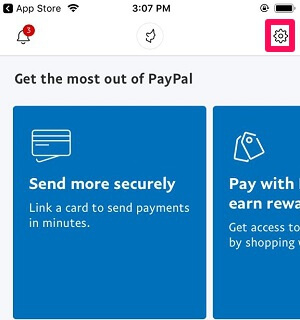
- Furthermore, tap on the Gear icon located at the top right corner of the screen.
- You will redirect to your Profile. Select the Personal Info from the list of options.
- Next, tap on the Emails in the iOS app. If you are using Android, tap on the Email address option.
- Then, tap on the + Add a new email to add an email address.
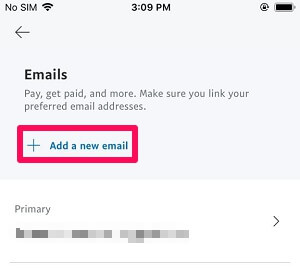
- Enter the Email address you wish to add to your PayPal account.
- After that, tap on the Add button.
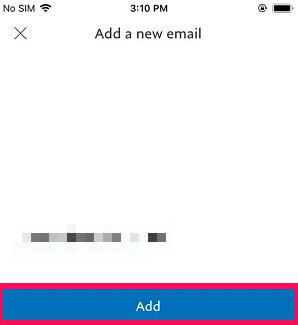
- Now, you will get a confirmation mail to this address.
- Open the confirmation mail and tap on the Confirm My Email Address button.
- Enter the password of your PayPal account to confirm this email address.
- After that, tap on the Confirm My Email button.
- Next, tap on the email address you added. Select Make this your primary email option.
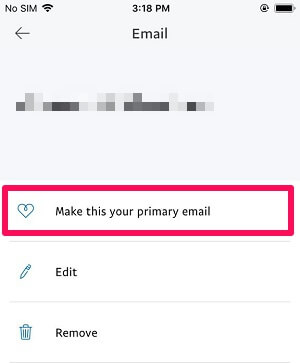
- In the end, tap on the Confirm option.
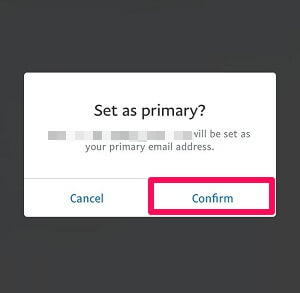
How To Update Your Primary Email In PayPal?
When multiple email addresses are added to your PayPal account, you can update them anytime. As we mentioned, PayPal allows users to set one email as primary. To update the primary email in your PayPal account, follow the steps below:
- Firstly, visit the PayPal website.
- Login to your account by entering your email address and password.
- After that, click on the Settings icon at the top right corner.
- Now, head and navigate to your Profile.
- Then, go to the Email section located on the right.
- Click on Update in front of the email address which you want to make primary.
- Next, Tick the box next to “Make this my primary email for receiving notifications.”
- Finally, click on the Change Email button.
After completing these steps, your new email address will start showing as the primary email.
How Do I Remove An Email Address From My PayPal Account?
It is easy to remove an email address from a PayPal account. Follow the steps shown below to remove the primary email address:
- First of all, login into your PayPal account.
- After that, go to the Settings option.
- Select the Email address tab in your profile section.
- Now, click on Remove in front of the email address you wish to remove.
- In the end, click on the Remove button.
Read Also: How To Add A Subdomain In Bluehost: Step-By-Step Guide
Confirming Email To Get Access To PayPal Features
PayPal allows individuals and businesses to use advanced payment features. You need to confirm your primary email address to access the banking features. Once you set your email as primary, the next step is to confirm it with the PayPal team.
Following are the steps to confirm the email address to get access to PayPal features:
- First of all, login into your PayPal account.
- Now, click on Confirm your email on the Summary Page. You will only get this option when you have set up your primary email.
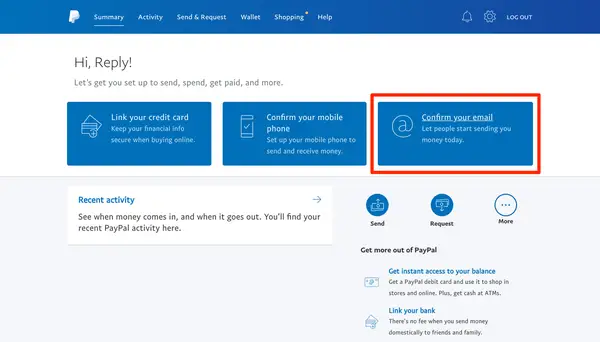
- After that, check your inbox to check the confirmation email from the PayPal team.
- Open the email and now click on the Confirm my email address button.
- Next, log in to your account with a PayPal password.
- Click on Confirm my email button.
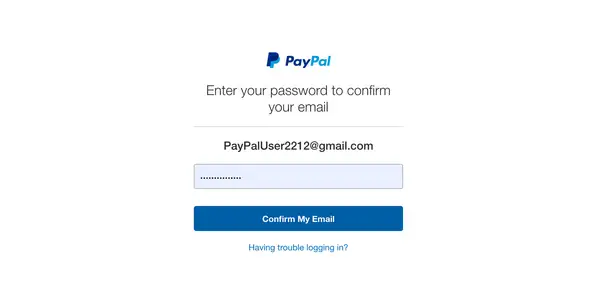
- After that, fill out the bank details by going to the profile section again.
- Now, you will be asked to link your Debit or Credit card with your PayPal account.
- Enter the credit card details and click on the Send confirmation message button.
- You will receive a message from your bank on your registered phone number or email address.
- Finally, confirm the changes and click on the Save button.
Why Do I Get An Error While Adding An Email Address To A PayPal Account?
Adding an email address to a PayPal account is easy and requires a simple process. But sometimes, when the user adds a new email address, it continuously shows an error. The reason behind it could be a problem with the PayPal server. When you try to add multiple emails one after one, PayPal takes time to confirm it.
To verify your identity, it shows an error message; please confirm your identity. You must provide identity proof if you already use multiple email addresses. Once your identity is confirmed, you can easily add an email address to your PayPal account.
Is It Necessary To Update PayPal Account Information After Changing The Email Address?
You need to update your PayPal account information after changing your email address. It is necessary to receive future payments. To confirm your PayPal account information, follow the steps below:
- First of all, login into your PayPal account.
- After that, go to the Profile section.
- Under the Email section, enter the email address you want to change your email to.
- Finally, click on the Save button.
Conclusion
PayPal allows users to add, change, and remove their email addresses from their accounts. Despite that, many users often ask how do I change PayPal email. This post shows the step-by-step guide on changing the email in the PayPal account. While doing the process, make sure you follow the steps in order. Take all the security measures to avoid any error in PayPal. Make sure to double-check the email address before adding it.
Zone Websites helps the users through its informative guide. You can find more step-by-step guides on our website. We also provide website development and marketing services to businesses. Our services like Logo Designing, Graphic designing, Front-end development, and Content creation help you thrive in the digital world. To know more, visit our website.
FAQs
How Do I Delete My Primary Email Address In PayPal?
You can’t delete your primary email directly in your PayPal account. To delete it, set up the other email as primary. To delete an email address in PayPal, follow the steps below:
- Firstly, log in to your PayPal account.
- After that, go to your Profile section.
- Now, click on the Email tab.
- Next, select the Email address you wish to delete.
- In the end, click on the Delete email address button.
How Many Email Addresses Can Be Added To One PayPal Account?
You can add up to 7 email addresses to the PayPal account. After that, if you try to add another email id, you will get an error on the screen. There are plentiful chances that you will be asked to verify your account.
How Can I Delete My PayPal Account?
You can delete the PayPal account by following the steps below:
- Log in to your PayPal account.
- Tap on the Settings icon.
- Click on the Delete button.
Once you delete your account, you can’t access the information of this account in the future.