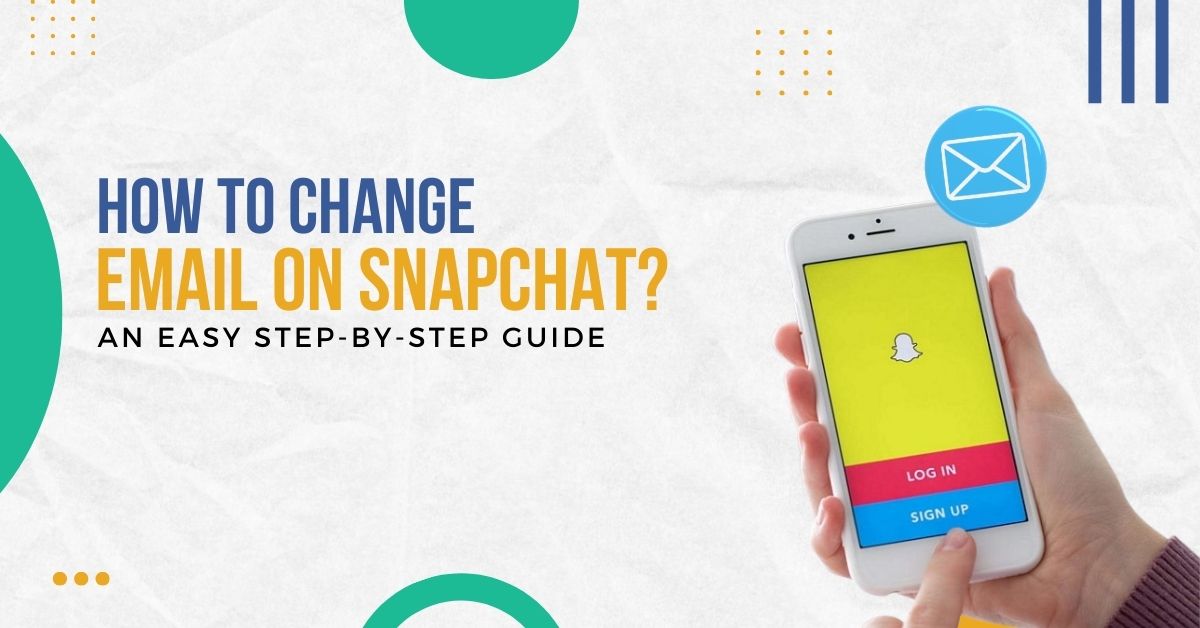Are you searching for the answer to how to change email on Snapchat? There are many easy ways by which you change your email on Snapchat. Finally, your search is over as we will teach you the easiest steps by which you can reset the email id of your Snapchat account.
When a user attempts to sign up on a Snapchat account via Android, iPad, or iPhone, they are required to provide an email id to verify their Snapchat account. With a Snapchat email address, it becomes easy for your friends to find you on the app.
However, not every user wants to use the same id they used during the signup process. And since Snapchat know that, they provide you with the feature of changing your current email id with a new one. With this guide, we will try to provide you with the simplest instructions by which you can change/remove your e-mail address on your iPhone or Android phone in the Snapchat app.
How To Change The Email On Snapchat: Step-By-Step Instructions
Now, let’s start by understanding the process of unlinking your Snapchat email address through an iPhone or Android phone. Make sure to follow all steps carefully without skipping any part.
Step 1: Opening The Snapchat App
- Firstly, navigate towards the Snapchat app on your device.
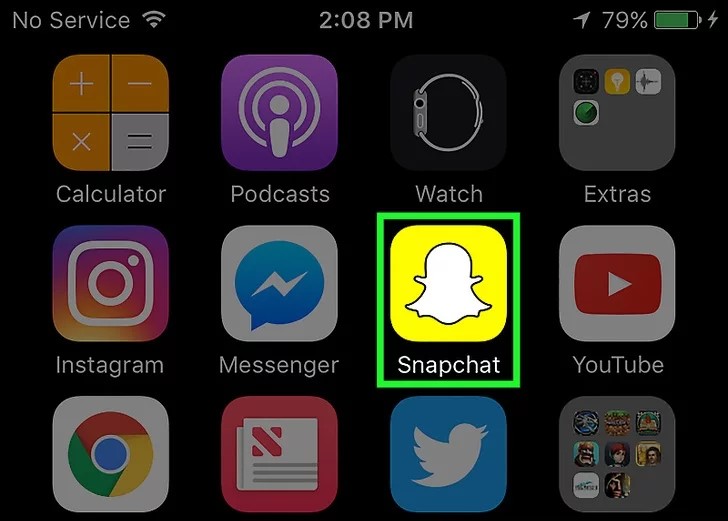
- Next, tap on the ghost-like yellow symbol.
- Now, you have launched the Snapchat app on your device.
- Finally, log in to the app using your username and password.
Step 2: Navigating Toward The Profile Page
- Now, after login, head to the Profile Page.
- You need to click the Bitmoji icon from the top left corner to head toward the profile page.
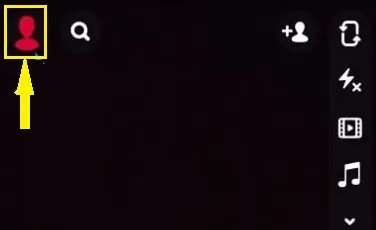
Step 3: Navigating Toward The Setting Page
- Now, You Are On The Profile Page.
- From there, click on the Gear Icon from the top right corner of the screen.
- After clicking the gear icon, you will head to the Settings Page.
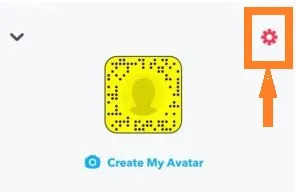
Step 4: Going To The Email Option
- Firstly, head toward the Settings Page.
- Now, you will find a list of various options on the setting page.
- Next, keep scrolling down till you see the Email option.
- Finally, click on the Email option.
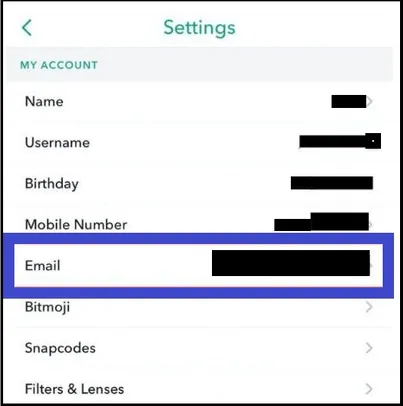
Step 5: Removing The Email ID From The App
- Now, you will find a box representing your email ID.
- Next, you have to remove your current email address from the section.
- After that, type in the new email address you want instead of the old one.
- Finally, tap on the Continue option.
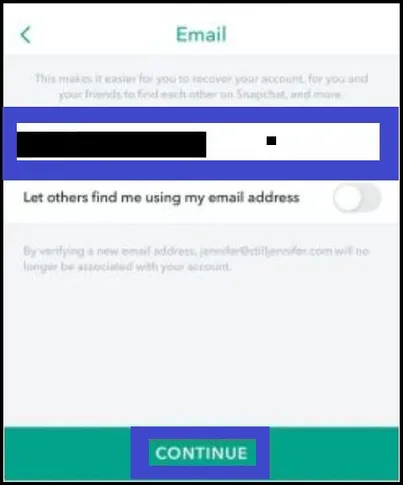
Step 6: Type Your Password For Confirmation
- Firstly, type your new email address.
- Next, you may be requested to write your password for security reasons.
- In order to confirm the new change, write your Snapchat account password.
Step 7: Confirming The Verification Link
- Now enter your password to confirm changes.
- After that, you will receive a verification mail in your email inbox.
- Next, open your email inbox.
- Now, tap the confirmation link.
- Finally, you will have all the changes done to the Snapchat account.
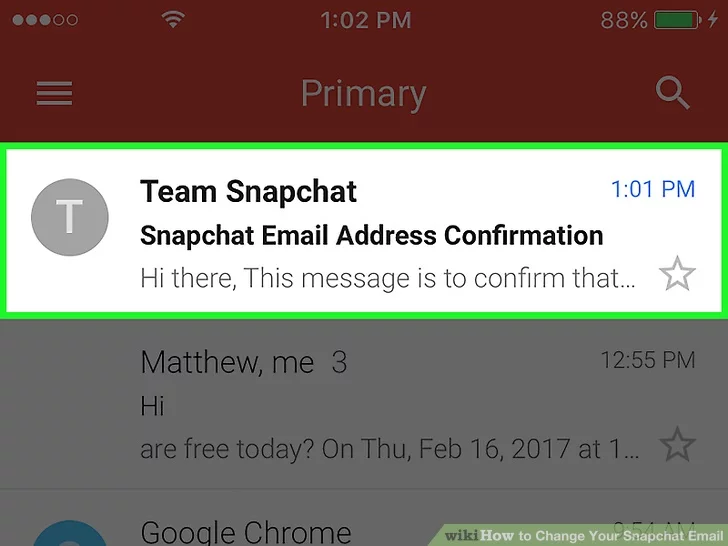
Read Also: How To Remove Powered By Shopify: A Comprehensive Guide
How To Change The Snapchat Email Without A Password?
Stop worrying if you don’t know the registered email id password. You can still change email on Snapchat without knowing the password.
Continue reading if you wish to change your email id on Snapchat without knowing the password. Here’s how:
- Firstly, open your Snapchat on an Android or iOS device.
- Next, head toward the login page on your Snapchat account.
- Now, if you don’t know your password, click on the Forget Password link.
- You will find the link above the login button.
- After that, you will receive a pop-up in the app.
- You have to either write your phone number or the email ID you are currently using in your account on the pop-up screen section.
- If you want to open your account, choose the phone number option.
- Finally, you will get a reset code in your inbox of phone messages from Snapchat.
Conclusion
It was a guide on how to change email on Snapchat created by Zone Websites. Changing or verifying your email id on the Snapchat account is an easy process. There are typically seven steps involved to complete the entire email id changing process.
Even if you don’t remember your Snapchat account email id password, you can still change your email id. All these steps work on every type of devices like iPhone, iPad, or Android.
If you are a business running a Snapchat account and need consistent growth, contact Zone Websites. We offer the best website development and digital marketing services. Our services have helped hundreds of businesses to reach their starting goal. To rank at the top in the current competition, you need someone who understands the Google algorithm and the best ways to market products and services. We do everything you want, whether it’s SEO, content writing, email services, or website development.
Visit our contact us page to connect with our marketing experts.
FAQs
Can You Change The Email You Use For Snapchat?
Yes, changing your existing email from your Snapchat account is fairly easy. You simply have to go to your accounting settings in order to change your email address. With your email id, you can allow other users to find you on Snapchat if the option is enabled. To confirm these changes, you need to click on the verification link you got in your inbox from Snapchat.
Can I Change My Snapchat Email Without Being Logged In?
Want to change the Snapchat email address without logging into your account? Don’t worry; you can do that with an easy process. Here it is:
- Firstly, open the Snapchat app.
- Now, head to the login page.
- Next, press the Forget Password link.
- After that, select the phone number option from the pop-up.
- Finally, you will receive a code for changing your Snapchat email id without logging in.
How Can You Remove The Verified Email Address From Your Snapchat Account?
- Firstly, open the Snapchat app.
- From there, head to the Profile Page.
- Now, tap the Gear Icon from the top right corner.
- From the Settings Page, select the “Email” option.
- Finally, remove or delete your current email from Snapchat and add the new one.
Why Can I Not Change My Email On Snapchat?
No need to worry. Snapchat offers you the option to change your email address on the Snapchat account. You can see the steps mentioned in this post to finish the process easily.