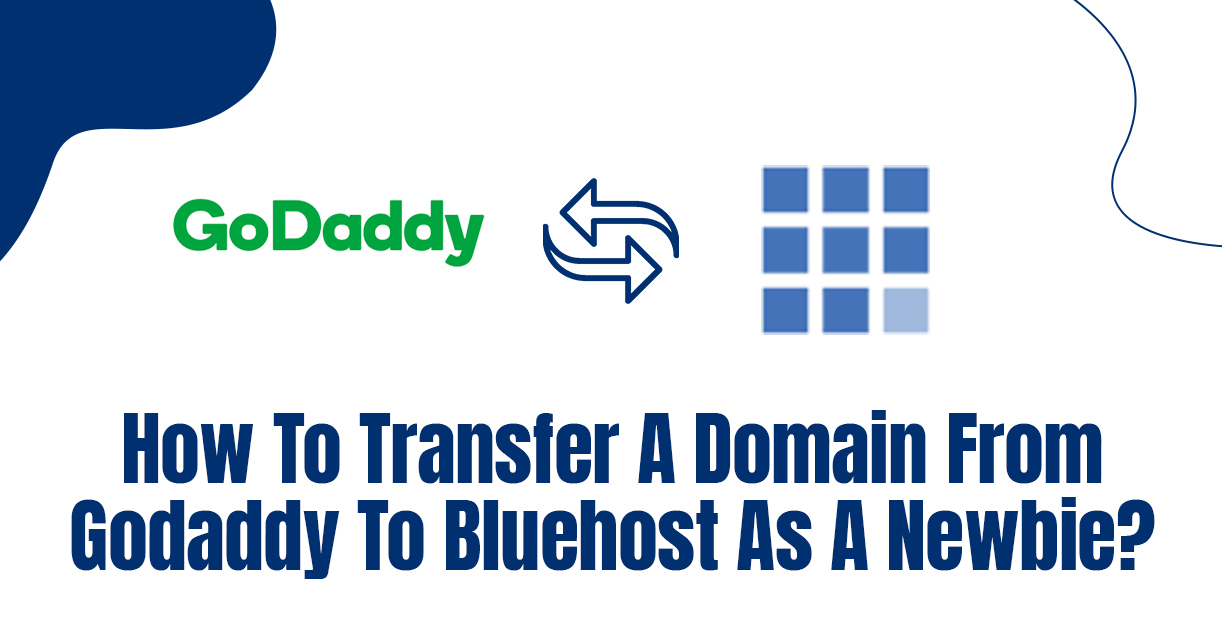If you want to transfer domain from GoDaddy to Bluehost, there is an easy process to follow. For people who want to get rid of the expensive services of GoDaddy, Bluehost is the best alternative for them to pick for domain transfer. The biggest problem people like you face in domain transfer is the lack of proper domain transfer knowledge. If you don’t follow the right approach, you are always stuck between these two platforms. We bring the beginner-friendly guide to make transferring domains from GoDaddy to Bluehost easier.
How To Transfer A Domain From GoDaddy To Bluehost?
To start the domain transfer process from GoDaddy to Bluehost, you need to follow the simple step process.
1- Open-Domain Settings
- To initiate the process, Log in to your GoDaddy account.
- Then, click on the Manage domain option in the bottom right corner. Choose the domain you want to transfer to Bluehost.
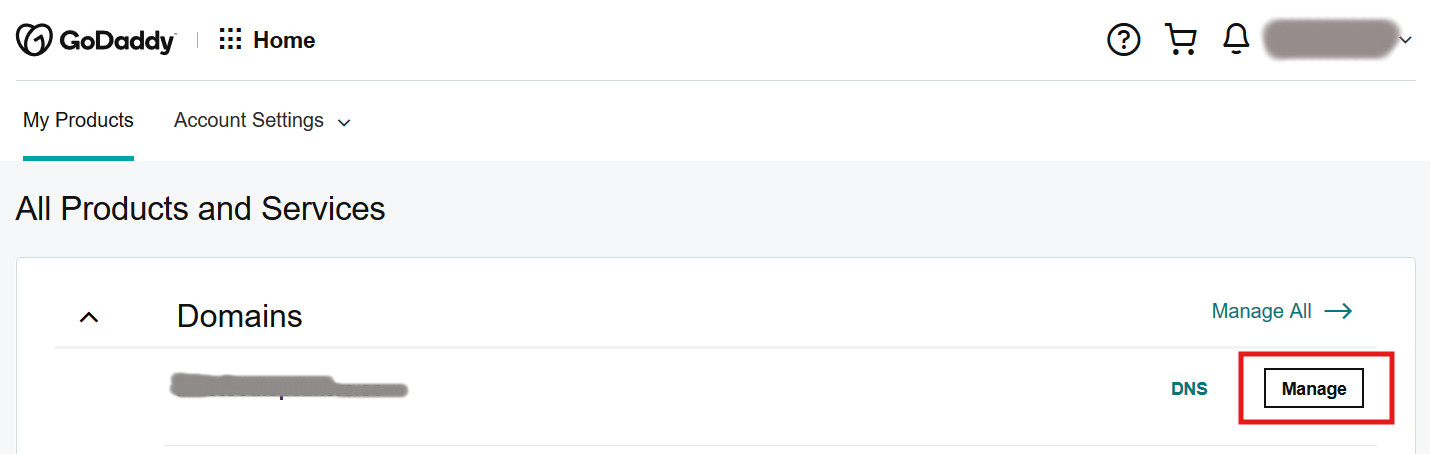
2- Unlock Your Domain
It is an important step to decide how smooth the transfer process goes.
- If your domain is locked, unlock your GoDaddy domain to start the domain transfer process.
- Make sure to turn off your domain lock; otherwise, transferring the domain from GoDaddy to Bluehost won’t start.
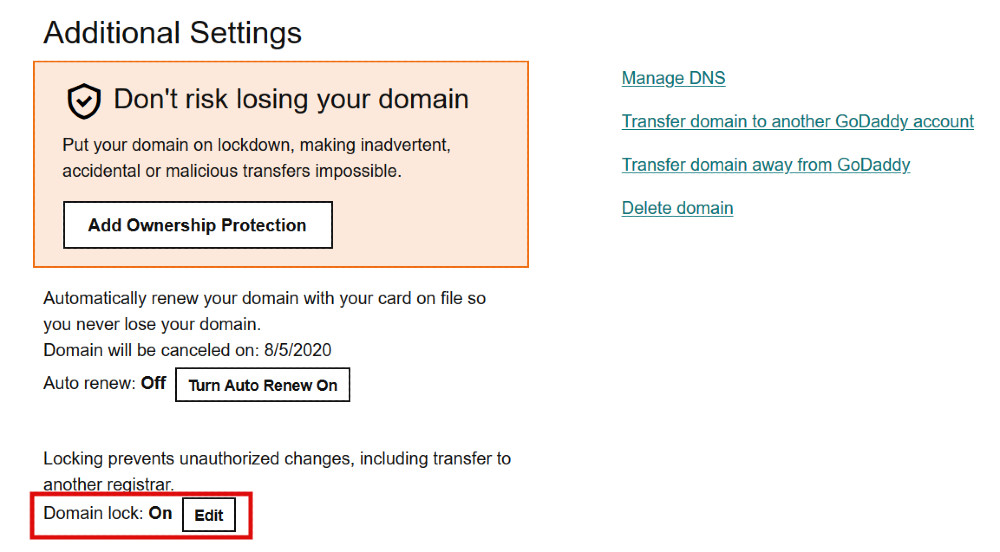
3- Request The Authorization Code
- You need to request the Authorization Code from your existing domain registrar (GoDaddy in your case). It is an important step of the domain transfer process.
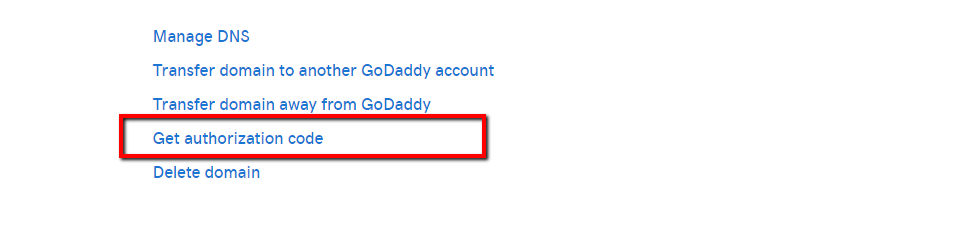
- Before you request the authorization code, please check the email address associated with your GoDaddy account. You will receive the code on your registered email address from GoDaddy.
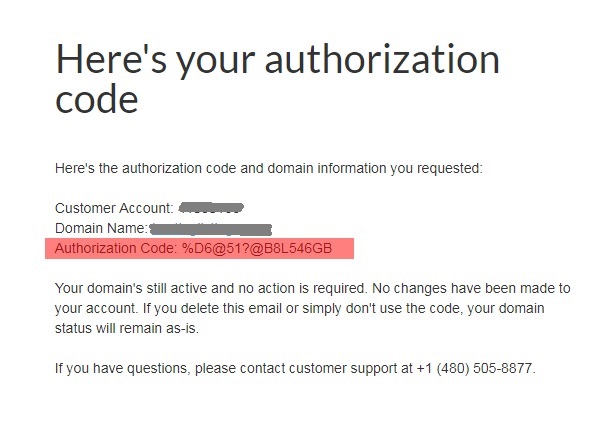
4- Enter The Authorization Code
- In this step, you need to Enter the authorization code to initiate the transfer process.
- To enter the code, Login to your Bluehost account.
- In the next step, click on the Domain option shown on the left side of the menu. You can easily find the domain option under the cPanel settings.
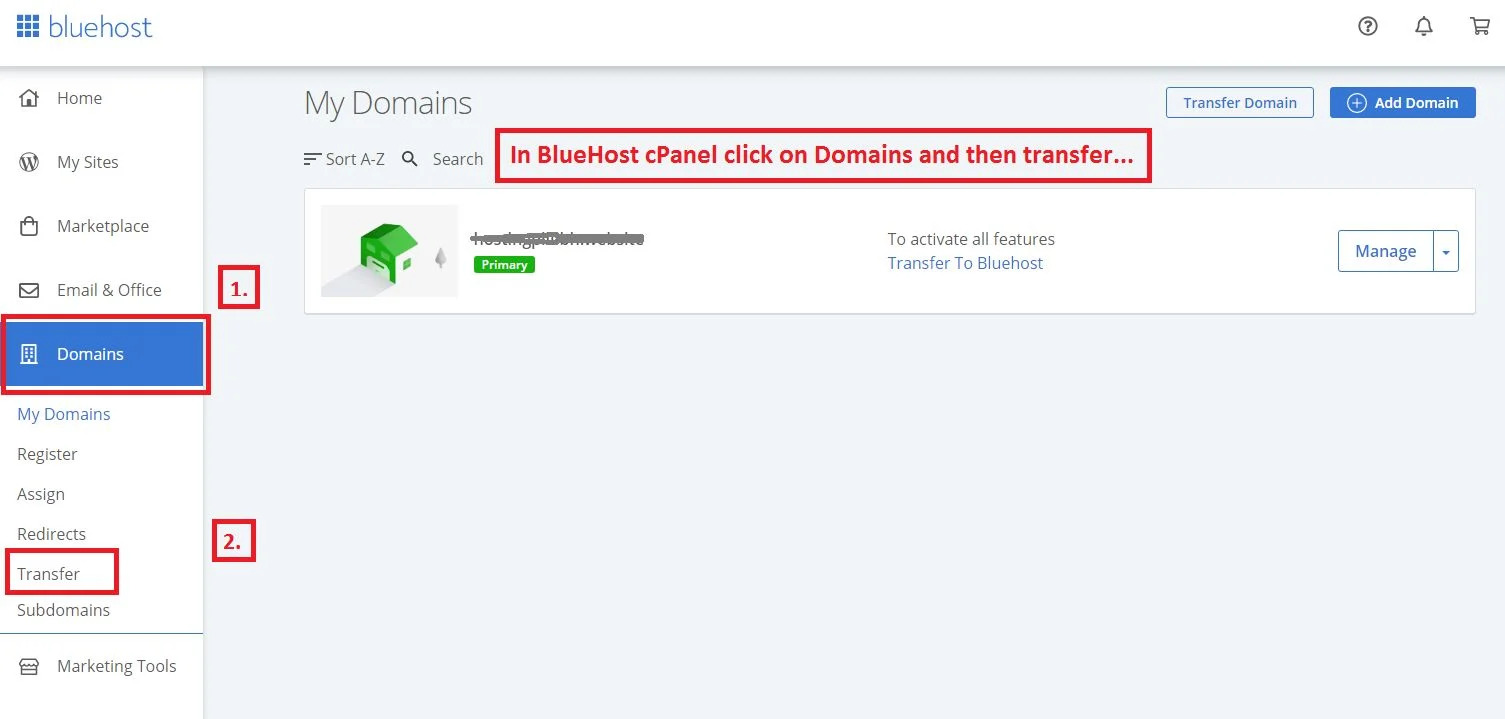
- Now, enter your Domain name in the specific field on the screen.
- Next, enter the Authorization code you received via email from GoDaddy. Once you enter the code, you will receive another email that contains the second verification code.
5- Update The Name Servers
- You need to update the name servers to your Bluehost account in this step.
- To change the name servers, choose the Update name server option. The Bluehost name server will be like this: ns1.blueHost.com and ns2.blueHost.com.
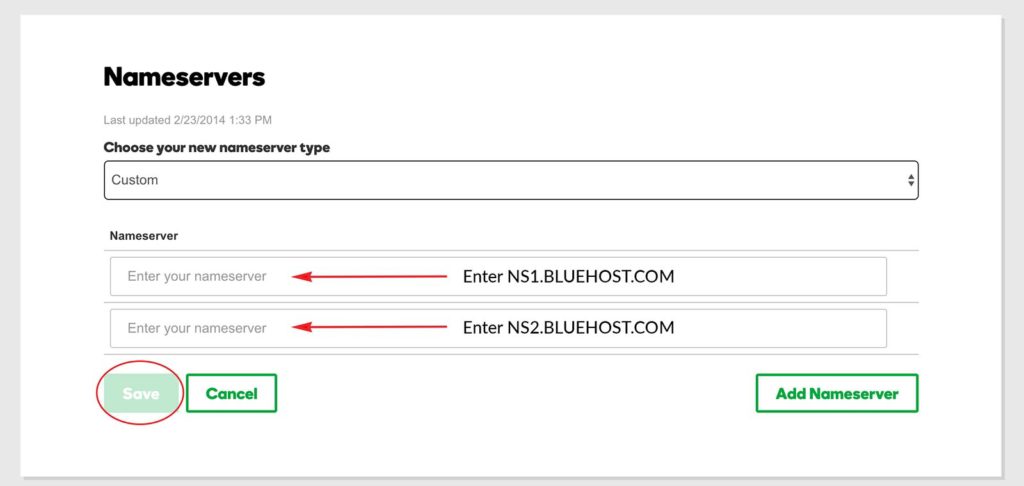
- After updating the name server in the Bluehost, update your contact information and choose a renewal option by accepting the terms and conditions of the Bluehost.
- In the last step, enter the Payment information in the specific fields to finish the checkout process.
6- Assign Your Domain To Cpanel
- Assign your domain to your Bluehost cPanel by logging into the Bluehost account.
- Now, click on the Domain manager by going to the Domains section.
- From the top menu, click on the Assign option.
- After this, you will get the two options on your screen. Select the second option of Use a domain not already associated with your account.
- Next, type in your Domain name in the text field.
- Choose Addon domain from the option. Next, choose the Addon directory and Subdomain.
- Click on the Assign this domain to end the process.
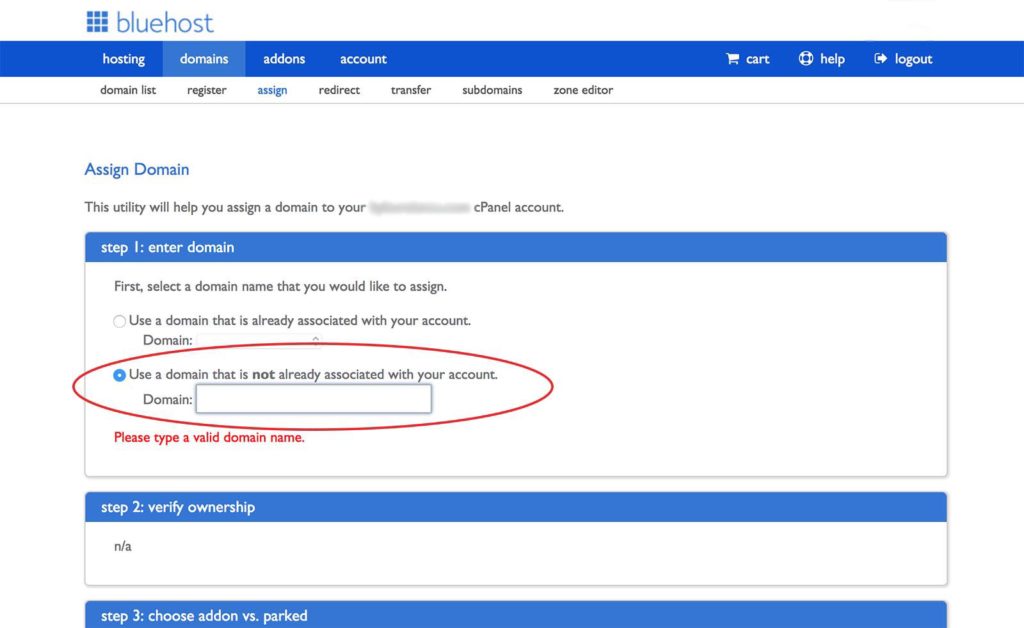
7- Check The Pending Transfer
Now, check the pending transfer domain from GoDaddy to Bluehost by going back to the GoDaddy transfers. Here, you will see the option of pending transfer in the domains menu. Once the transfer domain from GoDaddy to Bluehost has been done successfully, you will get notified.
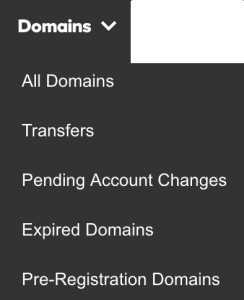
Read Also: How To Connect A GoDaddy Domain To The Weebly Website?
How To Transfer Your Files To Bluehost?
To transfer your files to Bluehost, you will make sure to save all your important website data and files. To make sure you don’t have to face any issues in the future, transfer your files to Bluehost with easy steps.
- Firstly, go to the Hosting option in the top menu in your Bluehost account.
- Now, click on the File Manager option after scrolling down the Files section. You receive a popup section that will let you select the Files directory you wish to open.
- Next, select the Domain name after checking to mark the Document Root. Now, click on the Submit button.
- To upload the file you downloaded from GoDaddy, click on the Upload option in the top menu bar. Here you need to remember that if your Zip file size is more than 150Mb, then you need to upload it with the help of FTP.
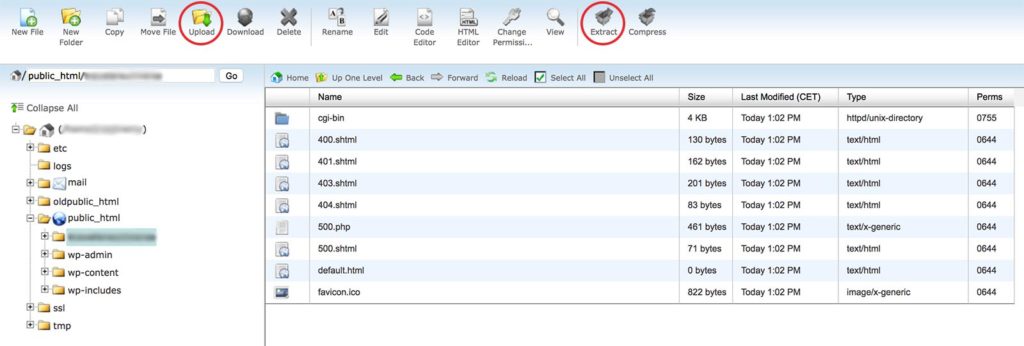
- Once you upload the complete Zip file, select the File and click on the Extract option.
How To Transfer A Database To Bluehost?
To transfer a database from your current hosting to the Bluehost account, follow the following steps.
Create A New Database In Bluehost
- Go back to your Bluehost dashboard; navigate the database option in the top menu bar. Now click on the MySQL Databases.
- Give the name of your database and click on the Create Database button.
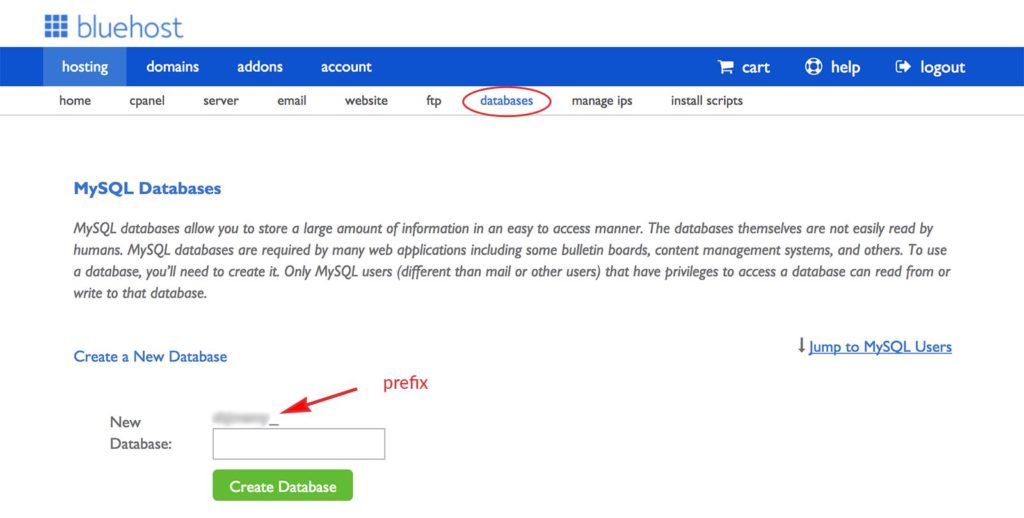
- In the next step, scroll down to add a new user. Enter the username with a prefix and password and click on Create a user button.
- Now, add the new user to the database and click on the Add button.
Transfer A Database To Bluehost
To transfer a database to Bluehost, follow the process of the simple step shown below. Adding a database is essential in transferring a domain from GoDaddy to Bluehost.
- Go to the Database section, and select the phpMyAdmin section this time.
- On the left-hand side, search for the database you created. Click on the Recently created database for Bluehost.
- In the end, click on the Import option on the top menu bar.
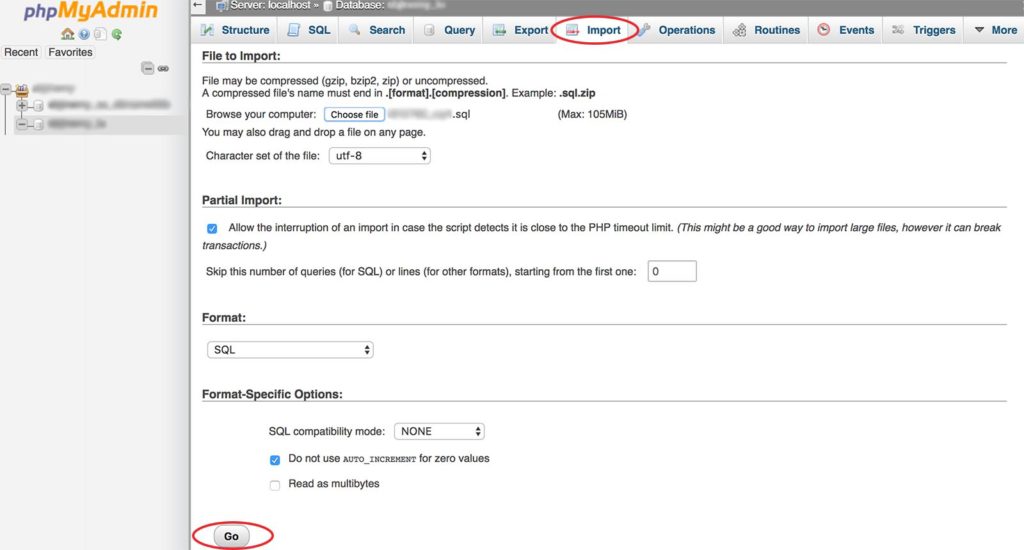
Conclusion
The following steps can help transfer a domain from GoDaddy to Bluehost. For successful domain transfer, you need to have the specific step-by-step guide mentioned above in the post.
You can easily follow the steps mentioned above to complete how to transfer a domain from GoDaddy to Bluehost.
If you face any difficulty during the domain transfer process, contact us for expert assistance.
Zone Websites provides a professional domain and hosting services worldwide. Our expert team makes your domain transfer process easy and secure. Moreover, we provide a global platform for businesses to grow with the help of our futuristic digital services. For any assistance, contact us now.
FAQs
How To Transfer A Domain To Bluehost?
To complete the process of how to transfer a domain to Bluehost, follow the steps shown below:
- In the Bluehost control panel, go to the Domain Manager tab.
- Now, Select the Transfer a new domain to your account option from the shortcut menu.
- Enter the Domain name you wish to transfer. Next, click on the Continue button.
- Enter the EPP code you received on your registered email from a previous domain registrar.
- In the end, click on the Continue button.
Can I Transfer The Domain Name To Bluehost?
To transfer the domain name to Bluehost, you must purchase the transfer with a new domain registrar. Once you purchase a domain name, you can easily transfer the domain name to Bluehost.
How Much Does It Cost To Transfer Domain From GoDaddy To Bluehost?
The transfer fees you need to pay for transferring the domain from GoDaddy to Bluehost is $12.99. This transfer fee is the charge that Bluehost charges during the transfer process.