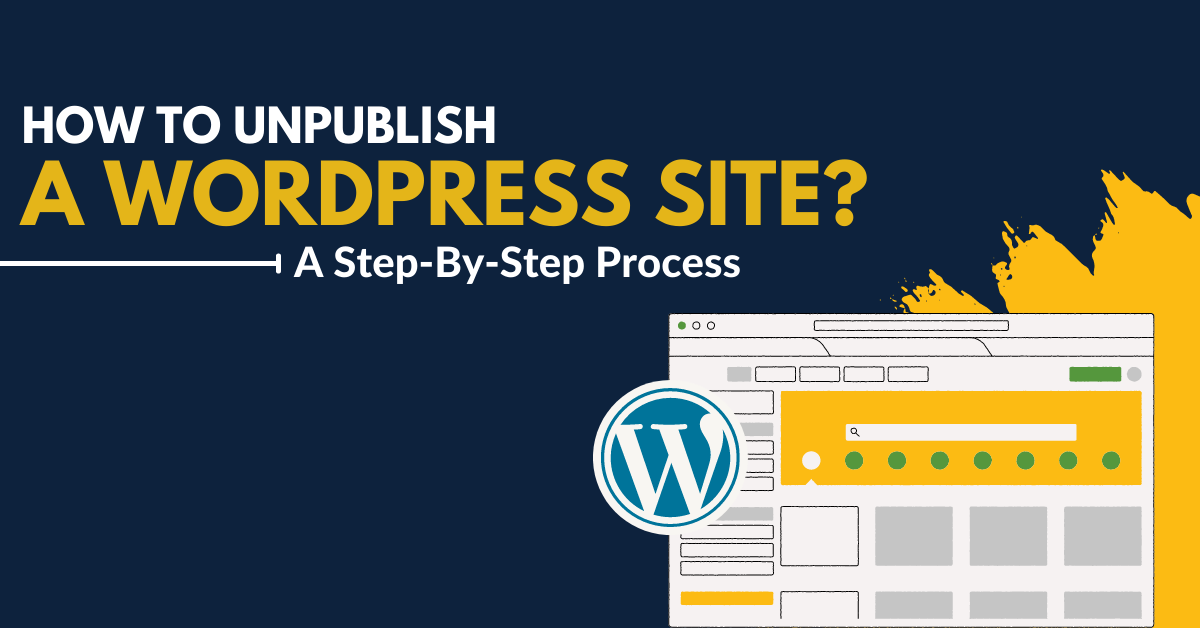Are you looking for how to unpublish WordPress site? Or maybe you want to unpublish the WordPress site temporarily? There are many cases when a website owner wants to unpublish WordPress pages for editing or maybe because of some privacy reasons. Or maybe the owner wants to hide specific pages from the groups of users.The post will comprise how to unpublish WordPress site temporarily or permanently through a step-by-step process.
Process 1: Unpublishing A Single Page Of WordPress
The option of unpublishing a page allows the removal of that page from the website. At the same time, you still have the option of editing the page and republishing it later.
The simplest process to execute this task is switching the page into a draft. Drafting the page will allow you to hide the page from the website users. However, the logged-in users will still have access to view and edit the page from the dashboard.
Suppose you recently noticed some errors on the page or are looking to improve the content quality. In that case, you can unpublish WordPress site as this is a superb option.
To perform this, go to Pages >> All Pages, approach the page, and press the ‘Edit’ link.
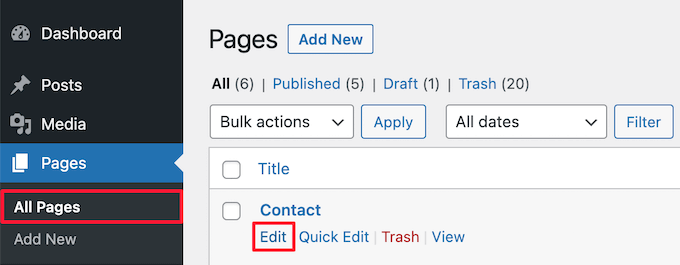
- From that, you will reach the page editor screen.
- Afterward, press the ‘Switch to draft’ link at the top of the respective page.
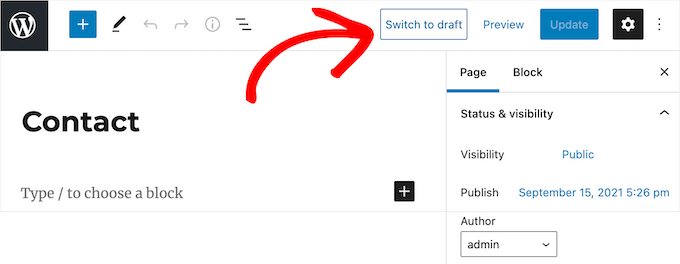
- After this, you will receive a pop-up asking to confirm if you want to change the page to a draft.
- Simply press the ‘OK’ to confirm.
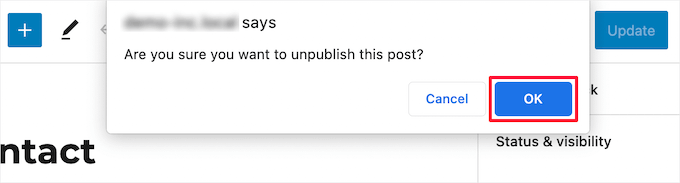
- You will automatically get your page updated to draft.
- If you don’t require the page anymore on your site, or it got outdated, you can also delete the page completely.
- This looks like adding your page to the recycle bin on your computer.
- To execute this process, press the ‘Move to trash’ option on the right side of the menu, which will take your page to the trash.
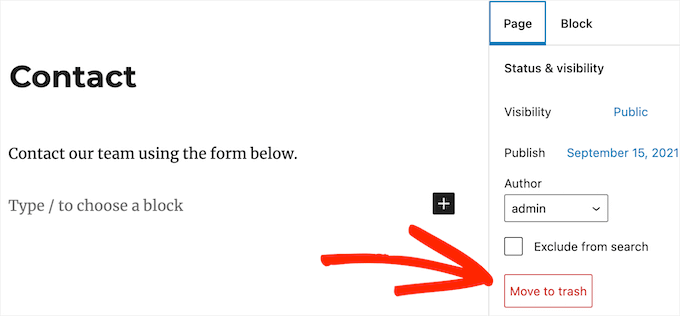
Process 2: Unpublishing Multiple WordPress Pages
Suppose you plan to redesign or move your website to a different domain. In that case, you may have several pages that are not required anymore or ones that require simple editing. Don’t waste your precious time by going through every individual page; instead, you can unpublish or delete all of them at once if needed.
For this process, go to Pages >> All Pages and check the box in front of the pages you will unpublish.
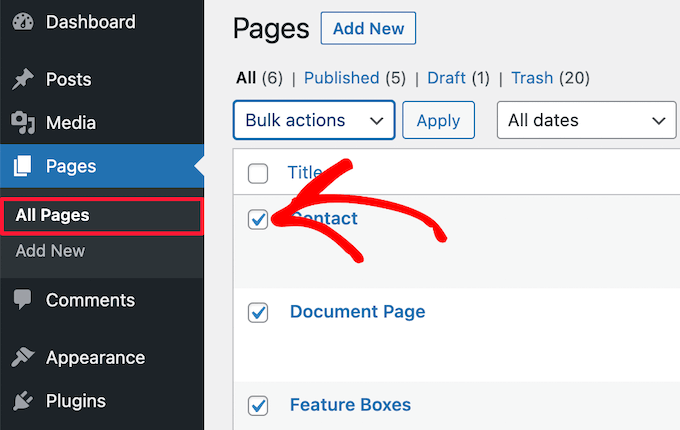
- You will get an option box where you can place numerous pages as a draft. Press the ‘Bulk actions,’ click ‘Edit,’ and then continue by clicking ‘Apply.’
- After that, click ‘Draft’ from the ‘Status’ and press ‘Update.’
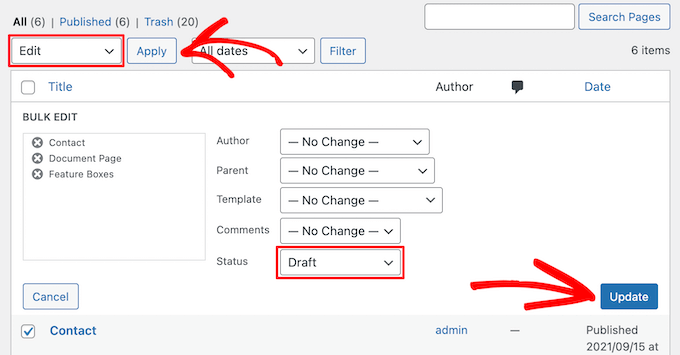
- You can also move numerous pages to the trash by pressing ‘Move to trash’ in the ‘Bulk options.’
- Finally, press ‘Apply.’
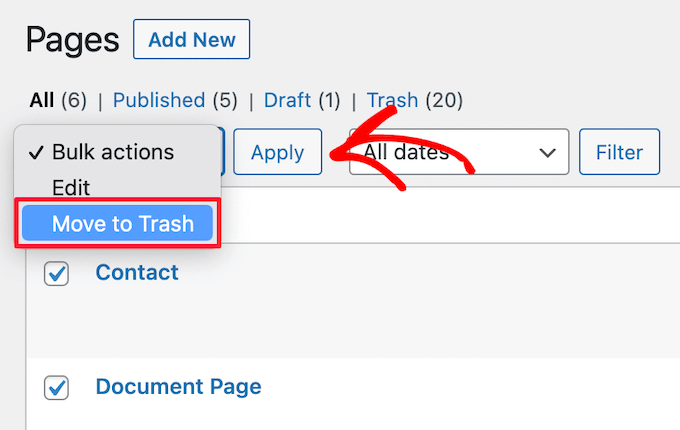
- You can access the pages placed in the trash by pressing the ‘Trash’ option.
- After that, see the box next to the pages you want to delete completely and press ‘Delete Permanently’ from the ‘Bulk actions’ button.
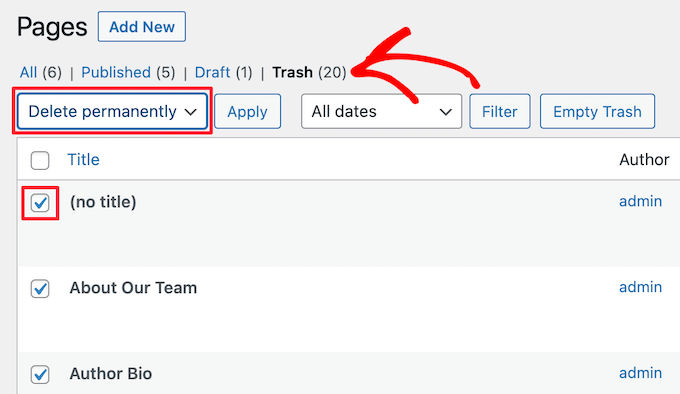
- Then press the ‘Apply’ button.
- This process will permanently remove the pages from your website which cannot get restored. That’s why delete only those pages you will never require in the future.
Read Also: How To Change Font Size In WordPress? The Ultimate Guide
Process 3: Privatizing The WordPress Page Or Using A Password
WordPress getting protected by a password can assist you in keeping specific areas of your WordPress pages private.
This is suitable if you want to form a special area on the websites for the clients and team members. It can also be helpful if you are looking to hide specific pages of the site that are still underworked.
- To start, you have to open a page that needs password protection. Next, press ‘Public’ in the ‘Visibility’ section on the right side menu.
- Now select the ‘Password Protected’ option and fill the password in the box.
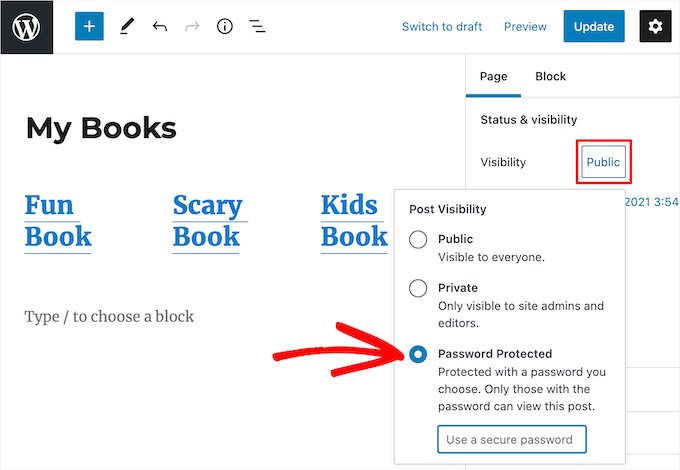
- To save your changes after that, press the ‘Update’ button.
- With that, users will require a password to move further when they visit your page.
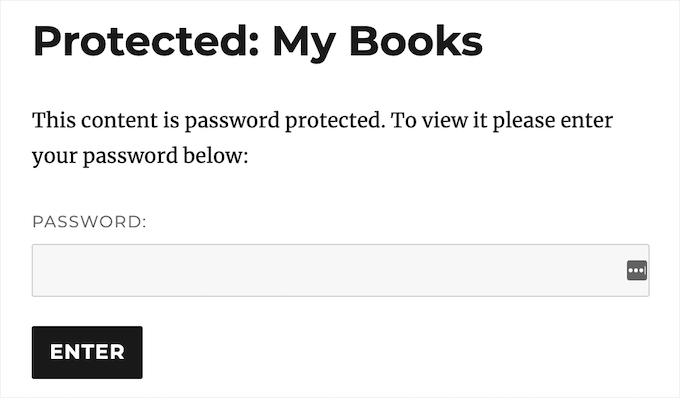
You can find one additional option if you are looking for how to unpublish WordPress site. You can make the page private, which will only be visible to the admins and editors logged in to your site.
For this, just choose the ‘Private’ option from the ‘Visibility’ section.
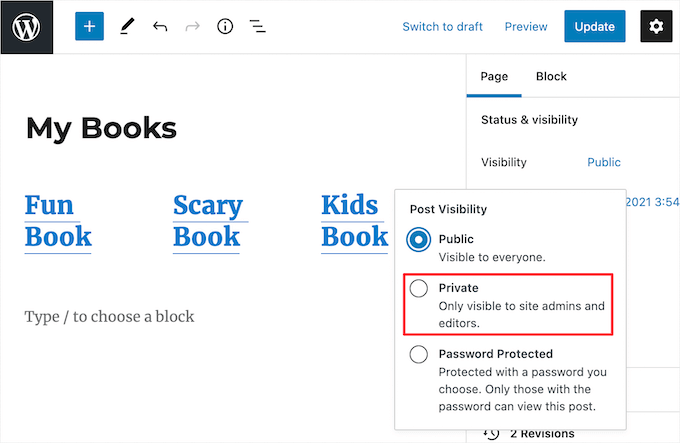
- You will receive a pop-up after that asking to confirm regarding the making page private.
- You just have to press the ‘OK’ option and automatically get the update.
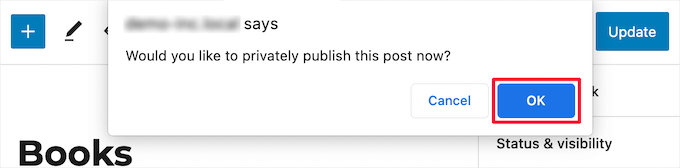
- If you want to watch your private and password-protected pages, open your WordPress dashboard.
- You can see all the published, draft, password, and private pages.
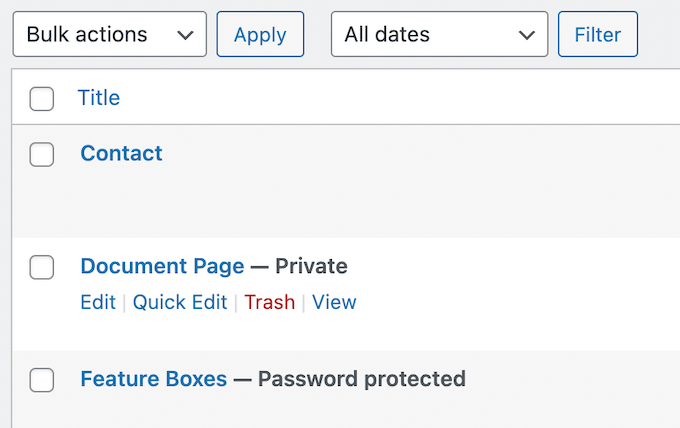
Process 4: Making Members Only WordPress Page
This is the last method for how to unpublish WordPress site. Using the appropriate membership level, you can also unpublish or make it visible to the visitors. For the non-member user, you can choose to make them sign up to get access to the page. This can also aid in growing an email list or making money online from the website.
You can also utilize a WordPress plugin like MemberPress to enjoy this process. It is the best plugin and easily adds membership facilities to any site.
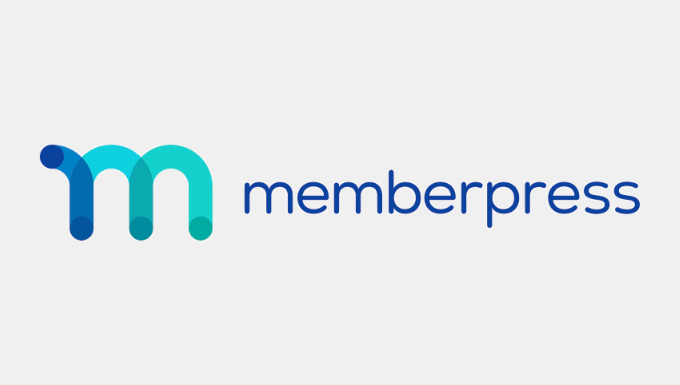
- These plugins are easy to use and assist in selling online courses, premium downloads, and more.
- They contain powerful features for controlling your pages and help restrict them with a few clicks.
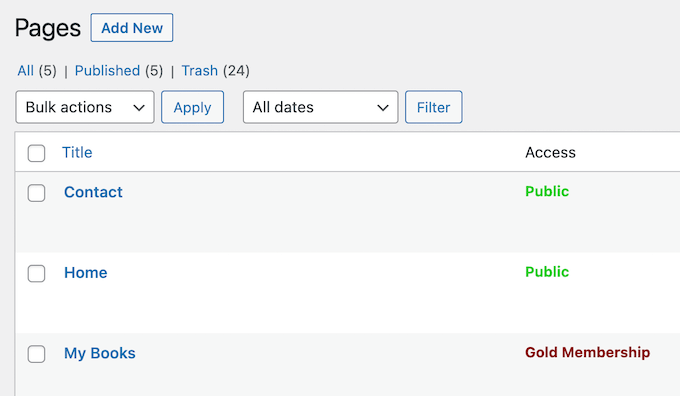
Final Words
We surely hope that this article was able to make you understand how to unpublish WordPress sites. All these methods can help you unpublish the WordPress pages easily.
If you want to make a brand-new site or search for the best logos for your site, visit Zone Websites. We can help make one of the best websites in under ten days. Our professionals will perform everything according to your instructions and give you fruitful results. Visit our site to check our affordable and top-notch services.