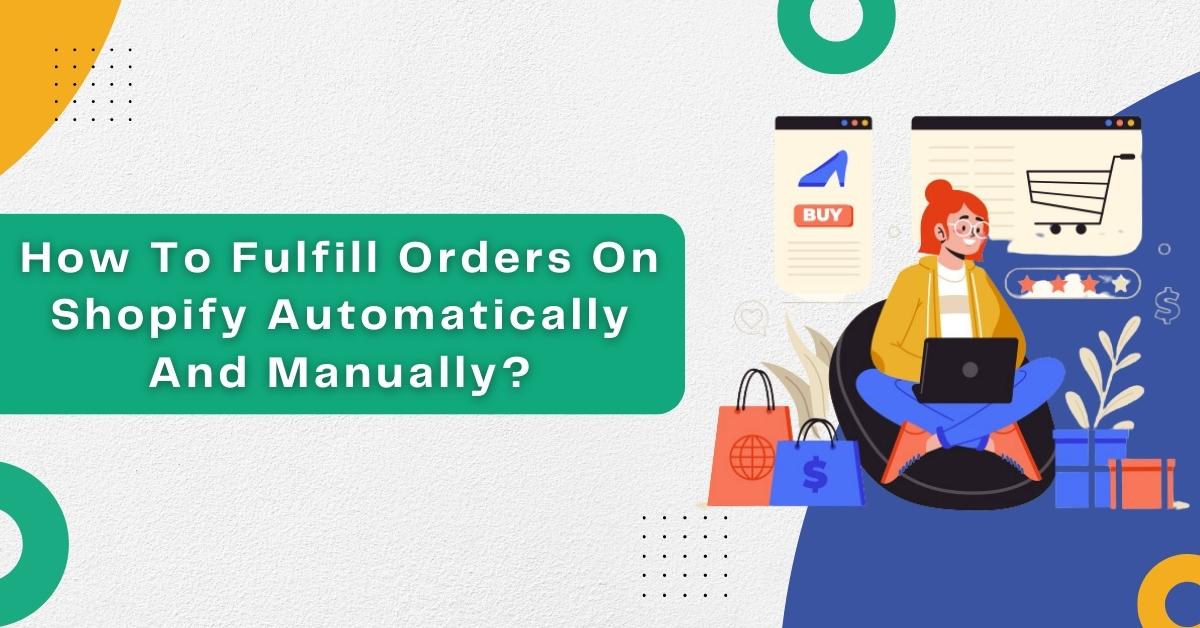If your screen shows “an order is in fulfillment,” it simply means that it’s been processed and is now being prepared for shipment. Now, in terms of Shopify, a fulfillment order means the same thing, and it’s basically the process of shipping products to your customer. Well, as a shop owner, you usually have two options: automatic or manual fulfillment. Also, if you select the manual option based on your requirements, you can fulfill all the products, partially or a portion of them.
Usually, most Shopify shop owners prefer the “manually fulfill orders” option to have control over the inventory. Hence, if you also think the same for your shop, ensure you don’t select “Automatic fulfillment” under the “Order Processing” section.
So, we are here to show you how to fulfill orders on Shopify manually and automatically. Furthermore, we also understand how to fulfill orders for multiple locations, fulfill multiple orders, and cancel a fulfillment on Shopify. So, let’s start by understanding the manual process for fulfilling orders on Shopify.
How To Fulfill Orders Automatically On Shopify?
If you choose automatic fulfillment on Shopify, your order will begin automatically without you or your team members needing to take any particular action. Once a customer makes a purchase and finishes paying at your shop, their order will be marked as fulfilled automatically.
However, before we see how to fulfill orders automatically on Shopify, know that this method only works in some cases, such as:
- You sell digital gift cards and digital downloads.
- You have tie-ups with fulfillment services to manage your products.
- Your shop doesn’t contain products for pre-ordering.
Also, you must know that this method can’t operate with local pickup orders.
So, after knowing this, let’s understand the steps you need to follow to fulfill orders automatically on Shopify:
- Firstly, head to the “Settings” section from the admin dashboard and hit “Checkout.”
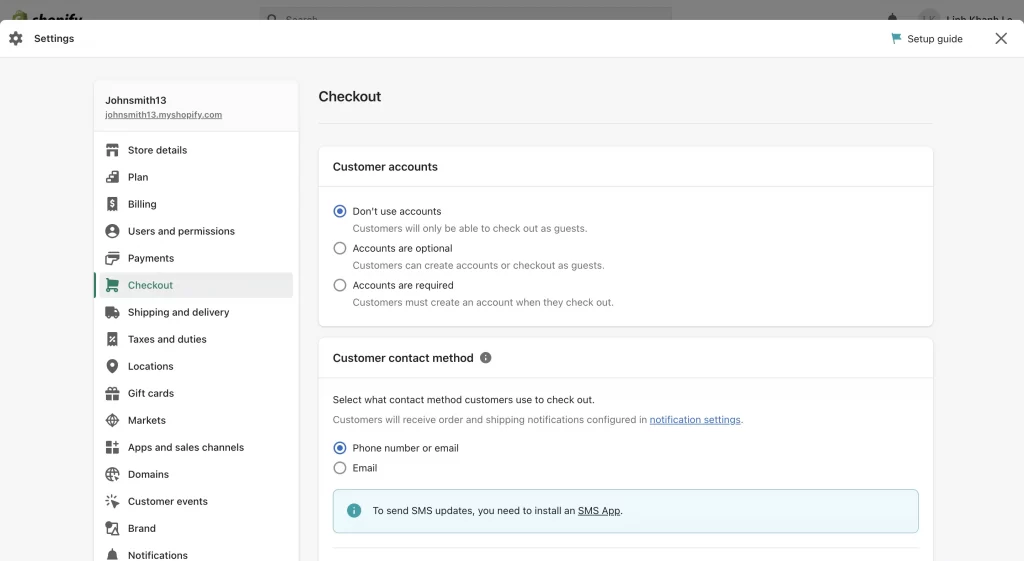
- Then, go to the “Order Processing” section.
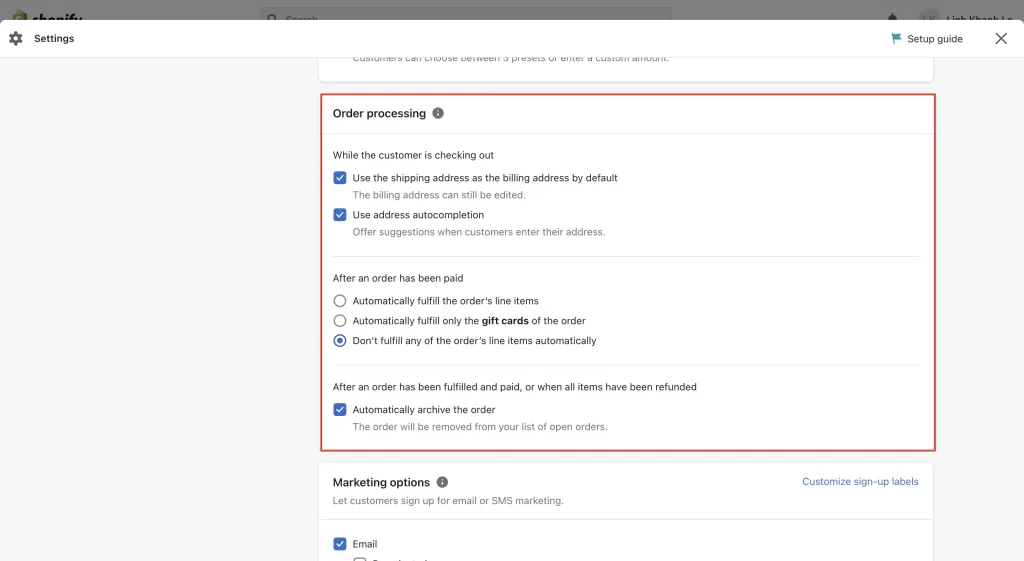
- Next, look for the “After an order has been paid” heading. Under that text, select the “Automatically fulfill the order’s line items” option.
- Also, if you want the customers to know about their shipping status through email, select the “Notify customers of their shipment via email” option.
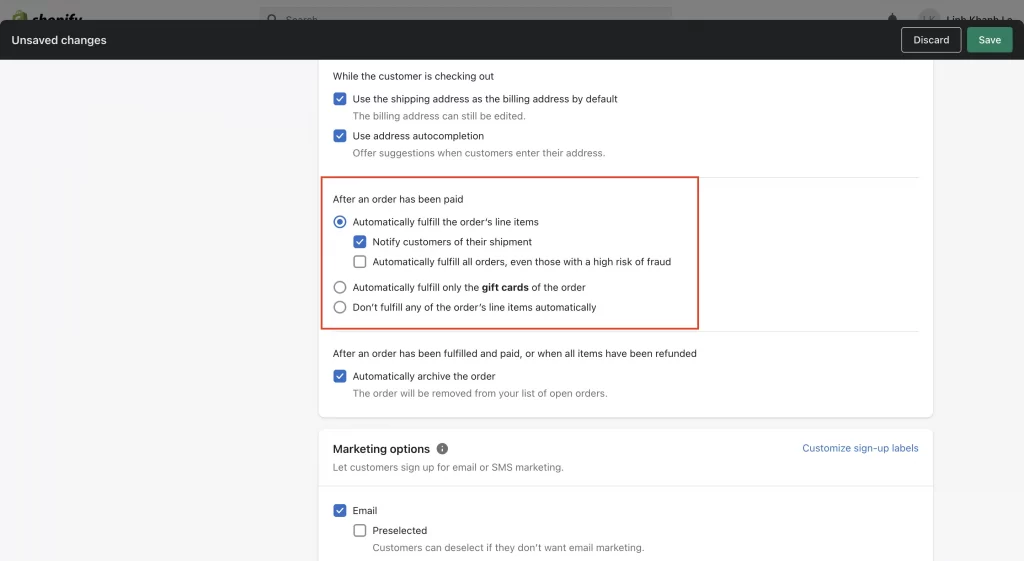
- Once the order is automatically fulfilled, your customer will receive a confirmation email.
- Finally, hit “Save” in order to update your new changes to the fulfillment method.
Automatic fulfillment surely helps reduce your extra labor costs. But you must also be aware of the risks associated with this method. If you select this option, you cannot review your orders. And if the order was placed fraudulently, you can suffer from chargebacks. Hence, before you choose the automatic fulfillment option, ensure you’re sure about it.
How To Fulfill Orders Manually On Shopify?
Now, if you have selected the “manually fulfill orders” option, you must open the order and then fulfill the line items.
Also, you have the option to fulfill a part of your order manually by fulfilling a few line items. This process is also known as partial fulfillment. In order to make the manual fulfillment process faster, there is also the option to fulfill multiple orders simultaneously.
Steps To Fulfill Orders Manually On Shopify:
- Firstly, you must log in to your Shopify account.
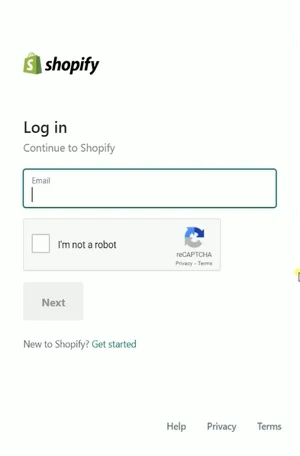
- After that, you must change the order’s processing.
However, before you start fulfilling your orders, confirm the checkout settings. You must do this to change the type of fulfillment on all the orders.
- Select the “Settings” option on the bottom right.
- Then, select the “Checkout” option.
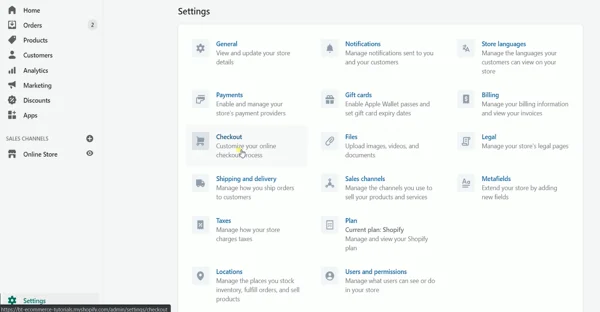
- Next, scroll down and navigate to the “Order Processing” section.
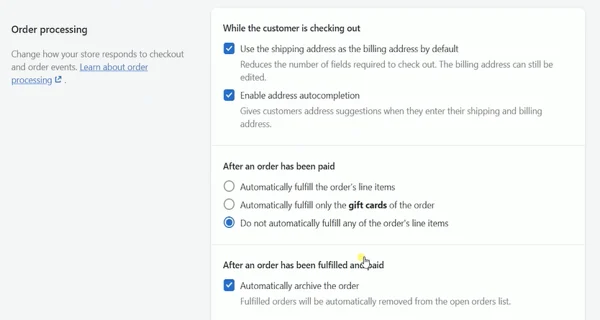
Once you’re here, you can select the fulfillment option, which in this case, will be the manual option. After selecting the option, save it and return to the Shopify admin page.
Manually Fulfilling Orders
Firstly, select the “Order” section option from the left side.
You’ll find this page in your Shopify admin. This is where you start your fulfillment process.
Once your buyer completes the purchase, you’ll find their orders here.
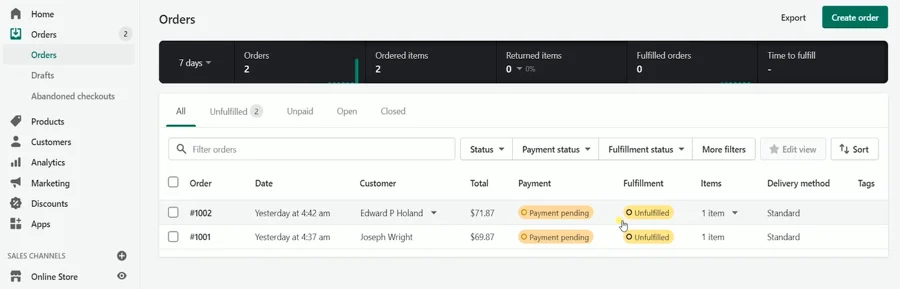
To help you with this, we have used an example consisting of two orders.
Now, tap on the order you want to fulfill.
After that, enter the tracking number and choose “Shipping carrier” from the drop-down.
Suppose you don’t find your shipping carrier listed there. In that case, select the “Other” option and enter the tracking URL in the field.
![]()
Tick the “Notify Customer of Shipment” option to notify your customers about the shipping details.
Once you’ve filled out everything, tap the “Fulfill Item” button.
Finally, you’ll get a tag on the top of your product indicating it has already been fulfilled.
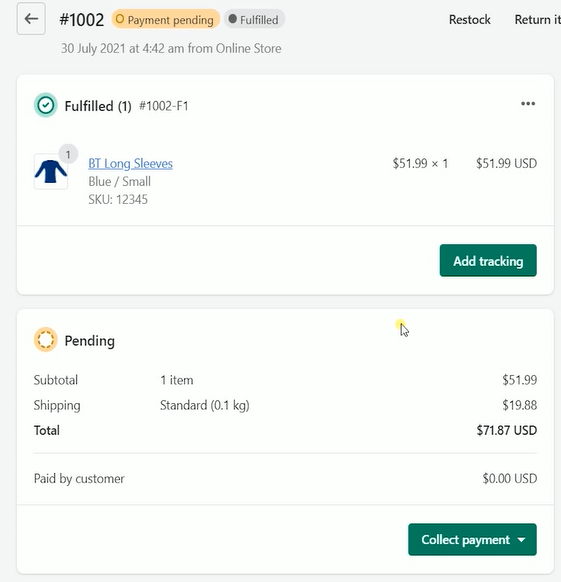
However, if you don’t possess the tracking details, you have the option to add them later. Just return to this page whenever you have these details. Your customers will only get notified when you add the tracking details.
Also, if you want, you can print the packing slips for your order. Tap the “More Actions” drop-down on the top right and hit the “Print Packing Slips” option. You can include this in the package.
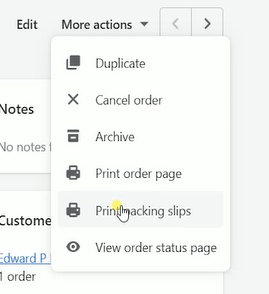
Also Read: How To Set Up Google Ads Conversion Tracking In Shopify?
How To Fulfill Orders Partially On Shopify?
There may be a time when a customer will place and pay for an order with multiple items. And there is a possibility that the items they ordered are out-of-stock or on pre-order. Well, if such a situation happens, you have the option to pack the items separately and forward them for different shipments.
Moreover, you must turn off automatic fulfillment for all your orders to partially fulfill an order on Shopify.
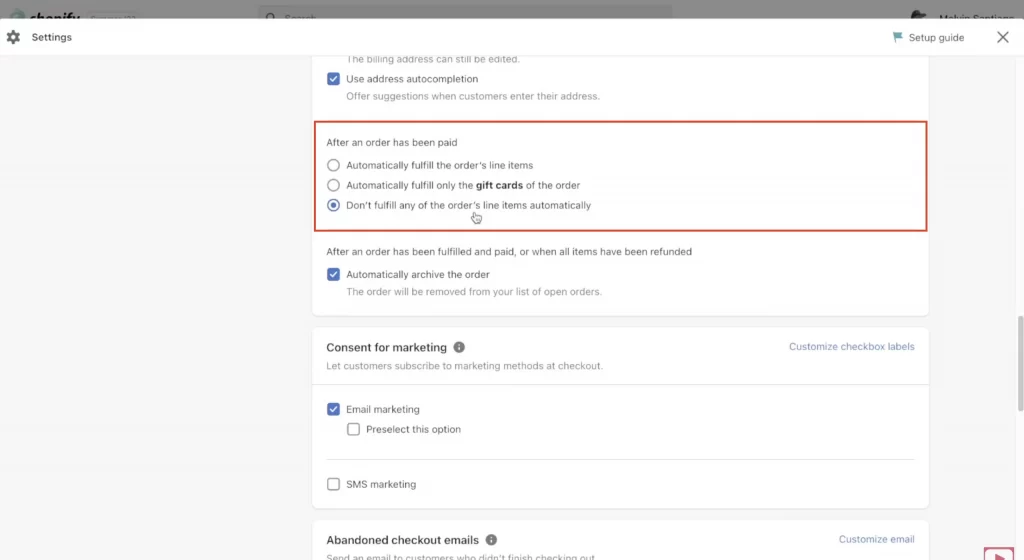
You can fulfill part of an order manually using two methods:
Follow these steps to fulfill an order if you’re using Shopify Shipping partially:
- Firstly, from the Shopify admin, head to the “Orders” section.
- Select the order you want to fulfill partially.
- Next, hit the “Mark as fulfilled” button to proceed.
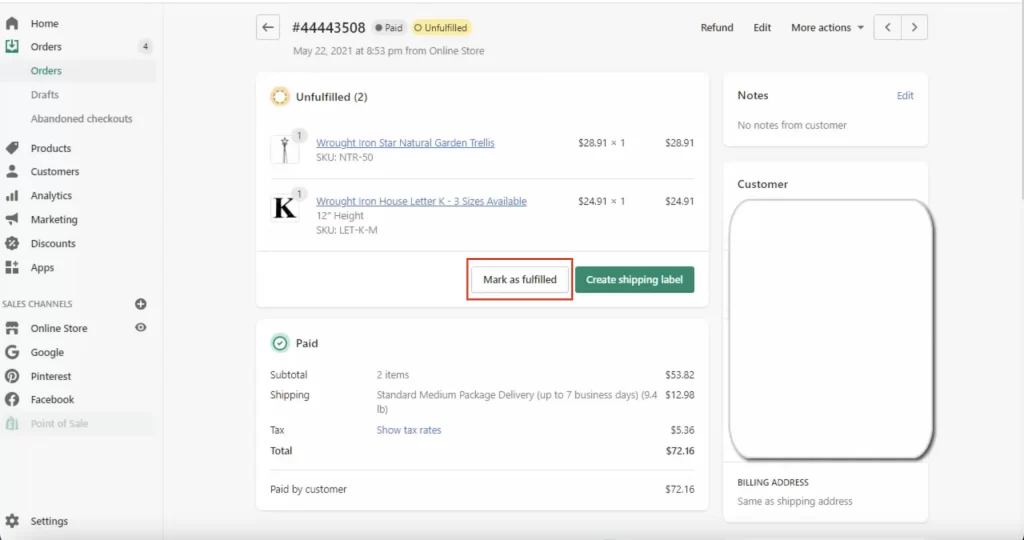
- If you’re a user of Shopify fulfillment and using it to buy shipping labels, once you mark the order status as fulfilled, you can print the label. Also, select the “Create shipping label” option to purchase the shipping label.
- After you’re on the fulfillment page, change the quantity of the item for each of the products. Change the item number to zero for the products you can’t fulfill yet.
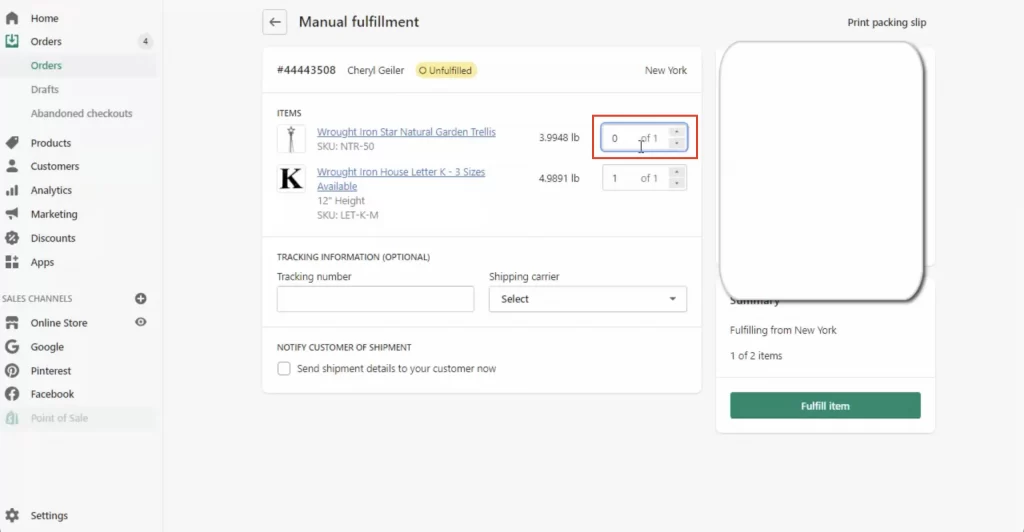
- Now, select the shipping method from the “Shipping Service” drop-down.
- Furthermore, click the “Send shipment details to your customer now” checkbox to notify your customer about the shipment. For this, you must have the customer’s email address.
- Next, hit the “Fulfill item” button in the bottom right corner.
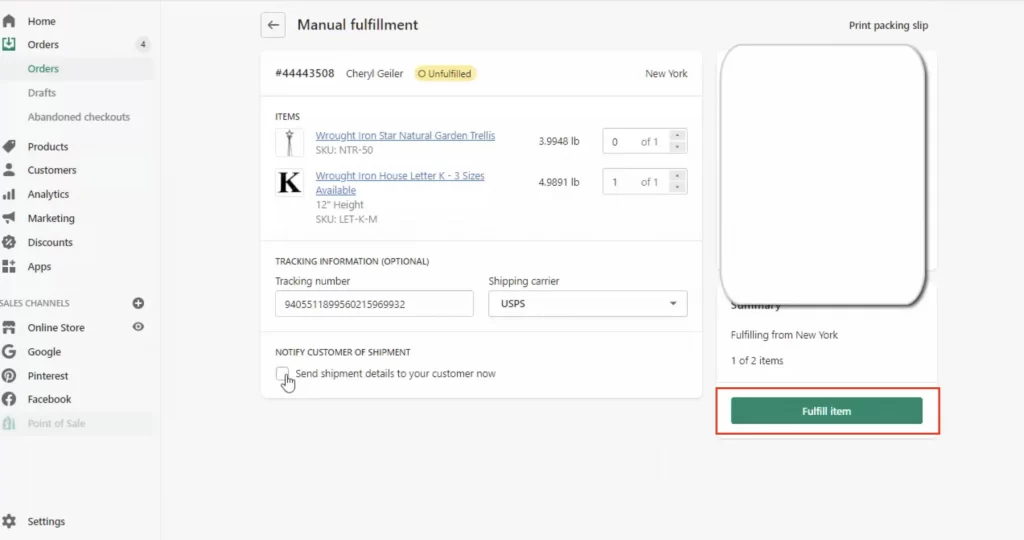
- Finally, your order status will appear as “Partially Fulfilled,” containing the details of “Unfulfilled” and “Fulfilled.”
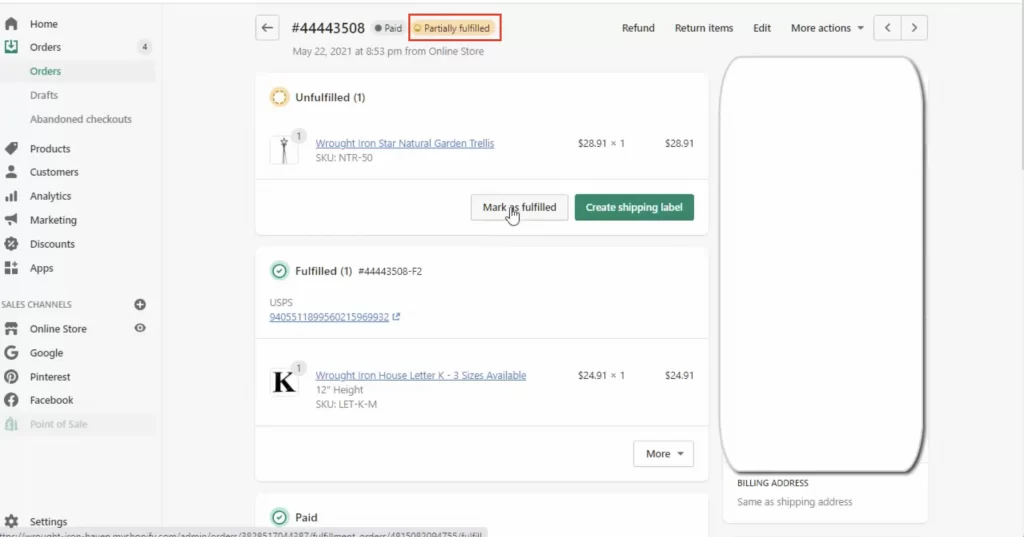
Follow these steps to partially fulfill an order if you’re not using Shopify Shipping:
- Firstly, from the admin, head to the “Orders” section.
- Then, select the number of unfulfilled orders.
- Next, tap “Fulfill items.”
- Now, once you’re on the “Fulfillment” page, edit the number of products for each item in the “Items” section.
- After that, type in your tracking number, and from the drop-down, select “shipping carrier.”
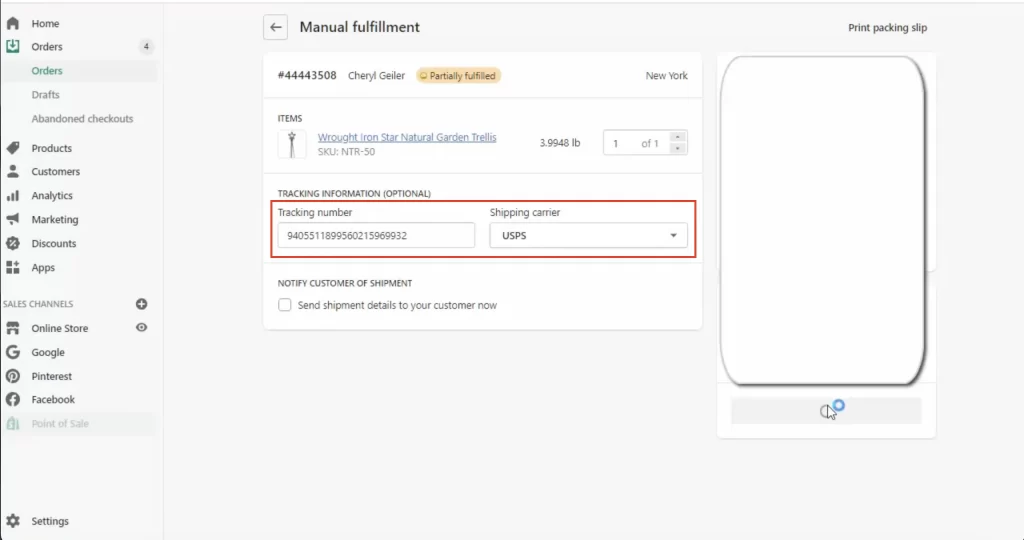
- However, if you can’t find your shipping carrier in the drop-down menu, select the “Others” option and enter your tracking URL.
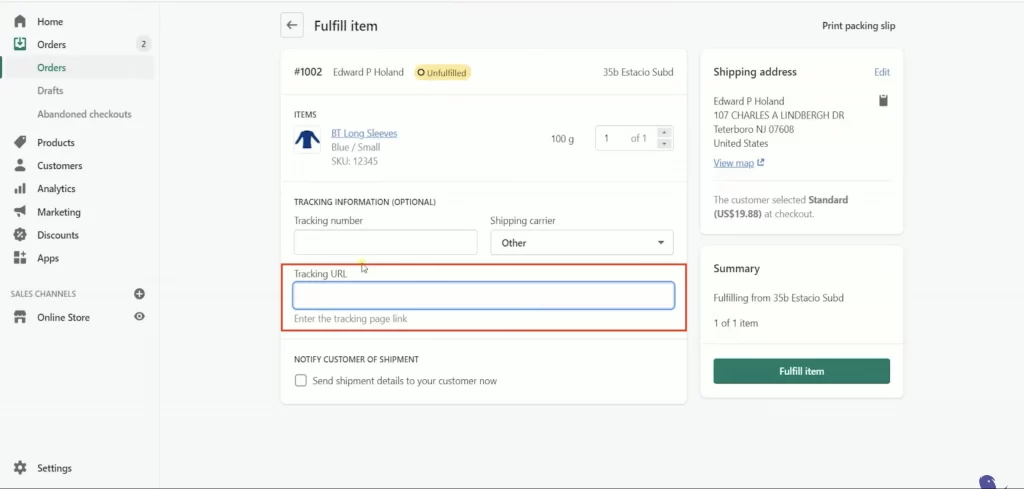
Then, repeat the same steps for fulfillment as mentioned above.
Steps To Fulfill Orders For Multiple Locations
Suppose your customer places and pays for orders of multiple products stocked at different locations. In that case, you are able to fulfill parts of your order separately, depending on the inventory location.
Follow these steps to fulfill orders for multiple locations:
- Firstly, from the admin, head to the “Orders” section.
- Next, select the order number of the unfulfilled order.
- Now, if you use Shopify Shipping to purchase a shipping label for the order, hit “Create shipping label” from the “unfulfilled” card section.
- If you don’t use Shopify Shipping as a carrier, click “Fulfill item(s)” and type in the tracking number from the shipping provider.
- Tap “Send shipment details to your customer now” to notify your customer via email.
- Finally, hit “Fulfill item(s)” to mark your order as “fulfilled.” If you’re a user of Shopify Shipping, choose a shipping service. After that, hit “Buy shipping label.”
Can You Fulfill Multiple Orders At The Same Time?
Yes, you can fulfill multiple orders simultaneously as a Shopify store owner. After you select multiple orders, use the “Mark as Fulfilled” button to fulfill the orders simultaneously. This method can only work for stores using manual fulfillment orders. Also, if you’re not a user of Shopify Shipping, you must add tracking numbers to your orders.
Follow these steps to fulfill multiple orders at the same time:
- Firstly, from the Shopify admin, head to the “Orders” section.
- Then, select the order you want to fulfill. For this, you need to click on the checkboxes.
- Finally, hit “Mark as fulfilled.”
How Do I Cancel A Fulfillment On Shopify?
You have the option to cancel the fulfillment whenever you want. For this, you simply have to press the three dots, which you’ll find on the product order page. After that, tap “Cancel Fulfillment.”
Finally, you’ll notice that the fulfilled tag will turn to “Unfulfilled.”
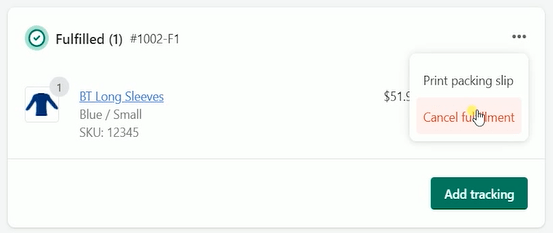
So, that is all you need to know about how to fulfill orders on Shopify. Follow the steps in this guide to configure your settings and start selling quickly. For more such helpful guides, follow Zone Websites.